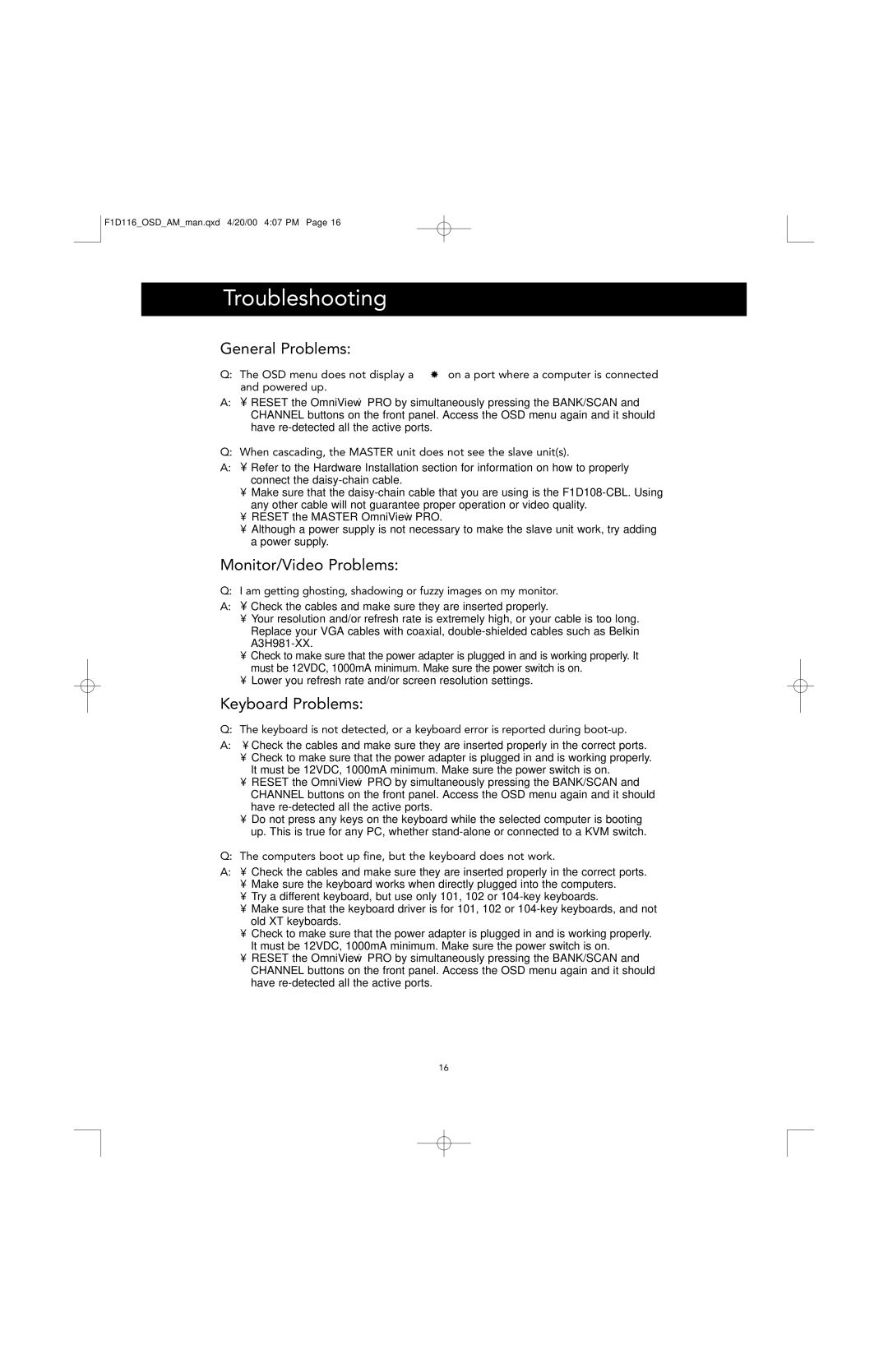F1D116_OSD_AM_man.qxd 4/20/00 4:07 PM Page 16
Troubleshooting
General Problems:
Q:The OSD menu does not display a “✹” on a port where a computer is connected and powered up.
A:• RESET the OmniView™ PRO by simultaneously pressing the BANK/SCAN and CHANNEL buttons on the front panel. Access the OSD menu again and it should have
Q: When cascading, the MASTER unit does not see the slave unit(s).
A:• Refer to the Hardware Installation section for information on how to properly connect the
•Make sure that the
•RESET the MASTER OmniView™ PRO.
•Although a power supply is not necessary to make the slave unit work, try adding a power supply.
Monitor/Video Problems:
Q: I am getting ghosting, shadowing or fuzzy images on my monitor.
A:• Check the cables and make sure they are inserted properly.
•Your resolution and/or refresh rate is extremely high, or your cable is too long. Replace your VGA cables with coaxial,
•Check to make sure that the power adapter is plugged in and is working properly. It must be 12VDC, 1000mA minimum. Make sure the power switch is on.
•Lower you refresh rate and/or screen resolution settings.
Keyboard Problems:
Q: The keyboard is not detected, or a keyboard error is reported during
A:• Check the cables and make sure they are inserted properly in the correct ports.
•Check to make sure that the power adapter is plugged in and is working properly. It must be 12VDC, 1000mA minimum. Make sure the power switch is on.
•RESET the OmniView™ PRO by simultaneously pressing the BANK/SCAN and CHANNEL buttons on the front panel. Access the OSD menu again and it should have
•Do not press any keys on the keyboard while the selected computer is booting up. This is true for any PC, whether
Q: The computers boot up fine, but the keyboard does not work.
A:• Check the cables and make sure they are inserted properly in the correct ports.
•Make sure the keyboard works when directly plugged into the computers.
•Try a different keyboard, but use only 101, 102 or
•Make sure that the keyboard driver is for 101, 102 or
•Check to make sure that the power adapter is plugged in and is working properly. It must be 12VDC, 1000mA minimum. Make sure the power switch is on.
•RESET the OmniView™ PRO by simultaneously pressing the BANK/SCAN and CHANNEL buttons on the front panel. Access the OSD menu again and it should have
16