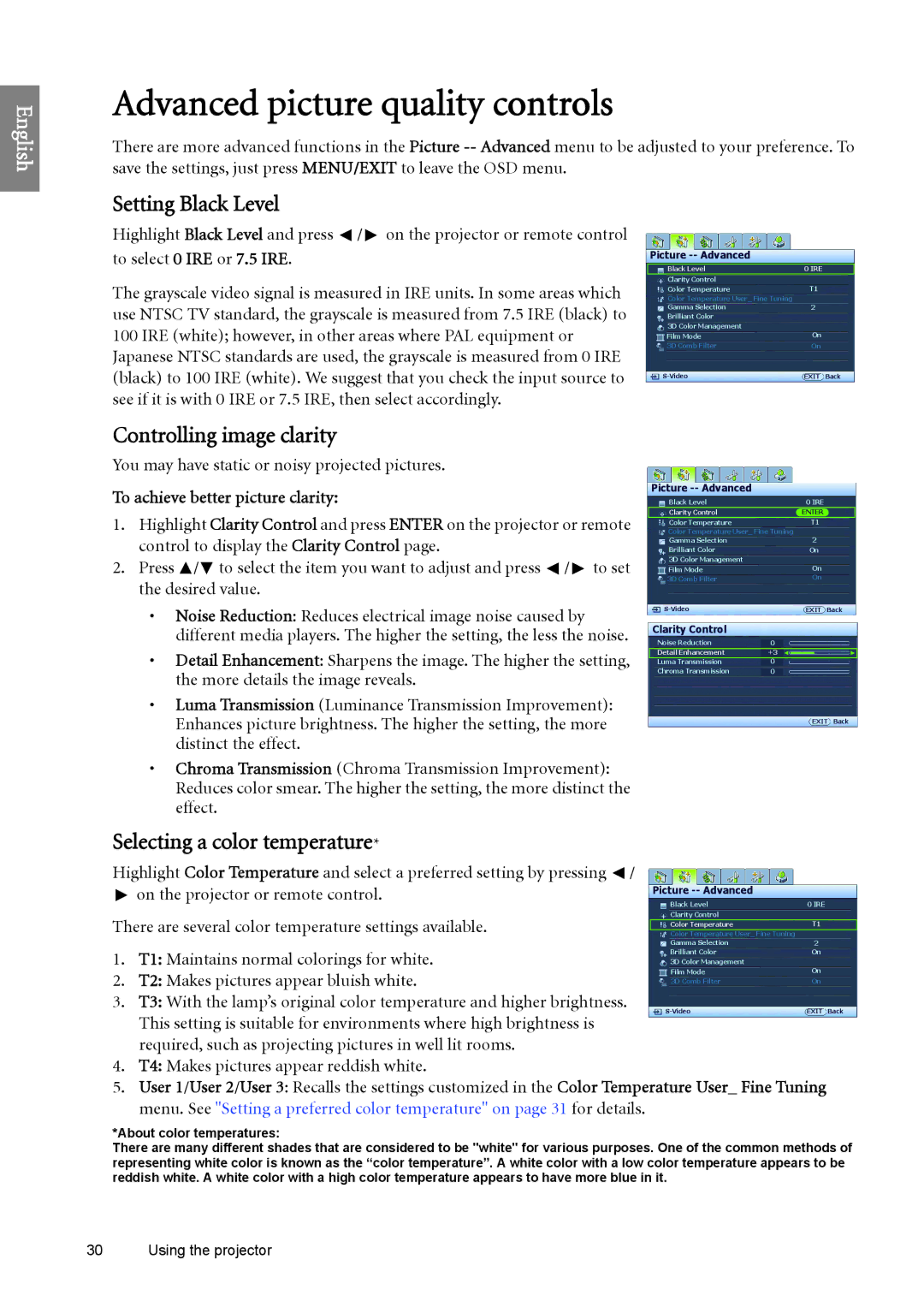English
Advanced picture quality controls
There are more advanced functions in the Picture
Setting Black Level
Highlight Black Level and press ![]() /
/ ![]() on the projector or remote control to select 0 IRE or 7.5 IRE.
on the projector or remote control to select 0 IRE or 7.5 IRE.
The grayscale video signal is measured in IRE units. In some areas which use NTSC TV standard, the grayscale is measured from 7.5 IRE (black) to 100 IRE (white); however, in other areas where PAL equipment or Japanese NTSC standards are used, the grayscale is measured from 0 IRE (black) to 100 IRE (white). We suggest that you check the input source to see if it is with 0 IRE or 7.5 IRE, then select accordingly.
Picture -- Advanced
Black Level
Clarity Control
Color Temperature
Color Temperature User_ Fine Tuning
Gamma Selection
Brilliant Color
3D Color Management
Film Mode
3D Comb Filter
Controlling image clarity
You may have static or noisy projected pictures.
To achieve better picture clarity:
1.Highlight Clarity Control and press ENTER on the projector or remote control to display the Clarity Control page.
2.Press ![]() /
/![]() to select the item you want to adjust and press
to select the item you want to adjust and press ![]() /
/ ![]() to set the desired value.
to set the desired value.
•Noise Reduction: Reduces electrical image noise caused by different media players. The higher the setting, the less the noise.
•Detail Enhancement: Sharpens the image. The higher the setting, the more details the image reveals.
•Luma Transmission (Luminance Transmission Improvement): Enhances picture brightness. The higher the setting, the more distinct the effect.
•Chroma Transmission (Chroma Transmission Improvement): Reduces color smear. The higher the setting, the more distinct the effect.
Picture
Black Level
Clarity Control
Color Temperature
Color Temperature User_ Fine Tuning
Gamma Selection
Brilliant Color
3D Color Management
Film Mode
3D Comb Filter
0
+3
0
0
Selecting a color temperature*
Highlight Color Temperature and select a preferred setting by pressing | / |
|
|
on the projector or remote control. |
| Picture |
|
| Black Level | 0 IRE | |
|
| ||
There are several color temperature settings available. |
| Clarity Control |
|
| Color Temperature | T1 | |
| Color Temperature User_ Fine Tuning |
| |
|
| Gamma Selection | 2 |
1. T1: Maintains normal colorings for white. |
| Brilliant Color | On |
| 3D Color Management | On | |
2. T2: Makes pictures appear bluish white. |
| Film Mode | |
| 3D Comb Filter | On | |
|
|
| |
3. T3: With the lamp’s original color temperature and higher brightness. |
| EXIT Back | |
This setting is suitable for environments where high brightness is |
| ||
|
|
| |
required, such as projecting pictures in well lit rooms. |
|
|
|
4.T4: Makes pictures appear reddish white.
5.User 1/User 2/User 3: Recalls the settings customized in the Color Temperature User_ Fine Tuning menu. See "Setting a preferred color temperature" on page 31 for details.
*About color temperatures:
There are many different shades that are considered to be "white" for various purposes. One of the common methods of representing white color is known as the “color temperature”. A white color with a low color temperature appears to be reddish white. A white color with a high color temperature appears to have more blue in it.
30 Using the projector