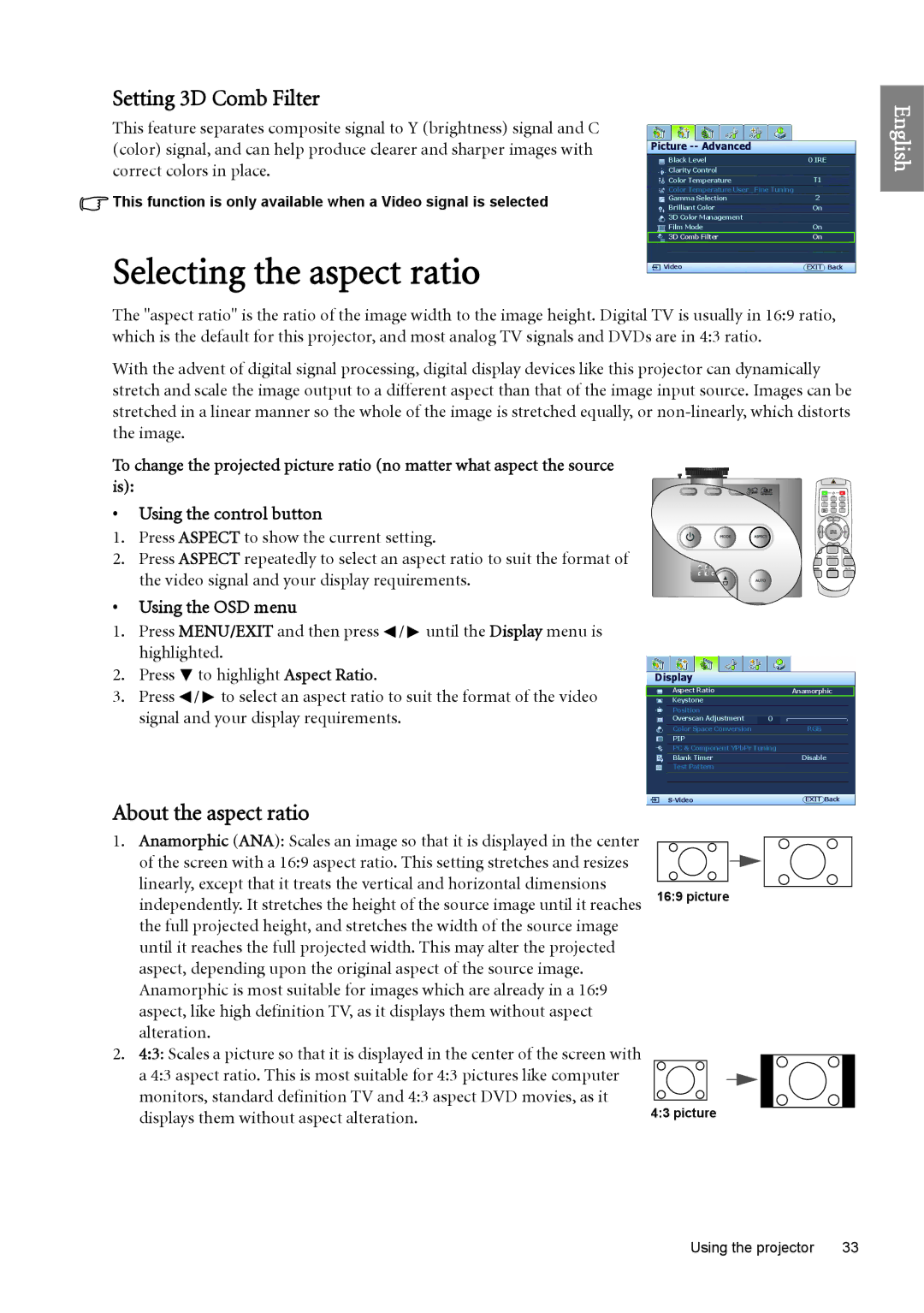Setting 3D Comb Filter
This feature separates composite signal to Y (brightness) signal and C (color) signal, and can help produce clearer and sharper images with correct colors in place.
![]() This function is only available when a Video signal is selected
This function is only available when a Video signal is selected
Selecting the aspect ratio
Picture -- Advanced
Black Level | 0 IRE |
Clarity Control |
|
Color Temperature | T1 |
Color Temperature User_ Fine Tuning | 2 |
Gamma Selection | |
Brilliant Color | On |
3D Color Management |
|
Film Mode | On |
3D Comb Filter | On |
Video | EXIT Back |
English
The "aspect ratio" is the ratio of the image width to the image height. Digital TV is usually in 16:9 ratio, which is the default for this projector, and most analog TV signals and DVDs are in 4:3 ratio.
With the advent of digital signal processing, digital display devices like this projector can dynamically stretch and scale the image output to a different aspect than that of the image input source. Images can be stretched in a linear manner so the whole of the image is stretched equally, or
To change the projected picture ratio (no matter what aspect the source is):
•Using the control button
1.Press ASPECT to show the current setting.
2.Press ASPECT repeatedly to select an aspect ratio to suit the format of the video signal and your display requirements.
•Using the OSD menu
1.Press MENU/EXIT and then press ![]() /
/ ![]() until the Display menu is highlighted.
until the Display menu is highlighted.
2.Press ![]() to highlight Aspect Ratio.
to highlight Aspect Ratio.
3.Press ![]() /
/ ![]() to select an aspect ratio to suit the format of the video signal and your display requirements.
to select an aspect ratio to suit the format of the video signal and your display requirements.
About the aspect ratio
1.Anamorphic (ANA): Scales an image so that it is displayed in the center of the screen with a 16:9 aspect ratio. This setting stretches and resizes linearly, except that it treats the vertical and horizontal dimensions independently. It stretches the height of the source image until it reaches the full projected height, and stretches the width of the source image until it reaches the full projected width. This may alter the projected aspect, depending upon the original aspect of the source image. Anamorphic is most suitable for images which are already in a 16:9 aspect, like high definition TV, as it displays them without aspect alteration.
2.4:3: Scales a picture so that it is displayed in the center of the screen with a 4:3 aspect ratio. This is most suitable for 4:3 pictures like computer monitors, standard definition TV and 4:3 aspect DVD movies, as it displays them without aspect alteration.
Display
Aspect Ratio | Anamorphic |
Keystone |
|
Position |
|
Overscan Adjustment | 0 |
Color Space Conversion | RGB |
PIP |
| |||
PC & Component YPbPr Tuning |
| |||
Blank Timer | Disable | |||
Test Pattern |
| |||
EXIT Back | ||||
|
|
|
|
|
|
|
|
|
|
|
|
|
|
|
|
|
|
|
|
16:9 picture
4:3 picture
Using the projector | 33 |