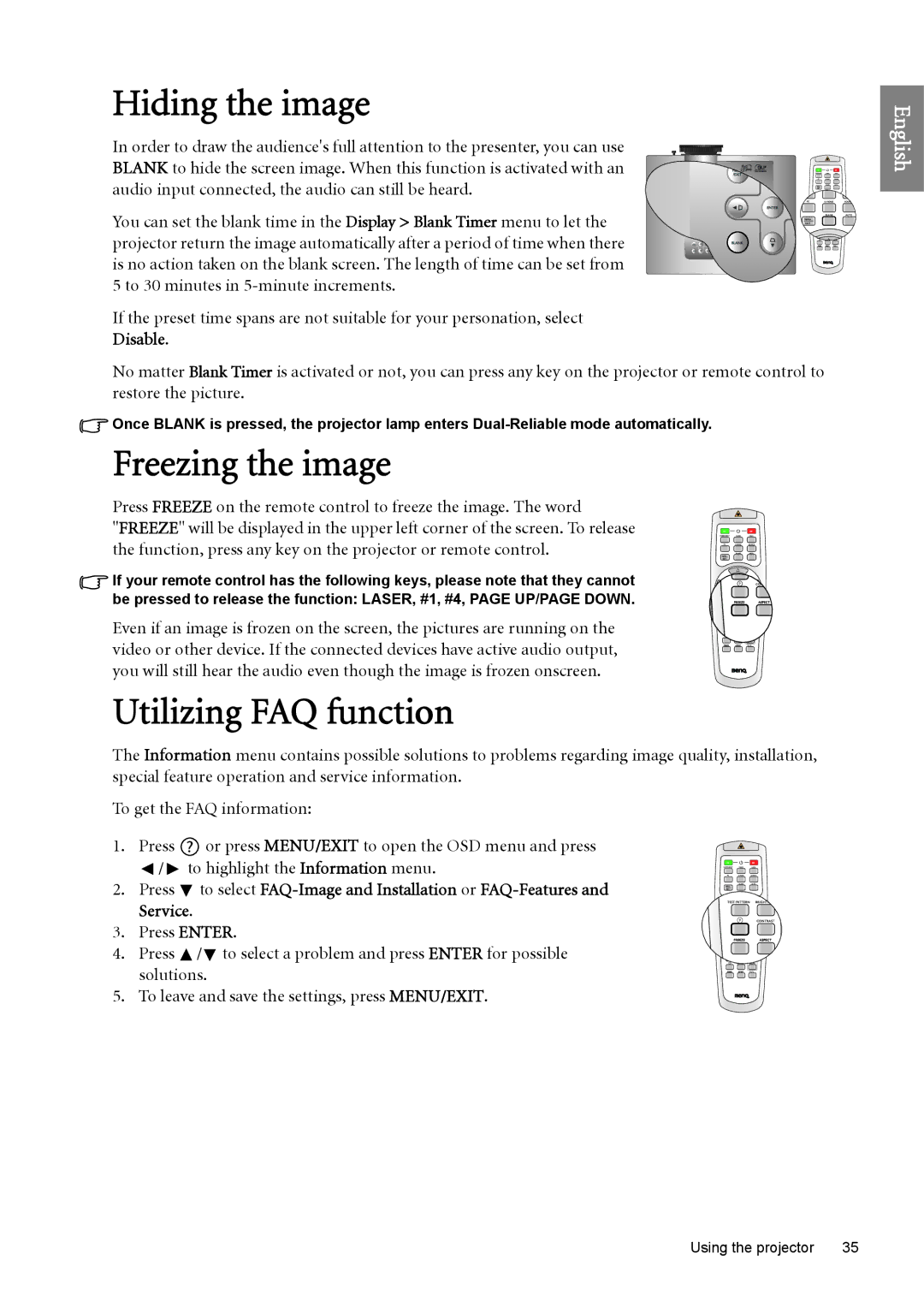Hiding the image
In order to draw the audience's full attention to the presenter, you can use
BLANK to hide the screen image. When this function is activated with an audio input connected, the audio can still be heard.
You can set the blank time in the Display > Blank Timer menu to let the projector return the image automatically after a period of time when there is no action taken on the blank screen. The length of time can be set from 5 to 30 minutes in
If the preset time spans are not suitable for your personation, select Disable.
No matter Blank Timer is activated or not, you can press any key on the projector or remote control to restore the picture.
![]() Once BLANK is pressed, the projector lamp enters
Once BLANK is pressed, the projector lamp enters
Freezing the image
Press FREEZE on the remote control to freeze the image. The word
"FREEZE" will be displayed in the upper left corner of the screen. To release the function, press any key on the projector or remote control.
![]() If your remote control has the following keys, please note that they cannot be pressed to release the function: LASER, #1, #4, PAGE UP/PAGE DOWN.
If your remote control has the following keys, please note that they cannot be pressed to release the function: LASER, #1, #4, PAGE UP/PAGE DOWN.
Even if an image is frozen on the screen, the pictures are running on the video or other device. If the connected devices have active audio output, you will still hear the audio even though the image is frozen onscreen.
Utilizing FAQ function
The Information menu contains possible solutions to problems regarding image quality, installation, special feature operation and service information.
To get the FAQ information:
1. Press ![]() or press MENU/EXIT to open the OSD menu and press
or press MENU/EXIT to open the OSD menu and press
| / to highlight the Information menu. | |
2. | Press | to select |
| Service. |
|
3. | Press ENTER. | |
4. | Press | / to select a problem and press ENTER for possible |
| solutions. | |
5. | To leave and save the settings, press MENU/EXIT. | |
English
Using the projector | 35 |