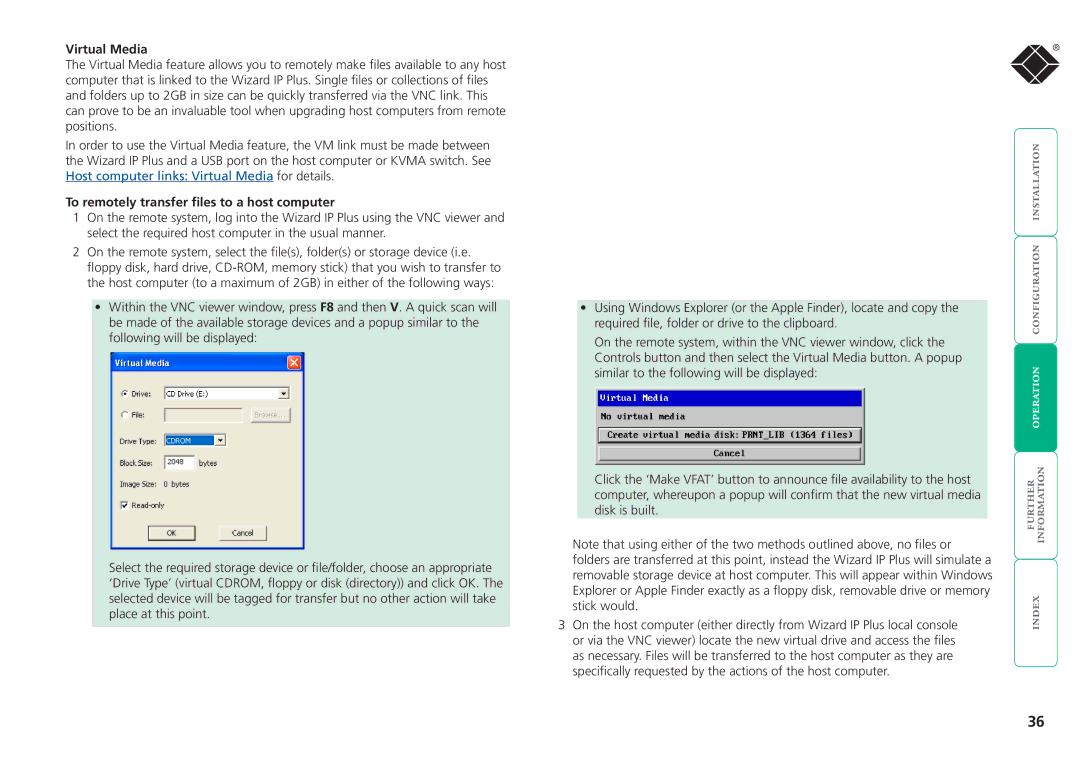Virtual Media
The Virtual Media feature allows you to remotely make files available to any host computer that is linked to the Wizard IP Plus. Single files or collections of files and folders up to 2GB in size can be quickly transferred via the VNC link. This can prove to be an invaluable tool when upgrading host computers from remote positions.
In order to use the Virtual Media feature, the VM link must be made between the Wizard IP Plus and a USB port on the host computer or KVMA switch. See Host computer links: Virtual Media for details.
To remotely transfer files to a host computer
1On the remote system, log into the Wizard IP Plus using the VNC viewer and select the required host computer in the usual manner.
2On the remote system, select the file(s), folder(s) or storage device (i.e. floppy disk, hard drive,
•Within the VNC viewer window, press F8 and then V. A quick scan will be made of the available storage devices and a popup similar to the following will be displayed:
Select the required storage device or file/folder, choose an appropriate ‘Drive Type’ (virtual CDROM, floppy or disk (directory)) and click OK. The selected device will be tagged for transfer but no other action will take place at this point.
®
|
|
| |
|
|
| |
| • Using Windows Explorer (or the Apple Finder), locate and copy the |
| |
|
|
| |
| required file, folder or drive to the clipboard. |
|
|
| On the remote system, within the VNC viewer window, click the |
|
|
| Controls button and then select the Virtual Media button. A popup |
| |
| similar to the following will be displayed: |
| |
|
|
| |
| Click the ‘Make VFAT’ button to announce file availability to the host |
| |
|
|
| |
| computer, whereupon a popup will confirm that the new virtual media |
|
|
| disk is built. |
|
|
Note that using either of the two methods outlined above, no files or |
| ||
folders are transferred at this point, instead the Wizard IP Plus will simulate a |
| ||
removable storage device at host computer. This will appear within Windows |
| ||
Explorer or Apple Finder exactly as a floppy disk, removable drive or memory | | ||
3 On the host computer (either directly from Wizard IP Plus local console | |||
stick would. |
| ||
or via the VNC viewer) locate the new virtual drive and access the files |
| ||
as necessary. Files will be transferred to the host computer as they are |
| ||
specifically requested by the actions of the host computer. |
| ||
36