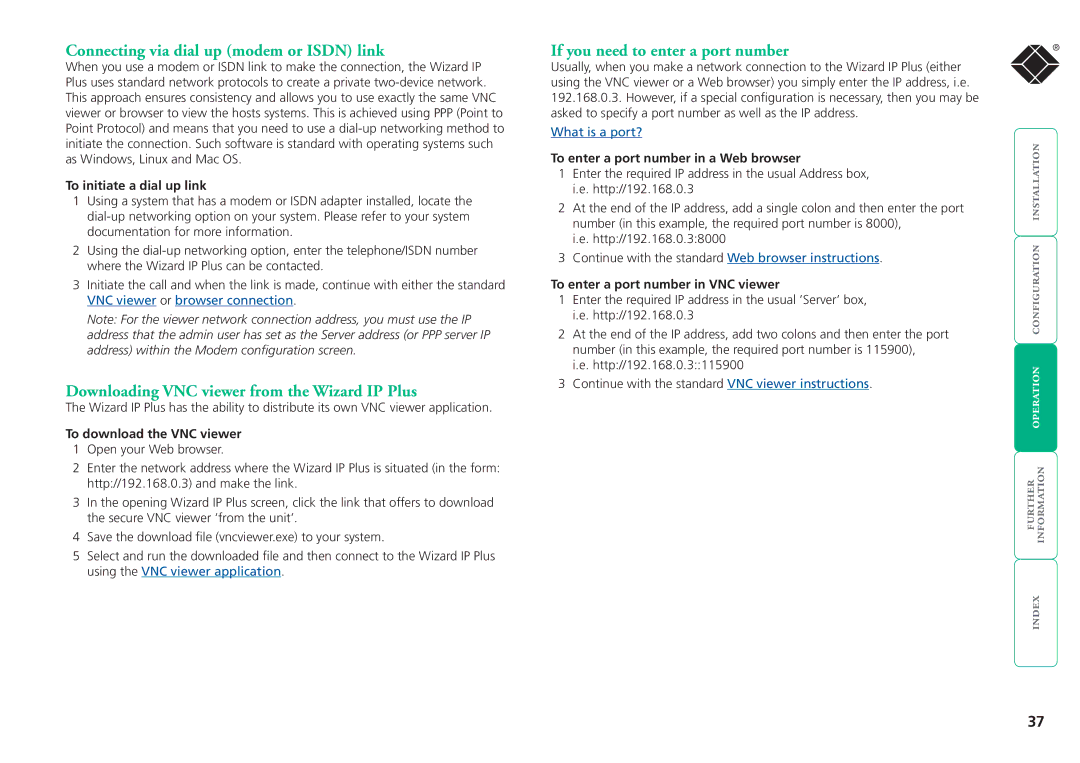Connecting via dial up (modem or ISDN) link
When you use a modem or ISDN link to make the connection, the Wizard IP Plus uses standard network protocols to create a private
To initiate a dial up link
1Using a system that has a modem or ISDN adapter installed, locate the
2Using the
3Initiate the call and when the link is made, continue with either the standard VNC viewer or browser connection.
Note: For the viewer network connection address, you must use the IP address that the admin user has set as the Server address (or PPP server IP address) within the Modem configuration screen.
Downloading VNC viewer from the Wizard IP Plus
The Wizard IP Plus has the ability to distribute its own VNC viewer application.
To download the VNC viewer
1Open your Web browser.
2Enter the network address where the Wizard IP Plus is situated (in the form: http://192.168.0.3) and make the link.
3In the opening Wizard IP Plus screen, click the link that offers to download the secure VNC viewer ‘from the unit’.
4Save the download file (vncviewer.exe) to your system.
5Select and run the downloaded file and then connect to the Wizard IP Plus using the VNC viewer application.
If you need to enter a port number
Usually, when you make a network connection to the Wizard IP Plus (either using the VNC viewer or a Web browser) you simply enter the IP address, i.e. 192.168.0.3. However, if a special configuration is necessary, then you may be asked to specify a port number as well as the IP address.
What is a port?
To enter a port number in a Web browser
1Enter the required IP address in the usual Address box, i.e. http://192.168.0.3
2At the end of the IP address, add a single colon and then enter the port number (in this example, the required port number is 8000),
i.e. http://192.168.0.3:8000
3Continue with the standard Web browser instructions.
To enter a port number in VNC viewer
1Enter the required IP address in the usual ‘Server’ box, i.e. http://192.168.0.3
2At the end of the IP address, add two colons and then enter the port number (in this example, the required port number is 115900),
i.e. http://192.168.0.3::115900
3Continue with the standard VNC viewer instructions.
®
37