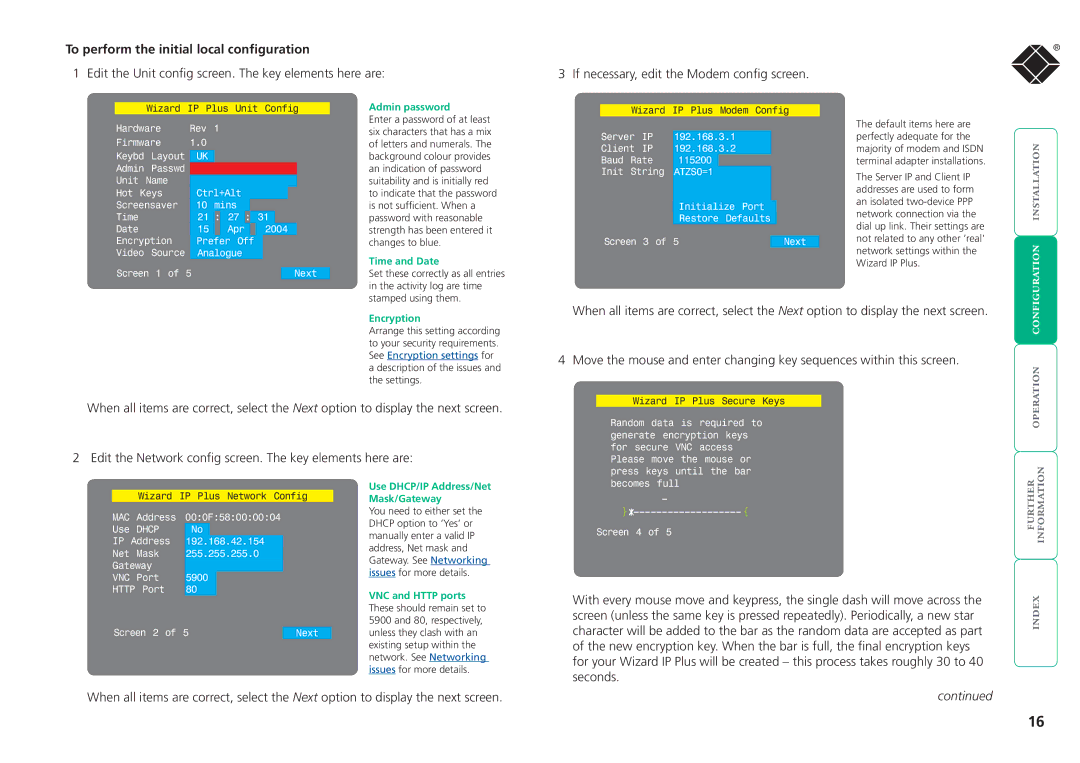To perform the initial local configuration
1 Edit the Unit config screen. The key elements here are:
®
3 If necessary, edit the Modem config screen.
Wizard IP Plus Unit Config
Hardware | Rev | 1 |
|
|
|
|
|
|
|
|
| |||
Firmware | 1.0 |
|
|
|
|
|
|
|
|
|
| |||
Keybd | Layout |
|
|
|
|
|
|
|
|
|
|
|
| |
| UK |
|
|
|
|
|
|
|
|
|
| |||
Admin | Passwd |
|
|
|
|
|
|
|
|
|
|
|
| |
Unit | Name |
|
|
|
|
|
|
|
|
|
|
|
| |
Hot | Keys |
| Ctrl+Alt |
|
|
|
|
| ||||||
Screensaver |
| 10 | mins |
|
|
|
|
|
|
| ||||
Time |
|
|
| 21 | : | 27 | : | 31 |
|
|
|
| ||
Date |
|
|
| 15 |
| Apr |
|
|
| 2004 |
| |||
Encryption |
| Prefer Off |
|
|
|
|
| |||||||
Video | Source |
| Analogue |
|
|
|
|
| ||||||
Screen | 1 of | 5 |
|
|
|
|
|
|
|
|
|
| ||
|
|
|
|
|
|
|
| Next | ||||||
Admin password
Enter a password of at least six characters that has a mix of letters and numerals. The background colour provides an indication of password suitability and is initially red to indicate that the password is not sufficient. When a password with reasonable strength has been entered it changes to blue.
Time and Date
Set these correctly as all entries in the activity log are time stamped using them.
Encryption
Arrange this setting according to your security requirements. See Encryption settings for a description of the issues and the settings.
| Wizard IP Plus | Modem | Config |
|
| ||||||
|
|
|
|
|
|
|
|
|
| The default items here are |
|
Server | IP | 192.168.3.1 |
|
|
|
| perfectly adequate for the | | |||
Client | IP | 192.168.3.2 |
|
|
|
| majority of modem and ISDN | ||||
Baud | Rate | 115200 |
|
|
|
|
|
| terminal adapter installations. | ||
Init | String | ATZS0=1 |
|
|
|
|
|
| The Server IP and Client IP |
| |
|
|
|
|
|
|
|
|
|
|
| |
|
|
|
|
|
|
|
|
|
| addresses are used to form |
|
|
|
|
|
|
|
|
|
|
| an isolated |
|
|
|
| Initialize Port |
|
|
| |||||
|
|
|
|
| network connection via the |
| |||||
|
|
| Restore | Defaults |
|
|
| ||||
|
|
|
|
|
| ||||||
|
|
|
|
| dial up link. Their settings are |
| |||||
|
|
|
|
|
|
|
|
|
|
| |
Screen | 3 of | 5 |
|
|
|
|
|
| not related to any other ‘real’ |
| |
|
|
| Next | | |||||||
|
|
|
|
|
|
|
|
|
| network settings within the | |
|
|
|
|
|
|
|
|
|
|
| |
Wizard IP Plus.
When all items are correct, select the Next option to display the next screen.
4 Move the mouse and enter changing key sequences within this screen.
Wizard IP Plus Secure Keys | |
|
When all items are correct, select the Next option to display the next screen.
2 Edit the Network config screen. The key elements here are:
Random data is | required to | |
generate encryption keys | ||
for secure | VNC | access |
Please move the mouse or | ||
press keys | until the bar | |
Wizard IP Plus Network Config
MAC | Address | 00:0F:58:00:00:04 |
|
Use | DHCP | No |
|
IP | Address | 192.168.42.154 |
|
Net | Mask | 255.255.255.0 |
|
Gateway |
|
| |
VNC | Port | 5900 |
|
HTTP Port | 80 |
| |
Screen 2 of | 5 | Next | |
Use DHCP/IP Address/Net Mask/Gateway
You need to either set the DHCP option to ‘Yes’ or manually enter a valid IP address, Net mask and Gateway. See Networking issues for more details.
VNC and HTTP ports These should remain set to 5900 and 80, respectively, unless they clash with an existing setup within the network. See Networking issues for more details.
becomes full | | |
{ | { | |
Screen | 4 of 5 | |
|
| |
With every mouse move and keypress, the single dash will move across the | | |
screen (unless the same key is pressed repeatedly). Periodically, a new star | ||
character will be added to the bar as the random data are accepted as part of the new encryption key. When the bar is full, the final encryption keys for your Wizard IP Plus will be created – this process takes roughly 30 to 40 seconds.
When all items are correct, select the Next option to display the next screen.
continued
16