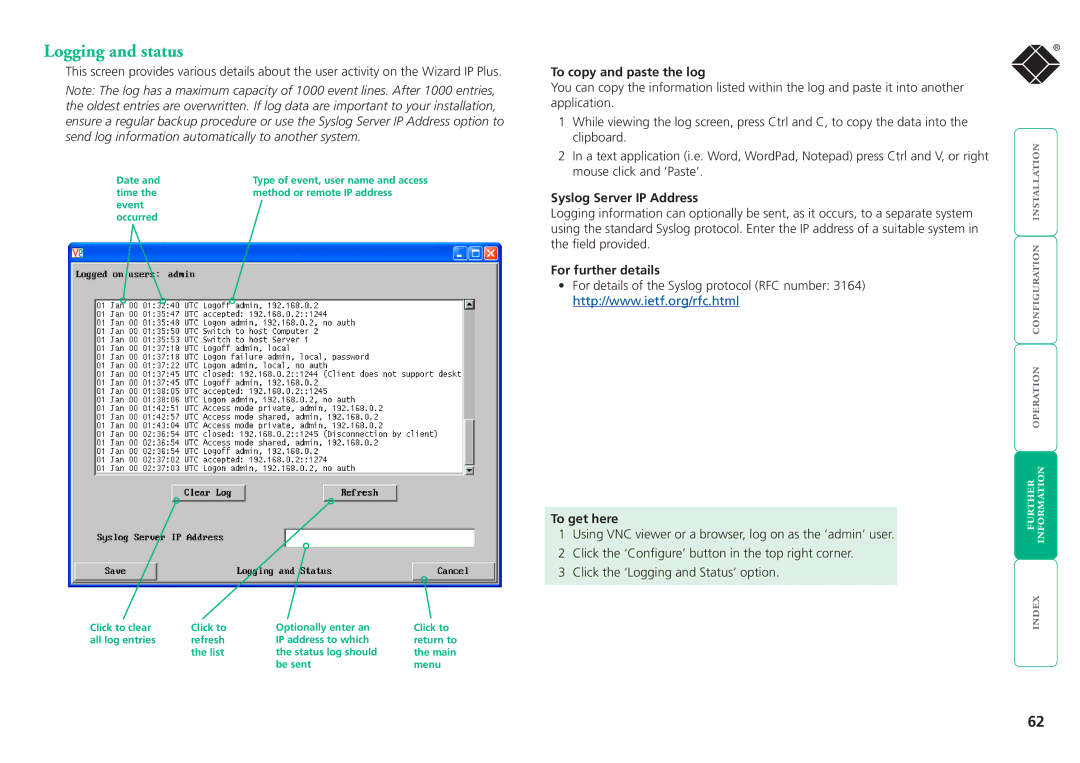Logging and status
This screen provides various details about the user activity on the Wizard IP Plus.
Note: The log has a maximum capacity of 1000 event lines. After 1000 entries, the oldest entries are overwritten. If log data are important to your installation, ensure a regular backup procedure or use the Syslog Server IP Address option to send log information automatically to another system.
Date and | Type of event, user name and access |
time the | method or remote IP address |
event |
|
occurred |
|
Click to clear | Click to | Optionally enter an | Click to |
all log entries | refresh | IP address to which | return to |
| the list | the status log should | the main |
|
| be sent | menu |
To copy and paste the log
You can copy the information listed within the log and paste it into another application.
1While viewing the log screen, press Ctrl and C, to copy the data into the clipboard.
2In a text application (i.e. Word, WordPad, Notepad) press Ctrl and V, or right mouse click and ‘Paste’.
Syslog Server IP Address
Logging information can optionally be sent, as it occurs, to a separate system using the standard Syslog protocol. Enter the IP address of a suitable system in the field provided.
For further details
•For details of the Syslog protocol (RFC number: 3164) http://www.ietf.org/rfc.html
To get here
1Using VNC viewer or a browser, log on as the ‘admin’ user.
2Click the ‘Configure’ button in the top right corner.
3Click the ‘Logging and Status’ option.
®
62