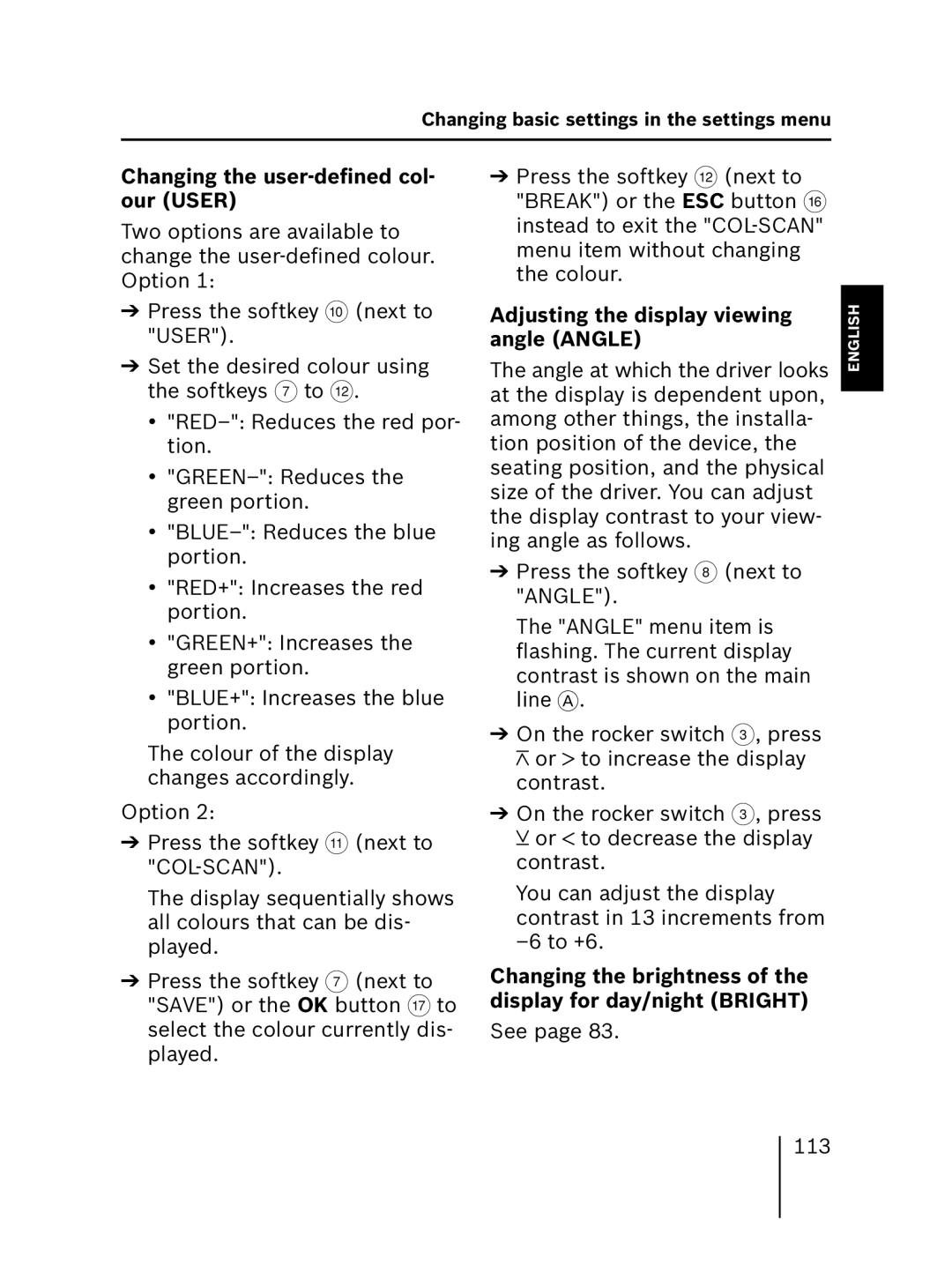Changing basic settings in the settings menu
Changing the user-defined col- our (USER)
Two options are available to change the
➔Press the softkey : (next to "USER").
➔Set the desired colour using the softkeys 7 to <.
•
•
•
•"RED+": Increases the red portion.
•"GREEN+": Increases the green portion.
•"BLUE+": Increases the blue portion.
The colour of the display changes accordingly.
Option 2:
➔Press the softkey ; (next to
The display sequentially shows all colours that can be dis- played.
➔Press the softkey 7 (next to "SAVE") or the OK button A to select the colour currently dis- played.
➔Press the softkey < (next to "BREAK") or the ESC button @ instead to exit the
Adjusting the display viewing angle (ANGLE)
The angle at which the driver looks at the display is dependent upon, among other things, the installa- tion position of the device, the seating position, and the physical size of the driver. You can adjust the display contrast to your view- ing angle as follows.
➔Press the softkey 8 (next to "ANGLE").
The "ANGLE" menu item is flashing. The current display contrast is shown on the main line A.
➔On the rocker switch 3, press ![]() or
or ![]() to increase the display contrast.
to increase the display contrast.
➔On the rocker switch 3, press ![]() or
or ![]() to decrease the display contrast.
to decrease the display contrast.
You can adjust the display contrast in 13 increments from
Changing the brightness of the display for day/night (BRIGHT)
See page 83.
NEDERLANDS ITALIANO FRANÇAIS ENGLISH DEUTSCH
113