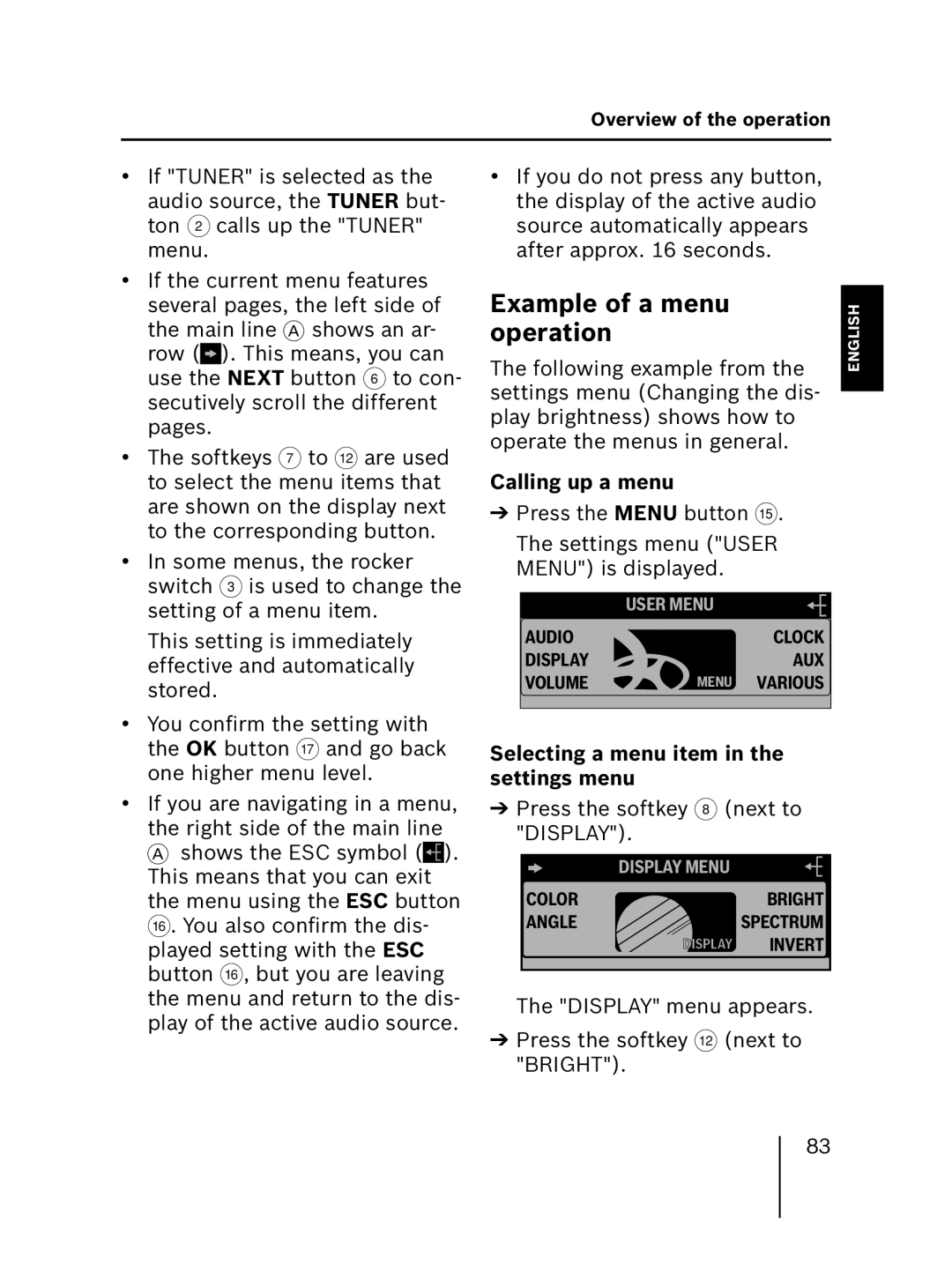Overview of the operation
•If "TUNER" is selected as the audio source, the TUNER but- ton 2 calls up the "TUNER" menu.
•If the current menu features several pages, the left side of the main line A shows an ar-
row (![]() ). This means, you can use the NEXT button 6 to con- secutively scroll the different pages.
). This means, you can use the NEXT button 6 to con- secutively scroll the different pages.
•The softkeys 7 to < are used to select the menu items that are shown on the display next to the corresponding button.
•In some menus, the rocker switch 3 is used to change the setting of a menu item.
This setting is immediately effective and automatically stored.
•If you do not press any button, the display of the active audio source automatically appears after approx. 16 seconds.
Example of a menu operation
The following example from the settings menu (Changing the dis- play brightness) shows how to operate the menus in general.
Calling up a menu
➔Press the MENU button ?.
The settings menu ("USER MENU") is displayed.
USER MENU
AUDIOCLOCK
DISPLAYAUX
VOLUME |
| MENU VARIOUS |
|
NEDERLANDS ITALIANO FRANÇAIS ENGLISH DEUTSCH
•You confirm the setting with the OK button A and go back one higher menu level.
•If you are navigating in a menu, the right side of the main line A shows the ESC symbol (![]() ). This means that you can exit the menu using the ESC button @. You also confirm the dis- played setting with the ESC button @, but you are leaving the menu and return to the dis- play of the active audio source.
). This means that you can exit the menu using the ESC button @. You also confirm the dis- played setting with the ESC button @, but you are leaving the menu and return to the dis- play of the active audio source.
Selecting a menu item in the settings menu
➔Press the softkey 8 (next to "DISPLAY").
DISPLAY MENU
COLORBRIGHT
ANGLESPECTRUM
DISPLAYDISPLAY INVERT
The "DISPLAY" menu appears.
➔Press the softkey < (next to "BRIGHT").
83