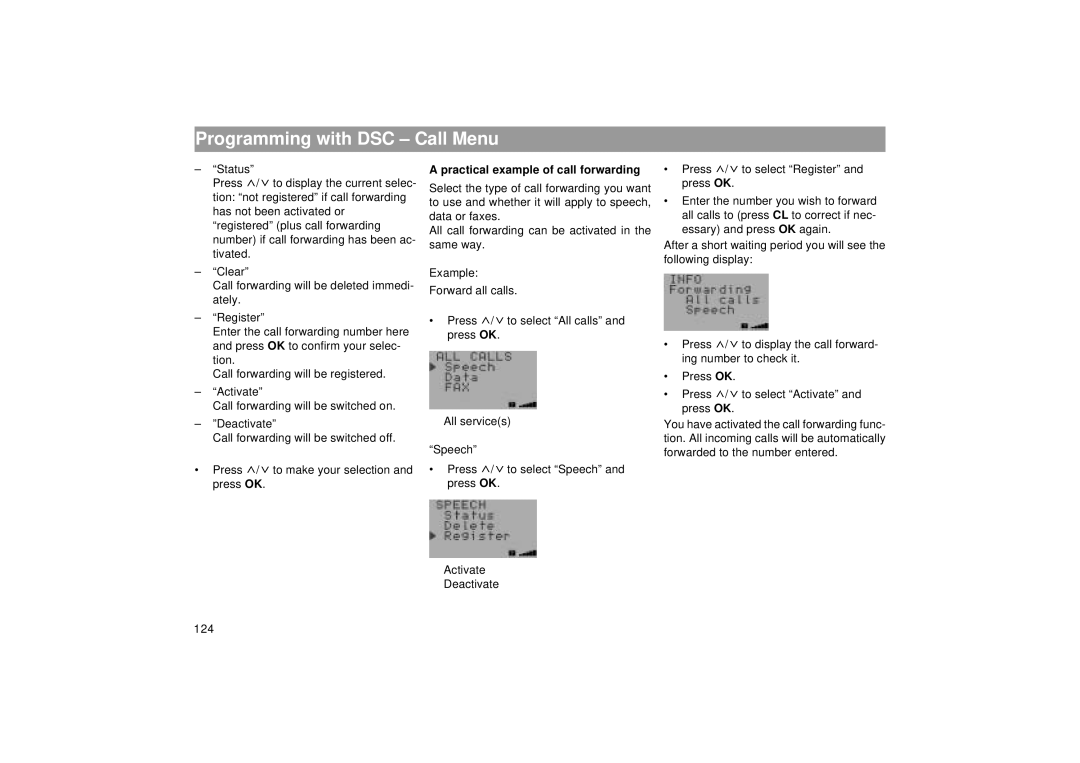Programming with DSC – Call Menu
–“Status”
Press ![]() /
/![]() to display the current selec- tion: “not registered” if call forwarding has not been activated or “registered” (plus call forwarding number) if call forwarding has been ac- tivated.
to display the current selec- tion: “not registered” if call forwarding has not been activated or “registered” (plus call forwarding number) if call forwarding has been ac- tivated.
–“Clear”
Call forwarding will be deleted immedi- ately.
–“Register”
Enter the call forwarding number here and press OK to confirm your selec- tion.
Call forwarding will be registered.
–“Activate”
Call forwarding will be switched on.
–”Deactivate”
Call forwarding will be switched off.
•Press ![]() /
/![]() to make your selection and press OK.
to make your selection and press OK.
A practical example of call forwarding
Select the type of call forwarding you want to use and whether it will apply to speech, data or faxes.
All call forwarding can be activated in the same way.
Example:
Forward all calls.
•Press ![]() /
/![]() to select “All calls” and press OK.
to select “All calls” and press OK.
All service(s)
“Speech”
•Press ![]() /
/![]() to select “Speech” and press OK.
to select “Speech” and press OK.
•Press ![]() /
/![]() to select “Register” and press OK.
to select “Register” and press OK.
•Enter the number you wish to forward all calls to (press CL to correct if nec- essary) and press OK again.
After a short waiting period you will see the following display:
•Press ![]() /
/![]() to display the call forward- ing number to check it.
to display the call forward- ing number to check it.
•Press OK.
•Press ![]() /
/![]() to select “Activate” and press OK.
to select “Activate” and press OK.
You have activated the call forwarding func- tion. All incoming calls will be automatically forwarded to the number entered.
Activate Deactivate
124