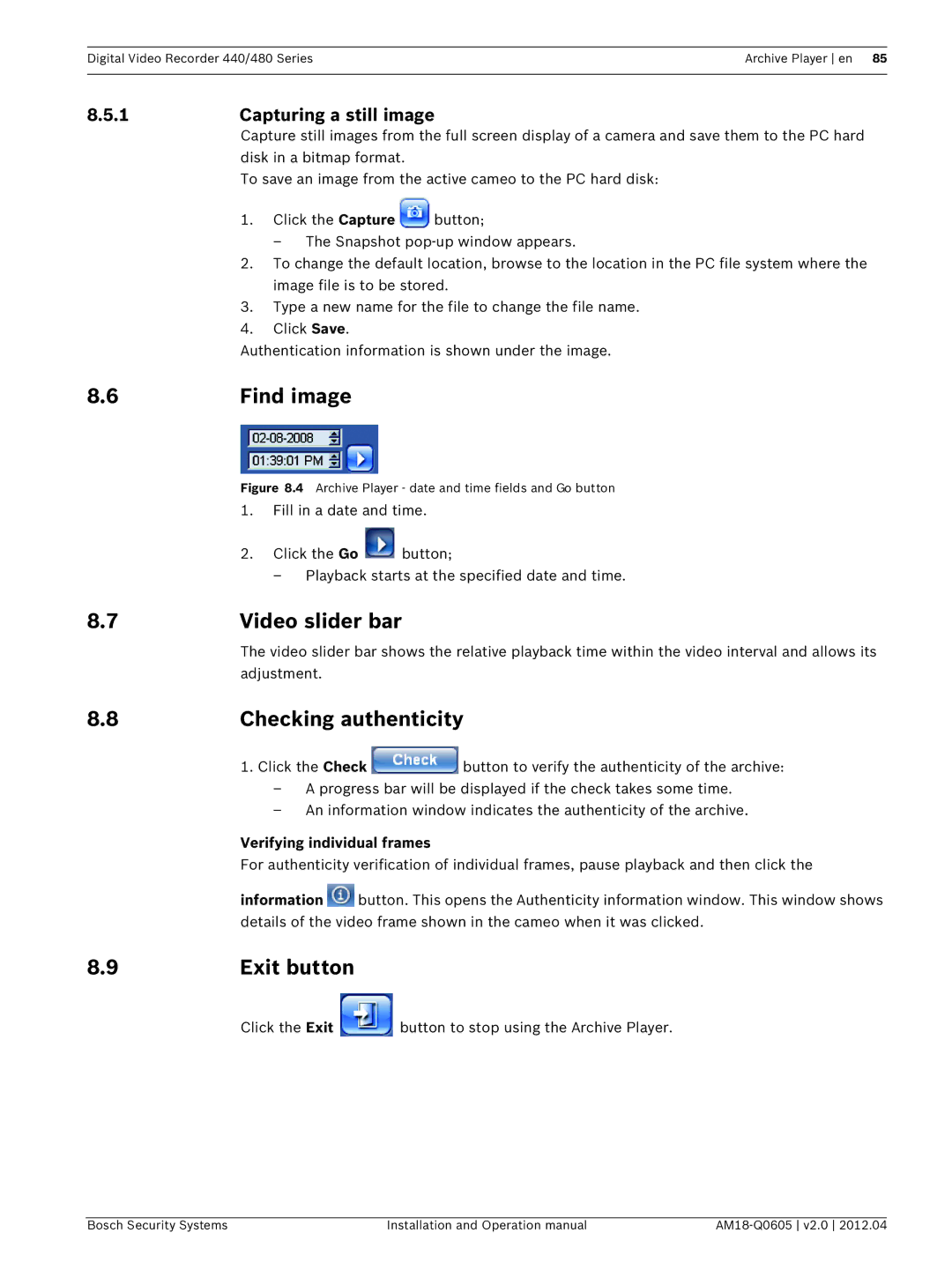Digital Video Recorder 440/480 SeriesArchive Player en 85
8.5.1 | Capturing a still image | ||
| Capture still images from the full screen display of a camera and save them to the PC hard | ||
| disk in a bitmap format. |
| |
| To save an image from the active cameo to the PC hard disk: | ||
| 1. | Click the Capture | button; |
|
| – The Snapshot | |
| 2. | To change the default location, browse to the location in the PC file system where the | |
|
| image file is to be stored. | |
| 3. | Type a new name for the file to change the file name. | |
| 4. | Click Save. |
|
Authentication information is shown under the image.
8.6 | Find image |
Figure 8.4 Archive Player - date and time fields and Go button
1.Fill in a date and time.
2.Click the Go ![]() button;
button;
– Playback starts at the specified date and time.
8.7 | Video slider bar | ||
| The video slider bar shows the relative playback time within the video interval and allows its | ||
| adjustment. |
|
|
8.8 | Checking authenticity | ||
| 1. Click the Check | button to verify the authenticity of the archive: | |
| – A progress bar will be displayed if the check takes some time. | ||
| – An information window indicates the authenticity of the archive. | ||
| Verifying individual frames | ||
| For authenticity verification of individual frames, pause playback and then click the | ||
| information | button. This opens the Authenticity information window. This window shows | |
| details of the video frame shown in the cameo when it was clicked. | ||
8.9 | Exit button |
|
|
| Click the Exit |
| button to stop using the Archive Player. |
Bosch Security Systems | Installation and Operation manual |