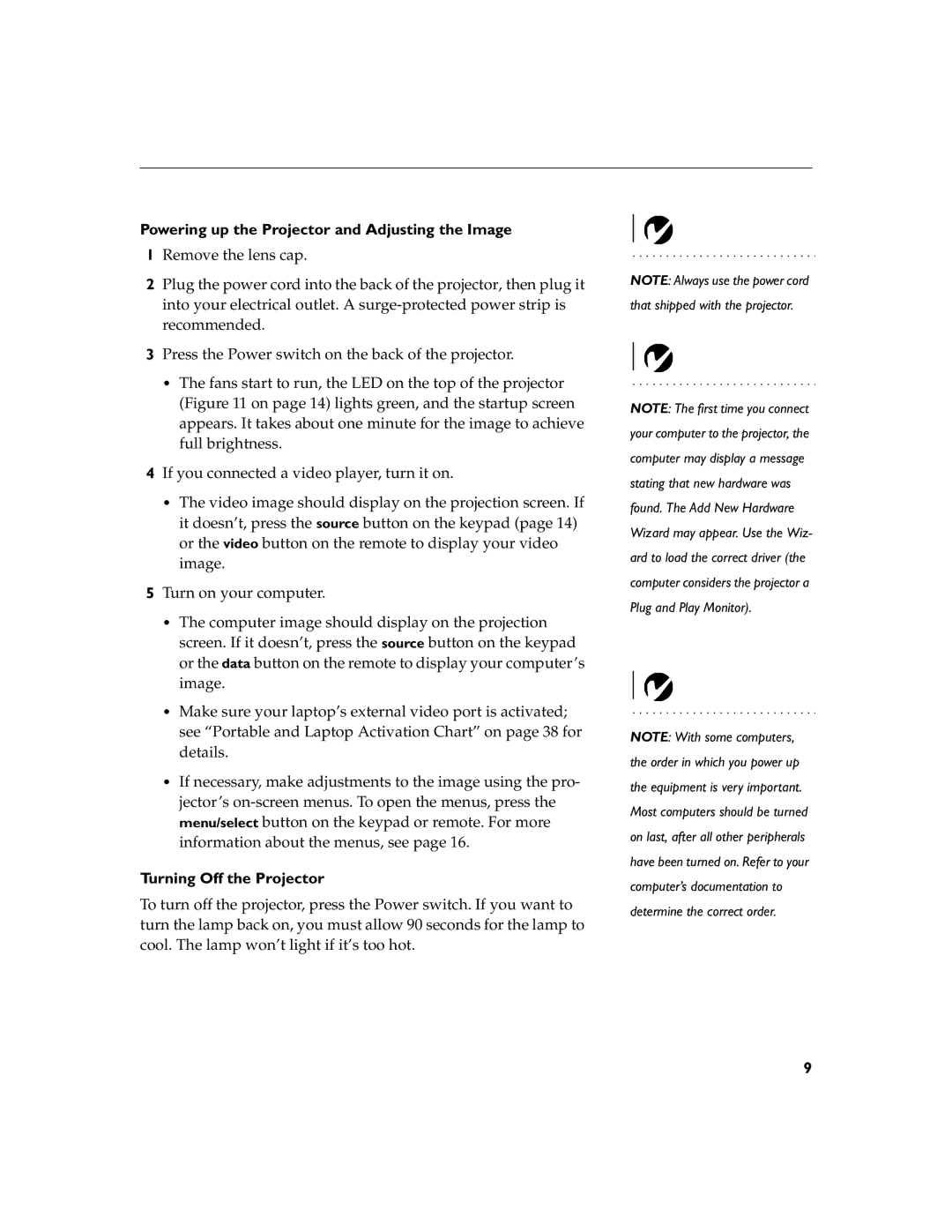Powering up the Projector and Adjusting the Image
1Remove the lens cap.
2Plug the power cord into the back of the projector, then plug it into your electrical outlet. A
3Press the Power switch on the back of the projector.
•The fans start to run, the LED on the top of the projector (Figure 11 on page 14) lights green, and the startup screen appears. It takes about one minute for the image to achieve full brightness.
4If you connected a video player, turn it on.
•The video image should display on the projection screen. If it doesn’t, press the source button on the keypad (page 14) or the video button on the remote to display your video image.
5Turn on your computer.
•The computer image should display on the projection screen. If it doesn’t, press the source button on the keypad or the data button on the remote to display your computer’s image.
•Make sure your laptop’s external video port is activated; see “Portable and Laptop Activation Chart” on page 38 for details.
•If necessary, make adjustments to the image using the pro- jector’s
Turning Off the Projector
To turn off the projector, press the Power switch. If you want to turn the lamp back on, you must allow 90 seconds for the lamp to cool. The lamp won’t light if it’s too hot.
NOTE: Always use the power cord that shipped with the projector.
NOTE: The first time you connect your computer to the projector, the computer may display a message stating that new hardware was found. The Add New Hardware Wizard may appear. Use the Wiz- ard to load the correct driver (the computer considers the projector a Plug and Play Monitor).
NOTE: With some computers, the order in which you power up the equipment is very important. Most computers should be turned on last, after all other peripherals have been turned on. Refer to your computer’s documentation to determine the correct order.
9