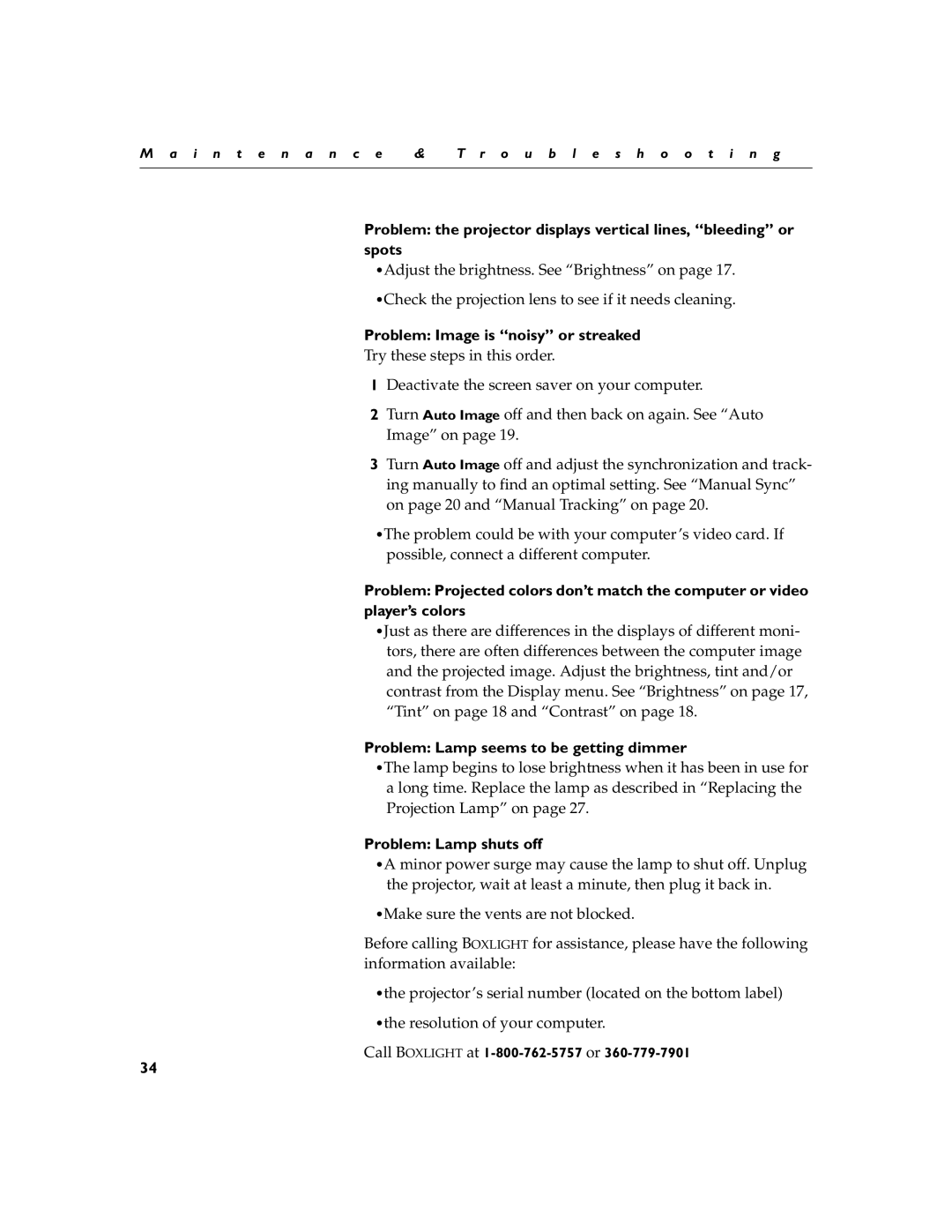M a i n t e n a n c e | & | T r o u b l e s h o o t i n g |
|
|
|
Problem: the projector displays vertical lines, “bleeding” or spots
•Adjust the brightness. See “Brightness” on page 17.
•Check the projection lens to see if it needs cleaning.
Problem: Image is “noisy” or streaked
Try these steps in this order.
1Deactivate the screen saver on your computer.
2Turn Auto Image off and then back on again. See “Auto Image” on page 19.
3Turn Auto Image off and adjust the synchronization and track- ing manually to find an optimal setting. See “Manual Sync” on page 20 and “Manual Tracking” on page 20.
•The problem could be with your computer’s video card. If possible, connect a different computer.
Problem: Projected colors don’t match the computer or video player’s colors
•Just as there are differences in the displays of different moni- tors, there are often differences between the computer image and the projected image. Adjust the brightness, tint and/or contrast from the Display menu. See “Brightness” on page 17, “Tint” on page 18 and “Contrast” on page 18.
Problem: Lamp seems to be getting dimmer
•The lamp begins to lose brightness when it has been in use for a long time. Replace the lamp as described in “Replacing the Projection Lamp” on page 27.
Problem: Lamp shuts off
•A minor power surge may cause the lamp to shut off. Unplug the projector, wait at least a minute, then plug it back in.
•Make sure the vents are not blocked.
Before calling BOXLIGHT for assistance, please have the following information available:
•the projector’s serial number (located on the bottom label)
•the resolution of your computer.
Call BOXLIGHT at 1-800-762-5757 or 360-779-7901
34