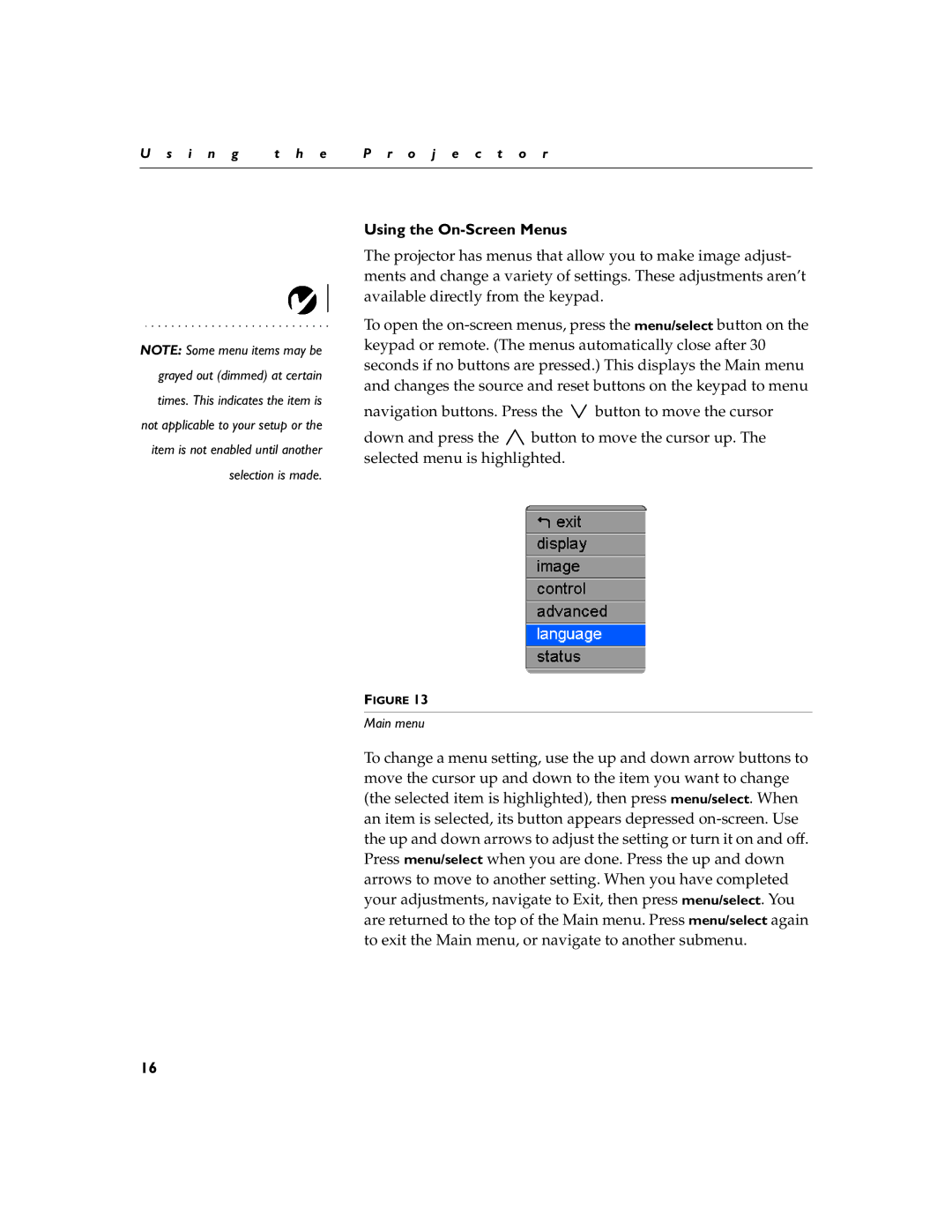U s i n g | t h e | P r o j e c t o r |
|
|
|
NOTE: Some menu items may be grayed out (dimmed) at certain times. This indicates the item is not applicable to your setup or the item is not enabled until another selection is made.
Using the On-Screen Menus
The projector has menus that allow you to make image adjust- ments and change a variety of settings. These adjustments aren’t available directly from the keypad.
To open the
navigation buttons. Press the ![]() button to move the cursor
button to move the cursor
down and press the ![]() button to move the cursor up. The selected menu is highlighted.
button to move the cursor up. The selected menu is highlighted.
FIGURE 13
Main menu
To change a menu setting, use the up and down arrow buttons to move the cursor up and down to the item you want to change (the selected item is highlighted), then press menu/select. When an item is selected, its button appears depressed
16