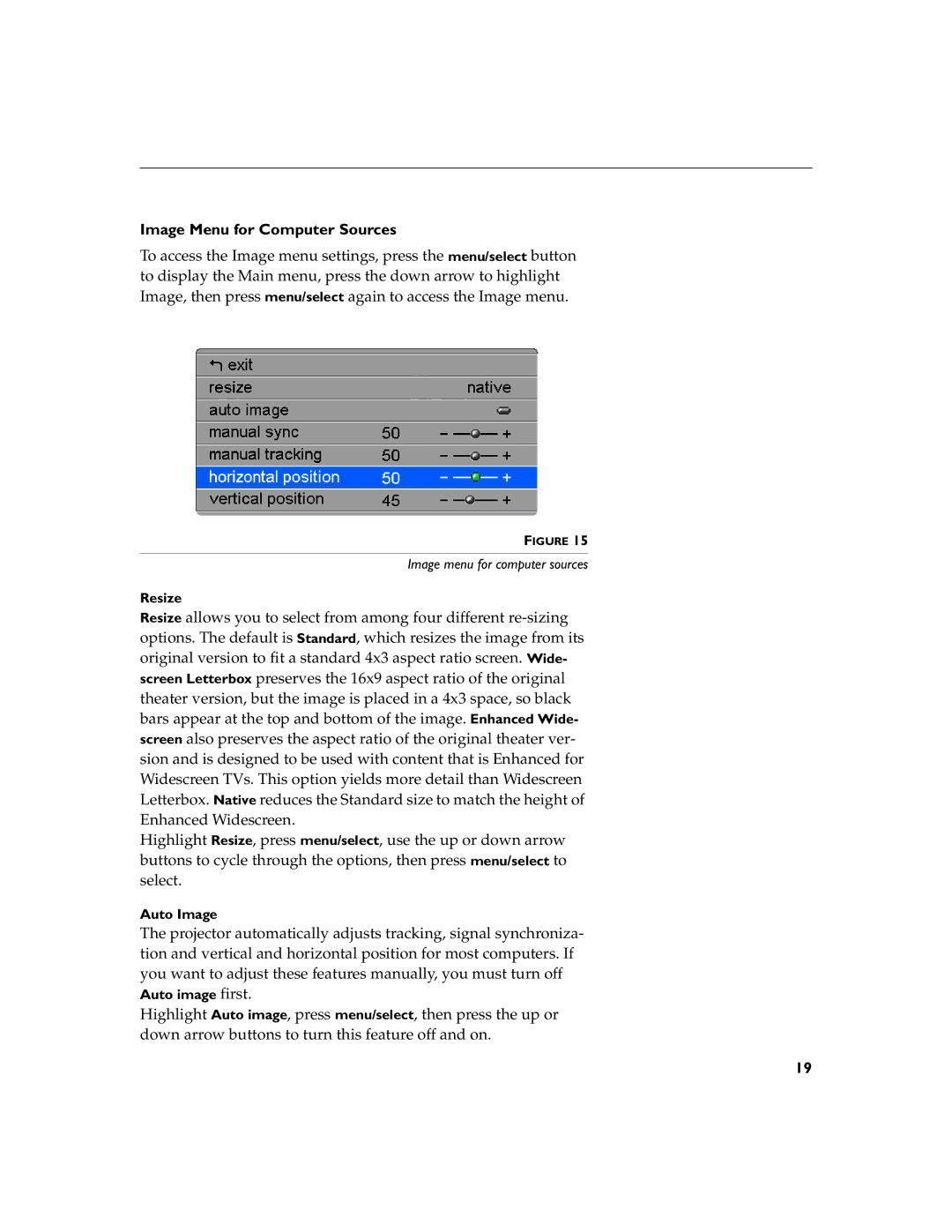Image Menu for Computer Sources
To access the Image menu settings, press the menu/select button to display the Main menu, press the down arrow to highlight Image, then press menu/select again to access the Image menu.
FIGURE 15
Image menu for computer sources
Resize
Resize allows you to select from among four different
Highlight Resize, press menu/select, use the up or down arrow buttons to cycle through the options, then press menu/select to select.
Auto Image
The projector automatically adjusts tracking, signal synchroniza- tion and vertical and horizontal position for most computers. If you want to adjust these features manually, you must turn off Auto image first.
Highlight Auto image, press menu/select, then press the up or down arrow buttons to turn this feature off and on.
19