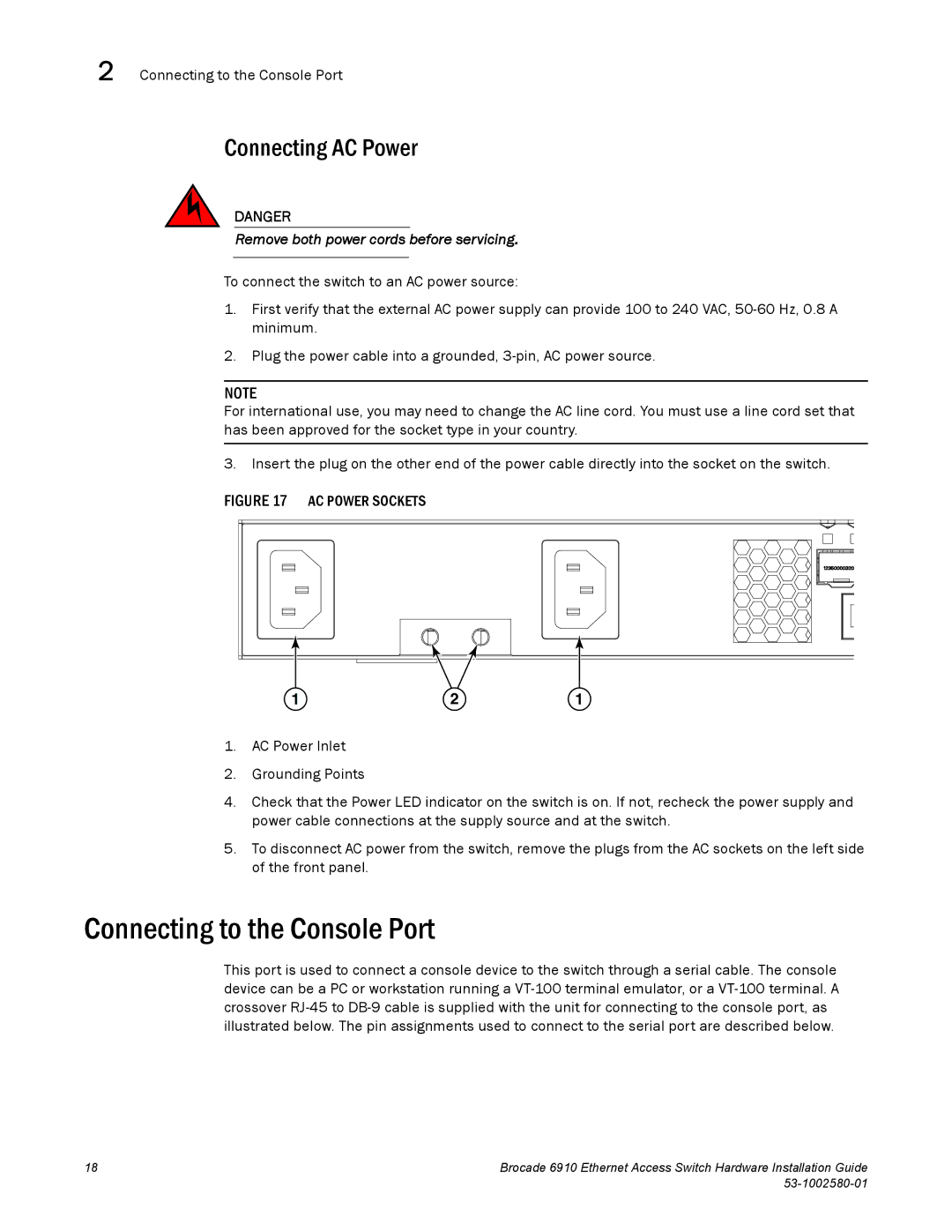2 Connecting to the Console Port
Connecting AC Power
DANGER
Remove both power cords before servicing.
To connect the switch to an AC power source:
1.First verify that the external AC power supply can provide 100 to 240 VAC,
2.Plug the power cable into a grounded,
NOTE
For international use, you may need to change the AC line cord. You must use a line cord set that has been approved for the socket type in your country.
3. Insert the plug on the other end of the power cable directly into the socket on the switch.
FIGURE 17 AC POWER SOCKETS
1 | 2 | 1 |
1.AC Power Inlet
2.Grounding Points
4.Check that the Power LED indicator on the switch is on. If not, recheck the power supply and power cable connections at the supply source and at the switch.
5.To disconnect AC power from the switch, remove the plugs from the AC sockets on the left side of the front panel.
Connecting to the Console Port
This port is used to connect a console device to the switch through a serial cable. The console device can be a PC or workstation running a
18 | Brocade 6910 Ethernet Access Switch Hardware Installation Guide |
|
|