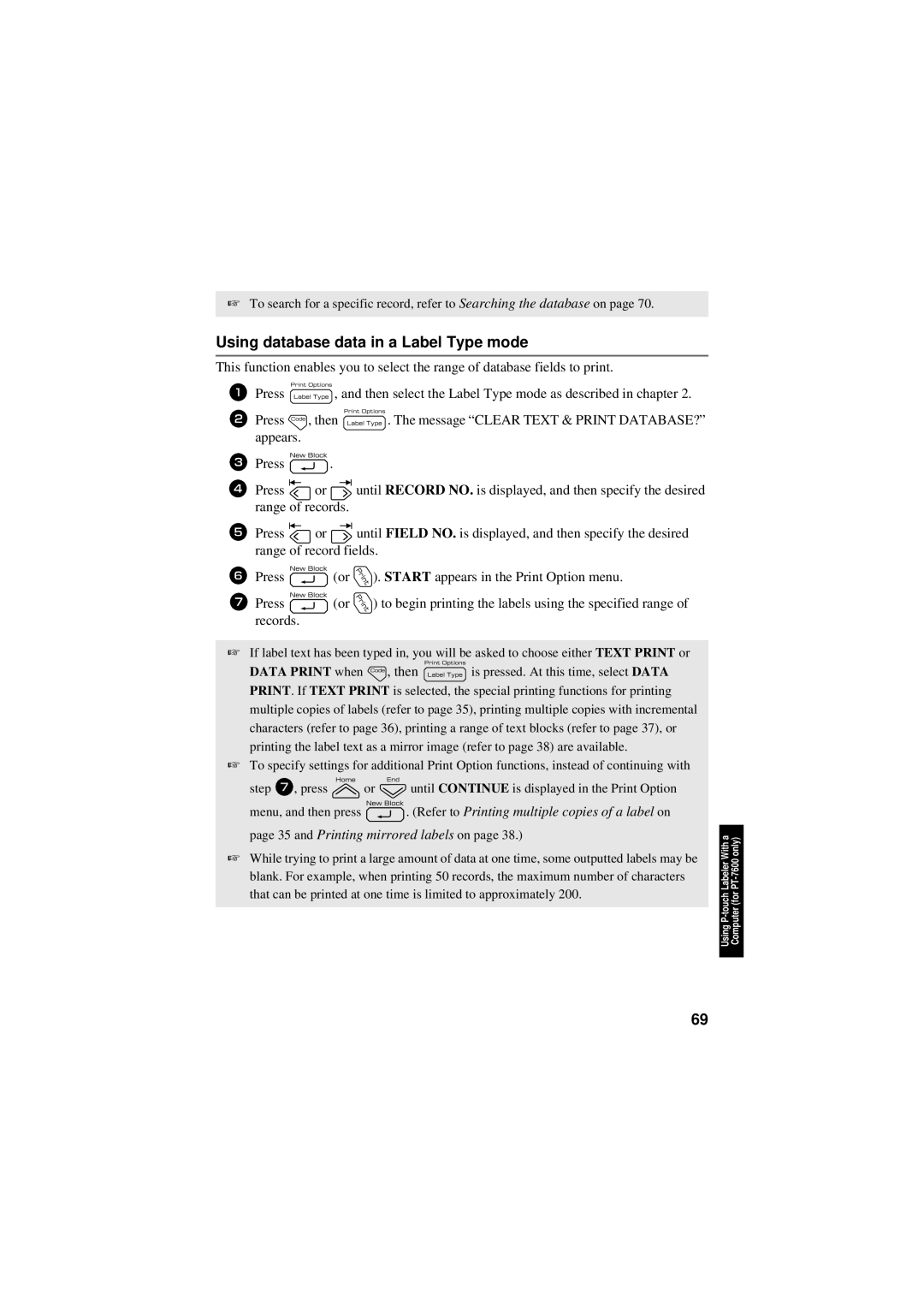7500/7600
USER’S Guide
PT-7600
Trademarks
Compilation and Publication Notice
Who is covered
What Brother will do
Limitations
Save Time Register On-Line
Important Information
Safety precautions
Before Using Your P-touch Labeler
AC adapter
Rechargeable battery pack for PT-7600 only
Batteries Alkaline/Rechargeable
Iii
Touch labeler
Batteries
Tape Cutter
Tape
Memory
General Precautions
Contents
Inputting Label Data
Vii
Viii
How to use P-touch Transfer Manager & P-touch Library
Unpacking Your P-touch Labeler
Getting Started
PT-7500
Top view & bottom view
General Description
Keyboard & LCD screen
Connecting the AC adapter
Power Supply
Back light
AC Adapter
Batteries
Installing the batteries
Installing the rechargeable battery pack
Rechargeable battery pack for PT-7600 only
Replacing the rechargeable battery pack
Charging the rechargeable battery pack
Tape Cassettes
Installing a tape cassette
Extra Strength Adhesive Tape
Flexible ID Tape
Changing the Language
Turning the P-touch Labeler On/Off
Normal and Vertical Modes
Selecting a Label Type Mode
Frame OFF
Rotate and Rotate & Repeat Modes
Modes
Flag Mode
Port and Panel1 Modes
Front , Reverse
Panel2 Mode
Block
Choosing the default setting
Choosing functions, parameters, settings and groups
Cancelling a choice
Performing Basic Operations
Entering and editing text
Inputting Label Data
Entering characters
Entering spaces
Adding a new text block
Adding a new line of text
Inserting text
Tape Width Maximum Number
Deleting text
Entering an accented character
Character Accented Characters
Entering a bar code
Parameter Settings
Bar width
Numbers printed below bar code
Character Symbol
Setting bar code parameters
Entering bar code data
Symbol Character
Entering a symbol
Symbol Control Character
Category Symbols
Basic
Specifying a label length
Formatting the Label
Specifying a margin size
Framing the text
Frame Sample Setting
Formatting the Global character size of all text
Specifying the character size
Formatting the character size of a line
Tape Width Maximum Text Size
Formatting the Global width of all text
Specifying the character width
Formatting the width of a line
Size
Formatting the Global character style of all text
Specifying the character style
Formatting the character style of a line
Specifying the alignment for all lines in the text
Using the pre-formatted Auto Format templates
Previewing the label layout
Printing Labels
Feeding tape
Using special printing functions
Printing a label
Printing multiple copies of a label
Printing multiple copies with incremental characters
2A-C16 2A-BCC15 2A-C14
Printing a range of text blocks
Printing mirrored labels
Storing label text
Storing and Recalling Files
Combining special printing functions
Deleting text that has been stored
Recalling text that has been stored
Basic Functions
Selecting how tape is fed and cut
Machine Adjustments
Using the Auto Reduction function
Adjusting the display contrast
Calibrating the label length
Displaying version information
Changing the units of measure
Cleaning the print head, rollers and tape cutter
Cleaning
Page
Features
Installing the Software & Printer Driver
Introduction
Touch Editor
CD-ROM Precautions
Installing the P-touch Editor 5.0 and Printer driver
System requirements
Installing the P-touch Editor
For Windows 2000 Professional
Installing the Printer driver
For Windows XP
For Windows Vista
Uninstalling / Replacing the printer driver
Uninstalling the P-touch Editor
For Windows 2000 Professional/XP
Using P-touch Editor
Starting P-touch Editor
Page
Layout window
Express Mode
Professional Mode
Starting P-touch Editor Help
Snap Mode
Starting from Start button
Starting from P-touch Editor
Starting from Snap Mode
Transferring Data To/From a Computer
Entering Transfer mode
Printing the Help description
Starting up P-touch Transfer Manager
How to use P-touch Transfer Manager & P-touch Library
Layout window
Explanations of the Icons
Transferring label templates from the PC
Labeler With a PT-7600 only Using P-touch Computer for
Adding a user-defined character image to the text
Using template data
Using a template linked to a database
Using a template not linked to a database
Adding database data to a label
Using downloaded database data
Using database data in a Label Type mode
Searching the database
Backing up label templates
To display a record with a specific number
Deleting all the P-touch labeler data
Searching labels
Starting up the P-touch Library
Opening and editing data
Labeler With a PT-7600 only Using P-touch Computer for
Troubleshooting
Resetting the P-touch Labeler
Label is not printed
Problem Cause Solution
After pressing p
LCD messages are
Error Message Cause Solution
Error Message List
Label files saved
Previously are now empty
Block NO. Change
Check the Number
No Database or
Margin, Length,
No Files
Specification
Machine Specifications
Main Unit
Characters
Operating Environment Windows for PT-7600 only
Backspace key Bar code
Index
LCD screen
Tape
Contact Information For USA Only
Service Center Locations
Page
Guía DE Usuario
Importante
Aviso DE LA FCC
Marcas comerciales
Aviso de recopilación y publicación
Precauciones de seguridad
Antes de utilizar su Etiquetadora P-touch
Adaptador de CA
Batería recargable sólo para PT-7600
Etiquetadora P-touch
Pilas alcalinas/recargables
Cinta
Cortadora de cinta
Memoria
Precauciones generales
Índice
Ajustes de la máquina
Apéndice
Para empezar
PT-7500
Vista superior y vista inferior
Descripción general
Teclado y pantalla LCD
Iluminación de fondo
Alimentación
Adaptador de CA
Conexión del adaptador de CA
Observaciones acerca del adaptador de CA
Pilas
Instalación de las pilas
Observaciones acerca de las pilas
Instalación de la batería recargable
Batería recargable sólo para PT-7600
Sustitución de la batería recargable
Carga de la batería recargable
Instalación de un casete de cinta
Casetes de cinta
Observaciones acerca de la batería recargable
Cinta con fuerza adhesiva extra
Observaciones acerca de los casetes de cinta
Cinta de identificación flexible
Cambio del idioma
Conexión/desconexión de la Etiquetadora P-touch
Modos Normal y Vertical
Selección de un modo de tipo de etiqueta
Modos Girar Rotate y Girar y repetir Rotate & Repeat
Band
Modo Bandera Flag
Modos Puerto Port y Panel 1 PANEL1
Imprimir orden de impresión EN ORDEN, Inverso
Modo Panel 2 PANEL2
BLOQUE?
Cómo realizar las operaciones básicas
Cancelación de una elección
Elección de funciones, parámetros, ajustes y grupos
Elección del ajuste predeterminado
Introducción y modificación de texto
Introducción de los datos de la etiqueta
Introducción de caracteres
Introducción de espacios
Cómo añadir un nuevo bloque de texto
Cómo añadir una nueva línea de texto
Inserción de texto
Anchura de la cinta Número máximo de líneas
Borrado de texto
Introducción de un carácter acentuado
Letra Caracteres acentuados
Parámetro Ajustes Protocolo protocolo
Introducción de un código de barras
Anchura de barra
De barras
Carácter
Configuración de los parámetros de código de barras
Carácter Símbolo
Símbolo Carácter
Introducción de un símbolo
Símbolo Carácter de control
Están disponibles los siguientes símbolos
Básicas
Definición de la longitud de la etiqueta
Cómo formatear la etiqueta
Definición de un tamaño de margen
Ajuste de Muestra Marco
Cómo enmarcar el texto
Cómo formatear el tamaño de los caracteres de todo el texto
Definición del tamaño de los caracteres
Cómo formatear el tamaño de los caracteres de una línea
Anchura de la cinta Tamaño máximo del Texto
Cómo formatear la anchura de todo el texto
Definición de la anchura de los caracteres
Cómo formatear la anchura de una línea
Tamaño
Cómo formatear el estilo de los caracteres de todo el texto
Definición del estilo de los caracteres
Cómo formatear el estilo de los caracteres de una línea
Definición de la alineación de todas las líneas de texto
Uso de las plantillas de formato automático
⋅ 2,80
18 mm ⋅ 70 mm
Vista preliminar de la maquetación de la etiqueta
Impresión de etiquetas
Nombre de
Tecla Campos de la plantilla La plantilla
Impresión de una etiqueta
Avance de la cinta
Uso de funciones de impresión especiales
Impresión de múltiples copias de una etiqueta
Impresión de múltiples copias con caracteres en incremento
2A-C16
Impresión de una serie de bloques de texto
Impresión especular de etiquetas
Almacenamiento de texto de etiquetas
Almacenamiento e invocación de archivos
Combinación de funciones de impresión especiales
Borrado de texto almacenado
Invocación de texto previamente almacenado
Funciones básicas
Ajuste del contraste del visualizador
Selección de la forma de avance y corte de la cinta
Calibración de la longitud de la etiqueta
Ajuste de la función de reducción automática
Visualización de información sobre la versión
Cambio de las unidades de medida
Limpieza
Observaciones acerca de la limpieza del cortador de la cinta
Driver de impresora
Funciones
Sistema operativo
Precauciones relativas al CD-ROM
Duro
Interfaz
Instalación del programa P-touch Editor
En Windows 2000 Professional
Instalación del controlador de impresión
En Windows XP
En Windows Vista
En Windows 2000 Professional/XP
Desinstalación DE P-TOUCH Editor / Quick Editor
Observaciones acerca de la creación de plantillas
Uso de P-touch Editor
Inicio de P-touch Editor
Page
Ventana de diseño
Professional Mode
Iniciar desde el botón Inicio
Inicio de la ayuda de P-touch Editor
Iniciar desde P-touch Editor
Iniciar desde Snap Mode
Para entrar en el modo Transfer
Transferencia de datos a/desde un PC
Impresión de la descripción de la ayuda
Inicio de P-touch Transfer Manager
Uso de P-touch Transfer Manager y P-touch Library
Ventana de diseño
Explicaciones de los iconos
Transferencia de las plantillas de etiquetas desde el PC
La Etiquetadora P-touch PC sólo para PT-7600 Uso de Con un
Uso de los datos de plantilla
Uso de una plantilla vinculada a una base de datos
Uso de una plantilla no vinculada a una base de datos
Cómo añadir datos de la base de datos a una etiqueta
Uso de los datos de la base de datos descargada
La Etiquetadora P-touch PC sólo para PT-7600 Uso de Con un
Búsqueda en la base de datos
Copia de seguridad de plantillas de etiquetas
Para visualizar un registro con un número concreto
Eliminación de todos los datos de la etiquetadora P-touch
Búsqueda de etiquetas
Inicio de P-touch Library
Apertura y edición de datos
La Etiquetadora P-touch PC sólo para PT-7600 Uso de Con un
Restablecimiento de la Etiquetadora P-touch
Solución de problemas
La etiqueta no se imprime
Problema Causa Solución
Cuando se pulsa la tecla
Los mensajes en la
Lista de mensajes de error
Comprobar Config
LÍM. Ancho Cinta
Introduzca Casete
Longitud o longitud de
No HAY Archivos
Unidad principal
Características técnicas de la máquina
Elemento Especificación
Máximo de 2000 caracteres
Entorno operativo Windows sólo PT-7600
Función de longitud Función de marcos
Índice alfabético
Imagen de carácter definida por el
Versión Vista preliminar Visualizador Contraste
Información de contacto sólo para EE.UU
Page
Page
Page