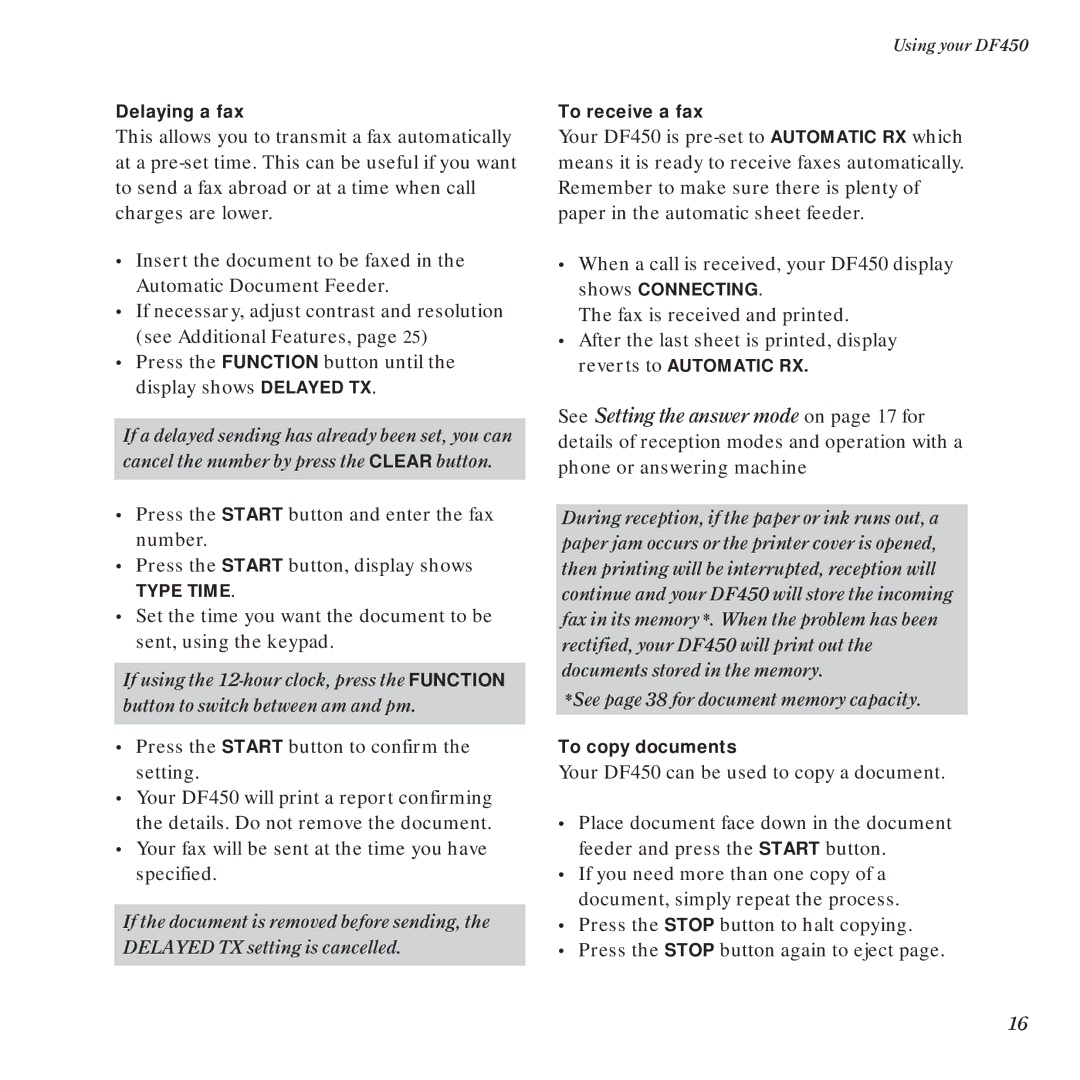Delaying a fax
This allows you to transmit a fax automatically at a
•Insert the document to be faxed in the Automatic Document Feeder.
•If necessary, adjust contrast and resolution (see Additional Features, page 25)
•Press the FUNCTION button until the display shows DELAYED TX.
If a delayed sending has already been set, you can cancel the number by press the CLEAR button.
•Press the START button and enter the fax number.
•Press the START button, display shows
TYPE TIME.
•Set the time you want the document to be sent, using the keypad.
If using the
•Press the START button to confirm the setting.
•Your DF450 will print a report confirming the details. Do not remove the document.
•Your fax will be sent at the time you have specified.
If the document is removed before sending, the DELAYED TX setting is cancelled.
Using your DF450
To receive a fax
Your DF450 is
•When a call is received, your DF450 display shows CONNECTING.
The fax is received and printed.
•After the last sheet is printed, display reverts to AUTOMATIC RX.
See Setting the answer mode on page 17 for details of reception modes and operation with a phone or answering machine
During reception, if the paper or ink runs out, a paper jam occurs or the printer cover is opened, then printing will be interrupted, reception will continue and your DF450 will store the incoming fax in its memory*. When the problem has been rectified, your DF450 will print out the documents stored in the memory.
*See page 38 for document memory capacity.
To copy documents
Your DF450 can be used to copy a document.
•Place document face down in the document feeder and press the START button.
•If you need more than one copy of a document, simply repeat the process.
•Press the STOP button to halt copying.
•Press the STOP button again to eject page.
16