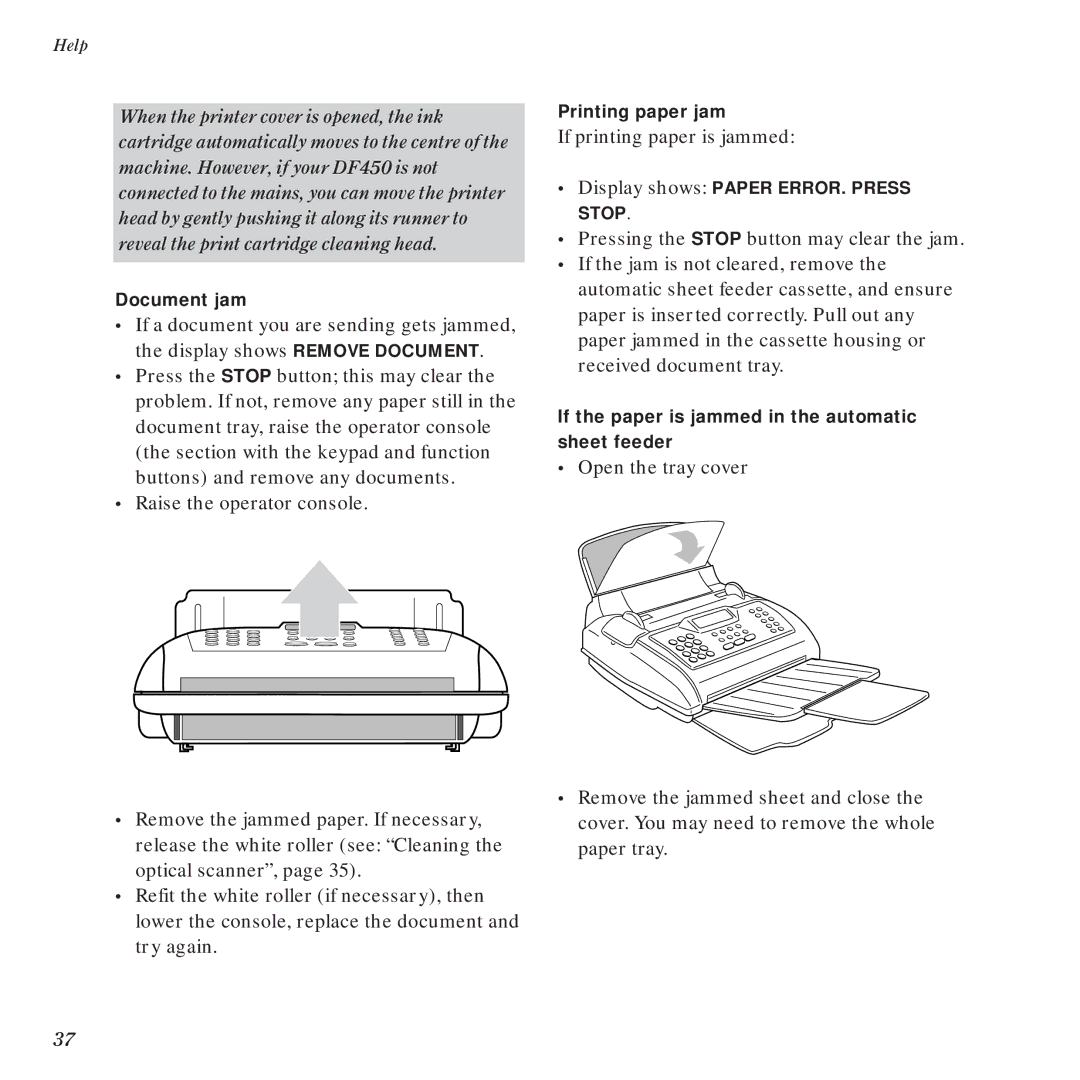Help
When the printer cover is opened, the ink cartridge automatically moves to the centre of the machine. However, if your DF450 is not connected to the mains, you can move the printer head by gently pushing it along its runner to reveal the print cartridge cleaning head.
Document jam
•If a document you are sending gets jammed, the display shows REMOVE DOCUMENT.
•Press the STOP button; this may clear the problem. If not, remove any paper still in the document tray, raise the operator console (the section with the keypad and function buttons) and remove any documents.
•Raise the operator console.
•Remove the jammed paper. If necessary, release the white roller (see: “Cleaning the optical scanner”, page 35).
•Refit the white roller (if necessary), then lower the console, replace the document and try again.
Printing paper jam
If printing paper is jammed:
•Display shows: PAPER ERROR. PRESS STOP.
•Pressing the STOP button may clear the jam.
•If the jam is not cleared, remove the automatic sheet feeder cassette, and ensure paper is inserted correctly. Pull out any paper jammed in the cassette housing or received document tray.
If the paper is jammed in the automatic sheet feeder
•Open the tray cover
•Remove the jammed sheet and close the cover. You may need to remove the whole paper tray.
37