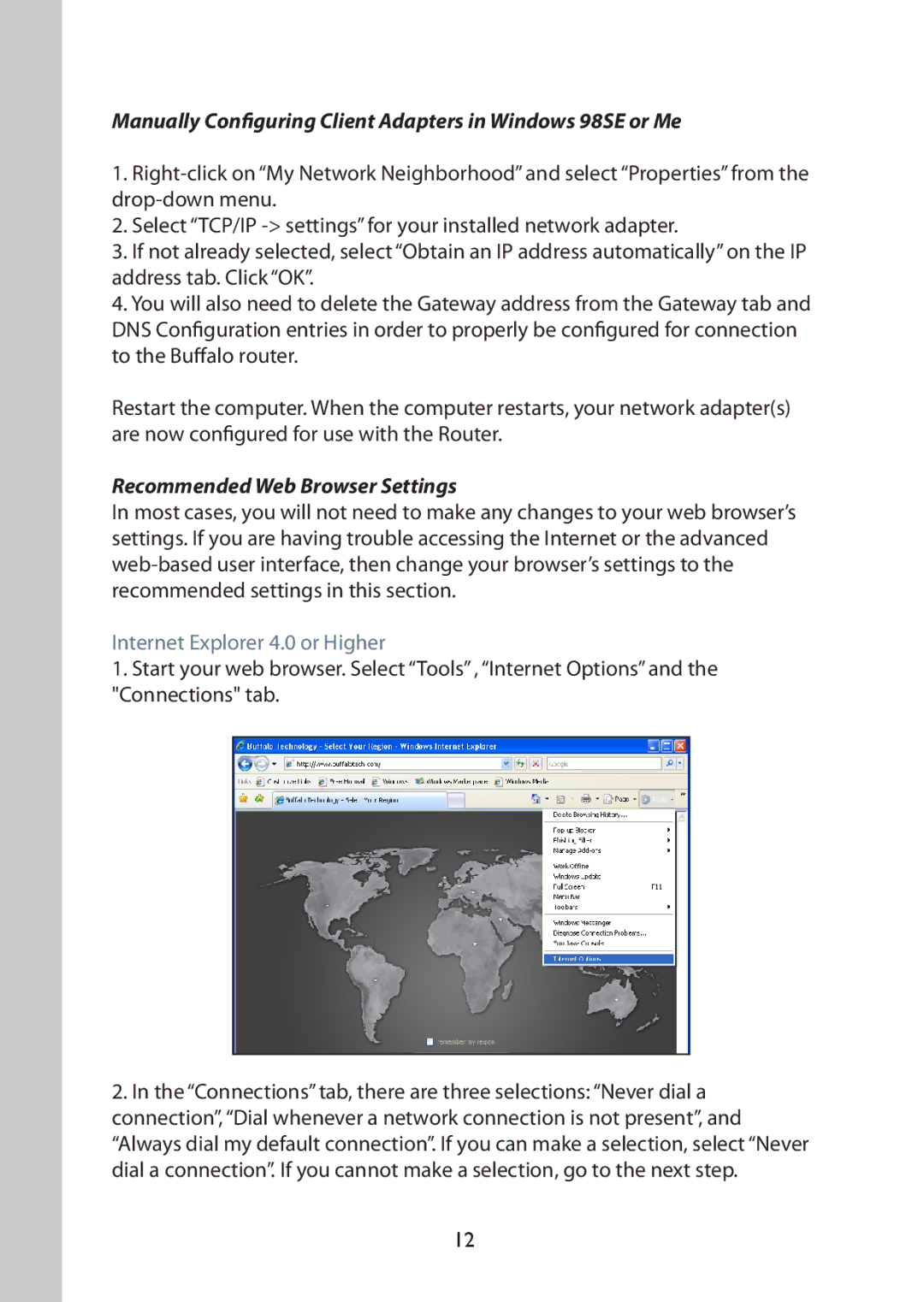Manually Configuring Client Adapters in Windows 98SE or Me
1.
2.Select “TCP/IP
3.If not already selected, select “Obtain an IP address automatically” on the IP address tab. Click “OK”.
4.You will also need to delete the Gateway address from the Gateway tab and DNS Configuration entries in order to properly be configured for connection to the Buffalo router.
Restart the computer. When the computer restarts, your network adapter(s) are now configured for use with the Router.
Recommended Web Browser Settings
In most cases, you will not need to make any changes to your web browser’s settings. If you are having trouble accessing the Internet or the advanced
Internet Explorer 4.0 or Higher
1.Start your web browser. Select “Tools” , “Internet Options” and the "Connections" tab.
2.In the “Connections” tab, there are three selections: “Never dial a connection”, “Dial whenever a network connection is not present”, and “Always dial my default connection”. If you can make a selection, select “Never dial a connection”. If you cannot make a selection, go to the next step.
12