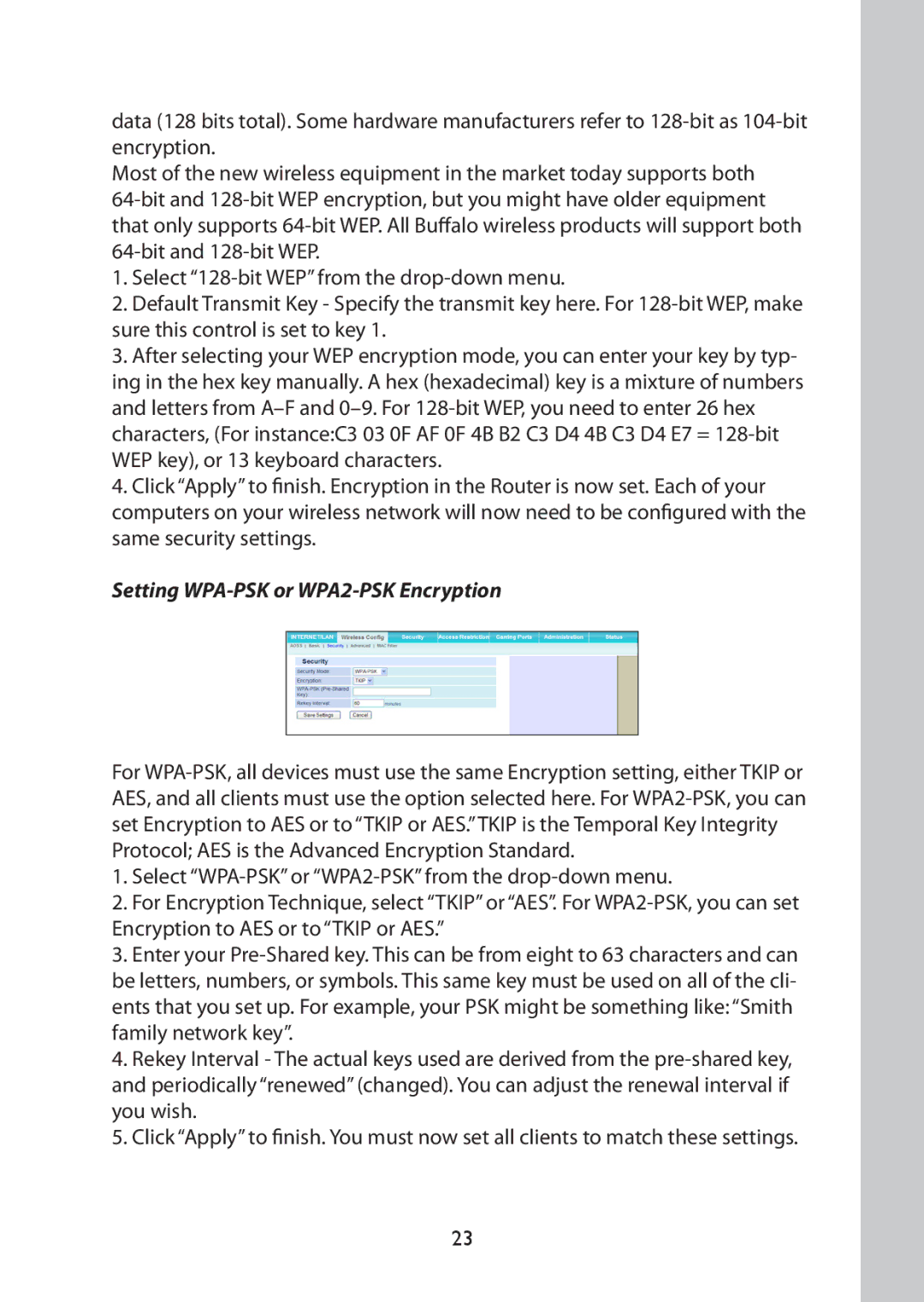data (128 bits total). Some hardware manufacturers refer to 128-bit as 104-bit encryption.
Most of the new wireless equipment in the market today supports both
64-bit and 128-bit WEP encryption, but you might have older equipment that only supports 64-bit WEP. All Buffalo wireless products will support both 64-bit and 128-bit WEP.
1.Select “128-bit WEP” from the drop-down menu.
2.Default Transmit Key - Specify the transmit key here. For 128-bit WEP, make sure this control is set to key 1.
3.After selecting your WEP encryption mode, you can enter your key by typ- ing in the hex key manually. A hex (hexadecimal) key is a mixture of numbers and letters from A–F and 0–9. For 128-bit WEP, you need to enter 26 hex characters, (For instance:C3 03 0F AF 0F 4B B2 C3 D4 4B C3 D4 E7 = 128-bit WEP key), or 13 keyboard characters.
4.Click “Apply” to finish. Encryption in the Router is now set. Each of your computers on your wireless network will now need to be configured with the same security settings.
Setting WPA-PSK or WPA2-PSK Encryption
For WPA-PSK, all devices must use the same Encryption setting, either TKIP or AES, and all clients must use the option selected here. For WPA2-PSK, you can set Encryption to AES or to “TKIP or AES.”TKIP is the Temporal Key Integrity Protocol; AES is the Advanced Encryption Standard.
1.Select “WPA-PSK” or “WPA2-PSK” from the drop-down menu.
2.For Encryption Technique, select “TKIP” or “AES”. For WPA2-PSK, you can set Encryption to AES or to “TKIP or AES.”
3.Enter your Pre-Shared key. This can be from eight to 63 characters and can be letters, numbers, or symbols. This same key must be used on all of the cli- ents that you set up. For example, your PSK might be something like: “Smith family network key”.
4.Rekey Interval - The actual keys used are derived from the pre-shared key, and periodically “renewed” (changed). You can adjust the renewal interval if you wish.
5.Click “Apply” to finish. You must now set all clients to match these settings.