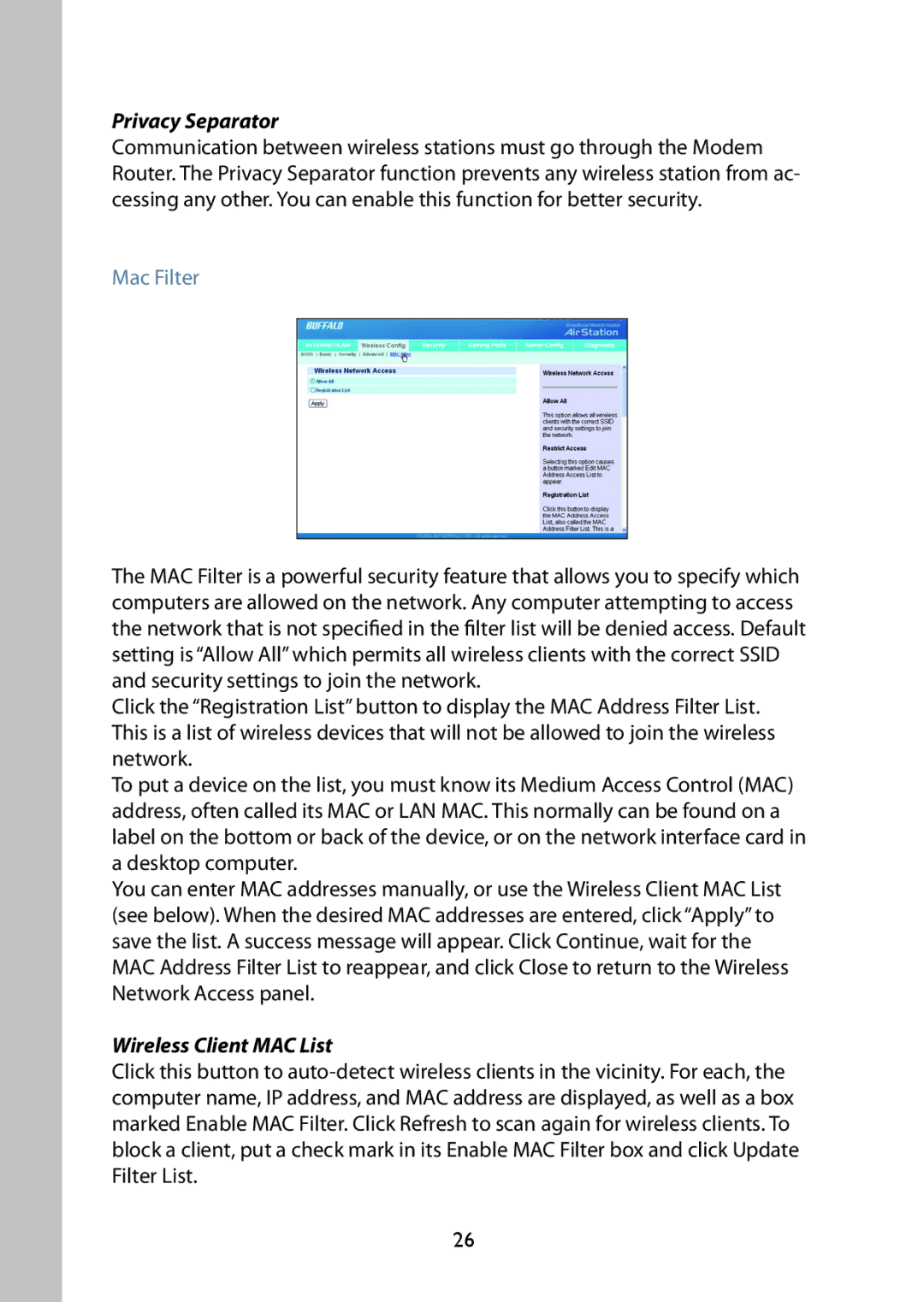Privacy Separator
Communication between wireless stations must go through the Modem Router. The Privacy Separator function prevents any wireless station from ac- cessing any other. You can enable this function for better security.
Mac Filter
The MAC Filter is a powerful security feature that allows you to specify which computers are allowed on the network. Any computer attempting to access the network that is not specified in the filter list will be denied access. Default setting is “Allow All” which permits all wireless clients with the correct SSID and security settings to join the network.
Click the “Registration List” button to display the MAC Address Filter List. This is a list of wireless devices that will not be allowed to join the wireless network.
To put a device on the list, you must know its Medium Access Control (MAC) address, often called its MAC or LAN MAC. This normally can be found on a label on the bottom or back of the device, or on the network interface card in a desktop computer.
You can enter MAC addresses manually, or use the Wireless Client MAC List (see below). When the desired MAC addresses are entered, click “Apply” to save the list. A success message will appear. Click Continue, wait for the MAC Address Filter List to reappear, and click Close to return to the Wireless Network Access panel.
Wireless Client MAC List
Click this button to
26