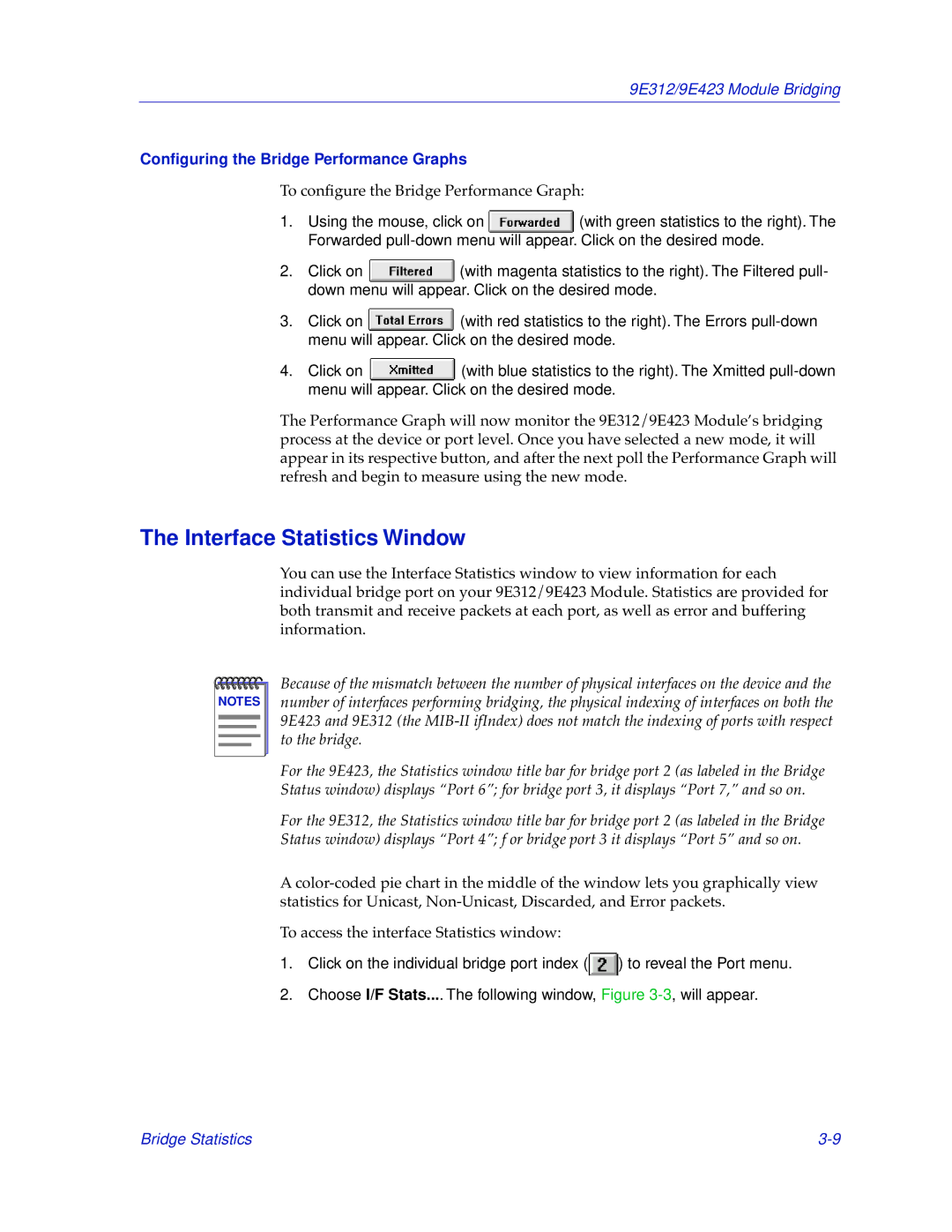9E312/9E423 Module Bridging
Configuring the Bridge Performance Graphs
To configure the Bridge Performance Graph:
1.Using the mouse, click on ![]() (with green statistics to the right). The Forwarded
(with green statistics to the right). The Forwarded
2.Click on ![]() (with magenta statistics to the right). The Filtered pull- down menu will appear. Click on the desired mode.
(with magenta statistics to the right). The Filtered pull- down menu will appear. Click on the desired mode.
3.Click on ![]() (with red statistics to the right). The Errors
(with red statistics to the right). The Errors
4.Click on ![]() (with blue statistics to the right). The Xmitted
(with blue statistics to the right). The Xmitted
The Performance Graph will now monitor the 9E312/9E423 Module’s bridging process at the device or port level. Once you have selected a new mode, it will appear in its respective button, and after the next poll the Performance Graph will refresh and begin to measure using the new mode.
The Interface Statistics Window
You can use the Interface Statistics window to view information for each individual bridge port on your 9E312/9E423 Module. Statistics are provided for both transmit and receive packets at each port, as well as error and buffering information.
NOTES |
Because of the mismatch between the number of physical interfaces on the device and the number of interfaces performing bridging, the physical indexing of interfaces on both the 9E423 and 9E312 (the
For the 9E423, the Statistics window title bar for bridge port 2 (as labeled in the Bridge Status window) displays “Port 6”; for bridge port 3, it displays “Port 7,” and so on.
For the 9E312, the Statistics window title bar for bridge port 2 (as labeled in the Bridge Status window) displays “Port 4”; f or bridge port 3 it displays “Port 5” and so on.
A
To access the interface Statistics window:
1.Click on the individual bridge port index (![]() ) to reveal the Port menu.
) to reveal the Port menu.
2.Choose I/F Stats.... The following window, Figure
Bridge Statistics |