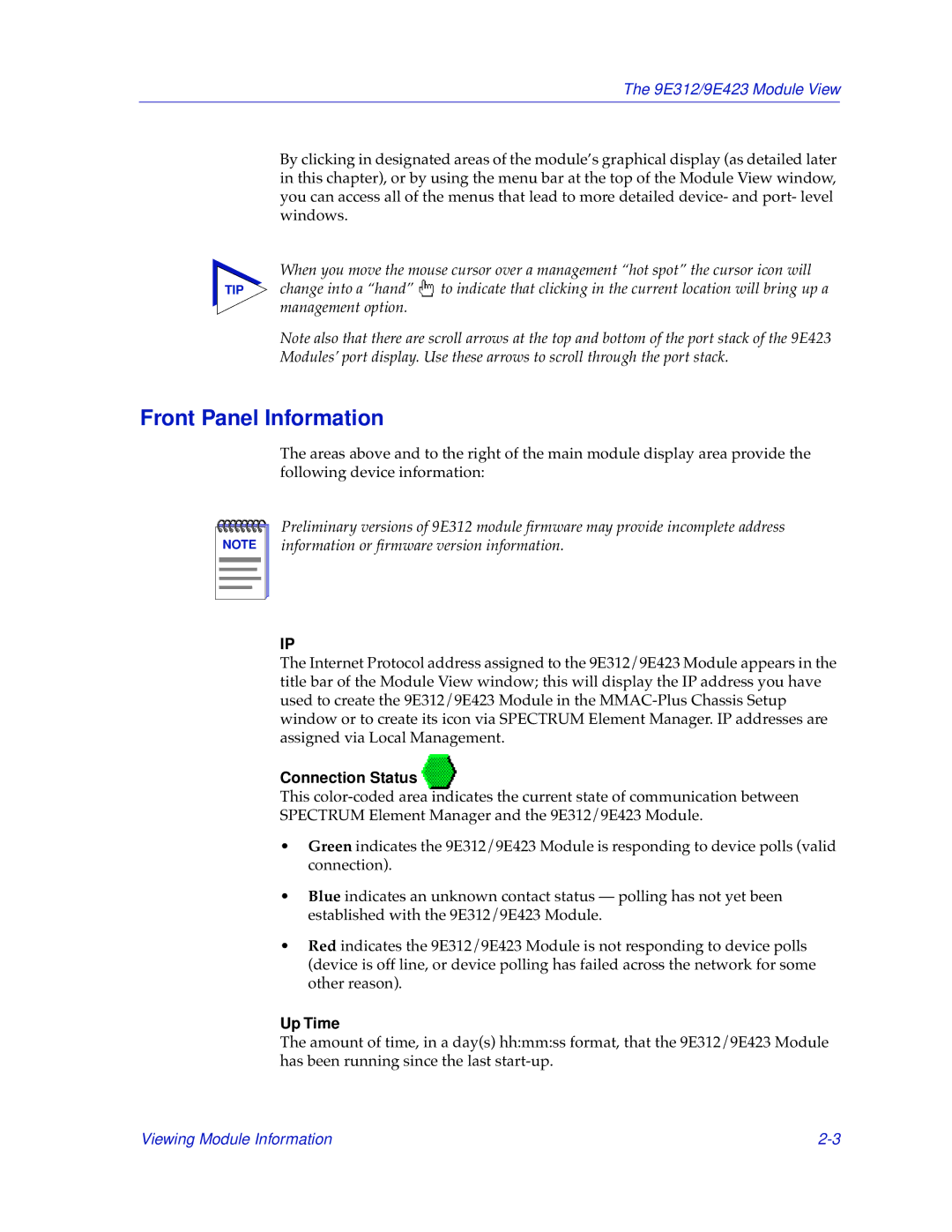The 9E312/9E423 Module View
By clicking in designated areas of the module’s graphical display (as detailed later in this chapter), or by using the menu bar at the top of the Module View window, you can access all of the menus that lead to more detailed device- and port- level windows.
When you move the mouse cursor over a management “hot spot” the cursor icon will
TIP change into a “hand” ![]() to indicate that clicking in the current location will bring up a management option.
to indicate that clicking in the current location will bring up a management option.
Note also that there are scroll arrows at the top and bottom of the port stack of the 9E423 Modules’ port display. Use these arrows to scroll through the port stack.
Front Panel Information
The areas above and to the right of the main module display area provide the following device information:
NOTE |
Preliminary versions of 9E312 module firmware may provide incomplete address information or firmware version information.
IP
The Internet Protocol address assigned to the 9E312/9E423 Module appears in the title bar of the Module View window; this will display the IP address you have used to create the 9E312/9E423 Module in the
Connection Status 
This
•Green indicates the 9E312/9E423 Module is responding to device polls (valid connection).
•Blue indicates an unknown contact status — polling has not yet been established with the 9E312/9E423 Module.
•Red indicates the 9E312/9E423 Module is not responding to device polls (device is off line, or device polling has failed across the network for some other reason).
Up Time
The amount of time, in a day(s) hh:mm:ss format, that the 9E312/9E423 Module has been running since the last
Viewing Module Information |