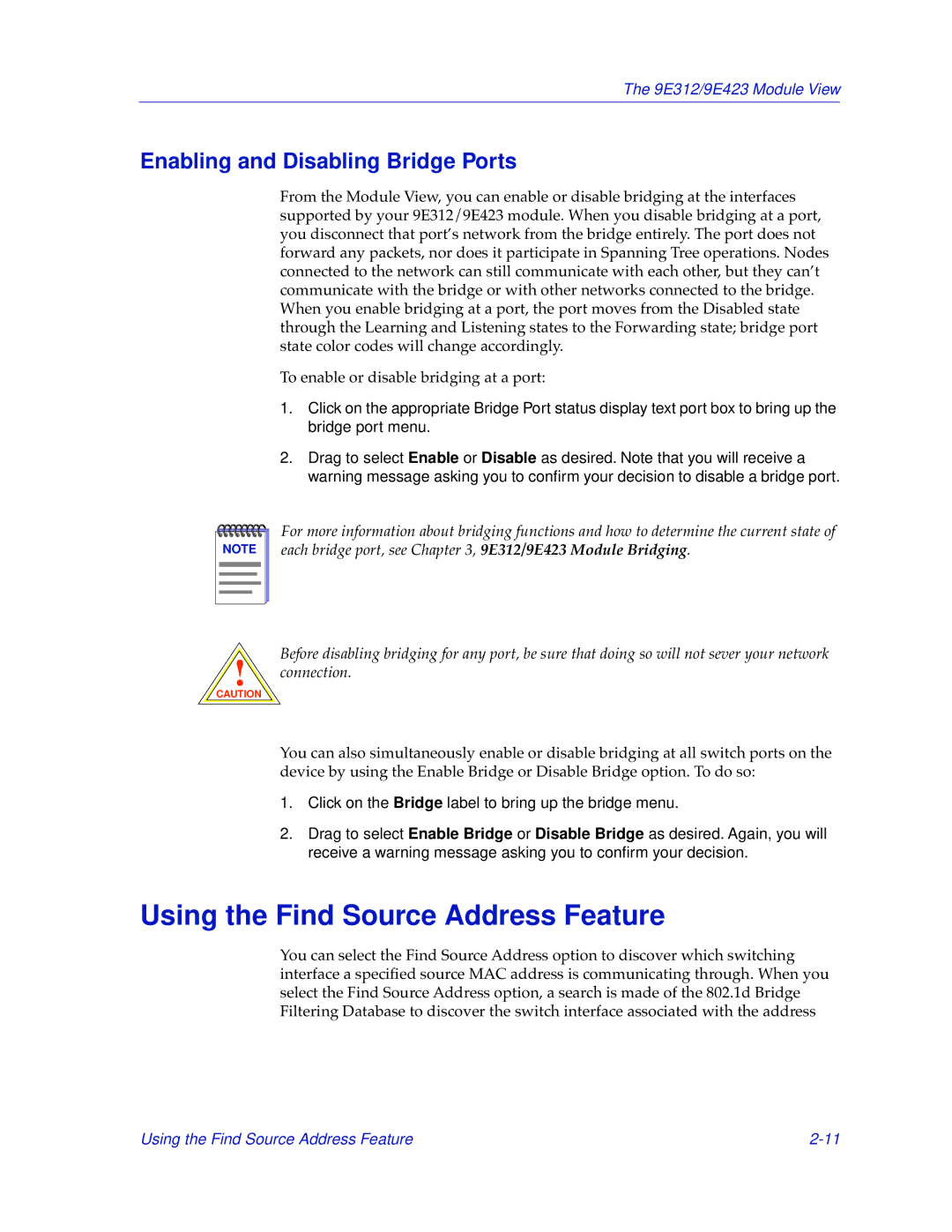The 9E312/9E423 Module View
Enabling and Disabling Bridge Ports
From the Module View, you can enable or disable bridging at the interfaces supported by your 9E312/9E423 module. When you disable bridging at a port, you disconnect that port’s network from the bridge entirely. The port does not forward any packets, nor does it participate in Spanning Tree operations. Nodes connected to the network can still communicate with each other, but they can’t communicate with the bridge or with other networks connected to the bridge. When you enable bridging at a port, the port moves from the Disabled state through the Learning and Listening states to the Forwarding state; bridge port state color codes will change accordingly.
To enable or disable bridging at a port:
1.Click on the appropriate Bridge Port status display text port box to bring up the bridge port menu.
2.Drag to select Enable or Disable as desired. Note that you will receive a warning message asking you to confirm your decision to disable a bridge port.
NOTE |
For more information about bridging functions and how to determine the current state of each bridge port, see Chapter 3, 9E312/9E423 Module Bridging.
!
CAUTION
Before disabling bridging for any port, be sure that doing so will not sever your network connection.
You can also simultaneously enable or disable bridging at all switch ports on the device by using the Enable Bridge or Disable Bridge option. To do so:
1.Click on the Bridge label to bring up the bridge menu.
2.Drag to select Enable Bridge or Disable Bridge as desired. Again, you will receive a warning message asking you to confirm your decision.
Using the Find Source Address Feature
You can select the Find Source Address option to discover which switching interface a specified source MAC address is communicating through. When you select the Find Source Address option, a search is made of the 802.1d Bridge Filtering Database to discover the switch interface associated with the address
Using the Find Source Address Feature |