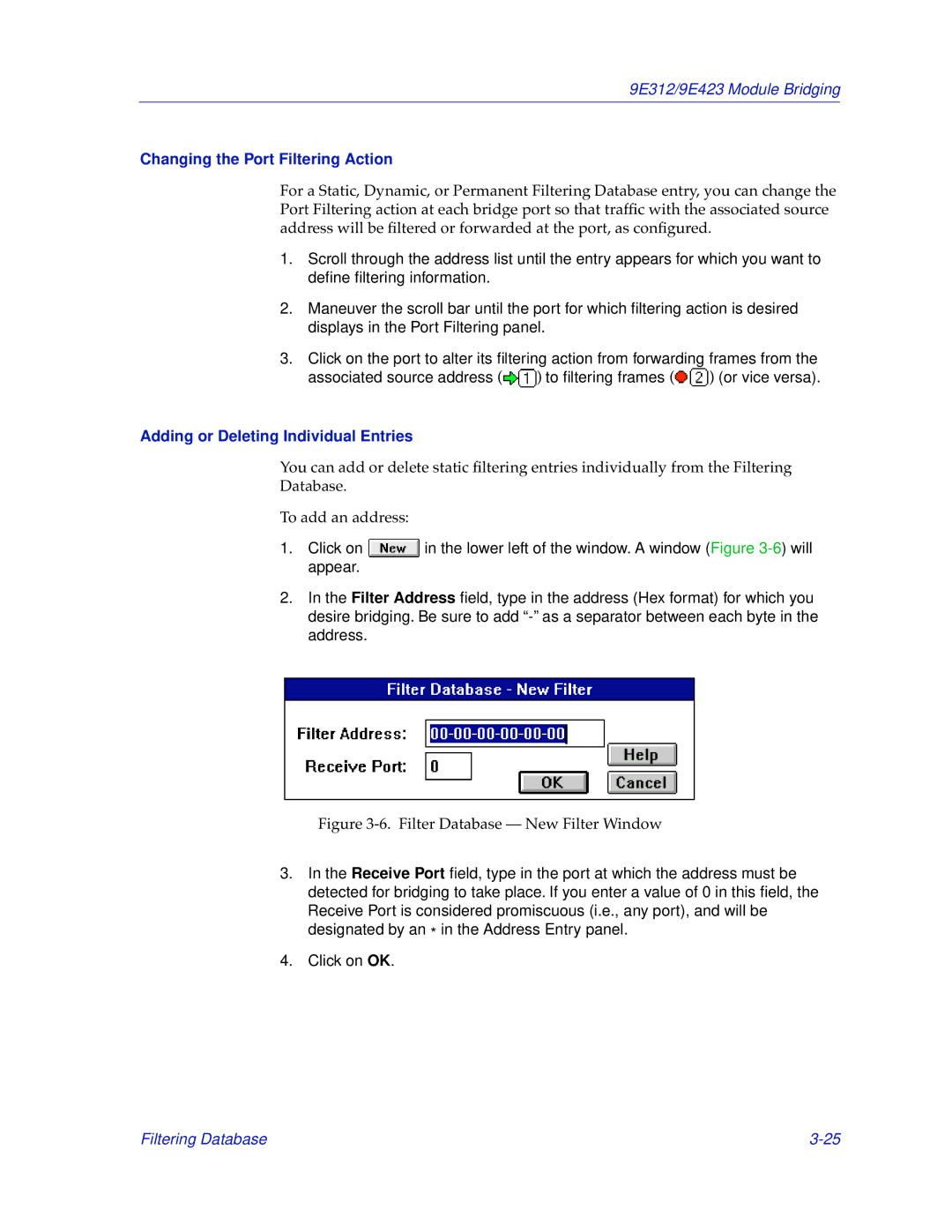9E312/9E423 Module Bridging
Changing the Port Filtering Action
For a Static, Dynamic, or Permanent Filtering Database entry, you can change the Port Filtering action at each bridge port so that traffic with the associated source address will be filtered or forwarded at the port, as configured.
1.Scroll through the address list until the entry appears for which you want to define filtering information.
2.Maneuver the scroll bar until the port for which filtering action is desired displays in the Port Filtering panel.
3.Click on the port to alter its filtering action from forwarding frames from the
associated source address (![]() ) to filtering frames(
) to filtering frames(![]() ) (or vice versa).
) (or vice versa).
Adding or Deleting Individual Entries
You can add or delete static filtering entries individually from the Filtering
Database.
To add an address:
1.Click on ![]() in the lower left of the window. A window (Figure
in the lower left of the window. A window (Figure
2.In the Filter Address field, type in the address (Hex format) for which you desire bridging. Be sure to add
Figure 3-6. Filter Database — New Filter Window
3.In the Receive Port field, type in the port at which the address must be detected for bridging to take place. If you enter a value of 0 in this field, the Receive Port is considered promiscuous (i.e., any port), and will be designated by an * in the Address Entry panel.
4.Click on OK.
Filtering Database |