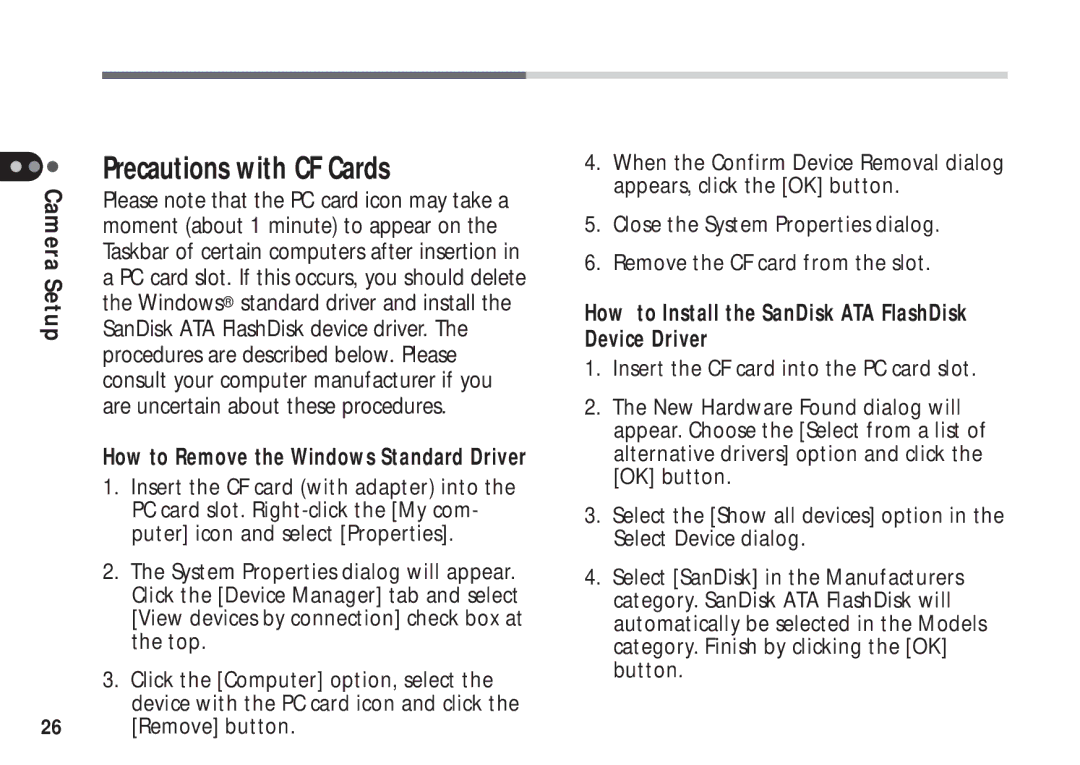Precautions with CF Cards
Camera | Please note that the PC card icon may take a |
| |
| moment (about 1 minute) to appear on the |
| Taskbar of certain computers after insertion in |
Setup | a PC card slot. If this occurs, you should delete |
the Windows® standard driver and install the | |
SanDisk ATA FlashDisk device driver. The | |
| procedures are described below. Please |
| consult your computer manufacturer if you |
| are uncertain about these procedures. |
How to Remove the Windows Standard Driver
1.Insert the CF card (with adapter) into the PC card slot.
2.The System Properties dialog will appear. Click the [Device Manager] tab and select [View devices by connection] check box at the top.
3.Click the [Computer] option, select the device with the PC card icon and click the
26 [Remove] button.
4.When the Confirm Device Removal dialog appears, click the [OK] button.
5.Close the System Properties dialog.
6.Remove the CF card from the slot.
How to Install the SanDisk ATA FlashDisk Device Driver
1.Insert the CF card into the PC card slot.
2.The New Hardware Found dialog will appear. Choose the [Select from a list of alternative drivers] option and click the [OK] button.
3.Select the [Show all devices] option in the Select Device dialog.
4.Select [SanDisk] in the Manufacturers category. SanDisk ATA FlashDisk will automatically be selected in the Models category. Finish by clicking the [OK] button.