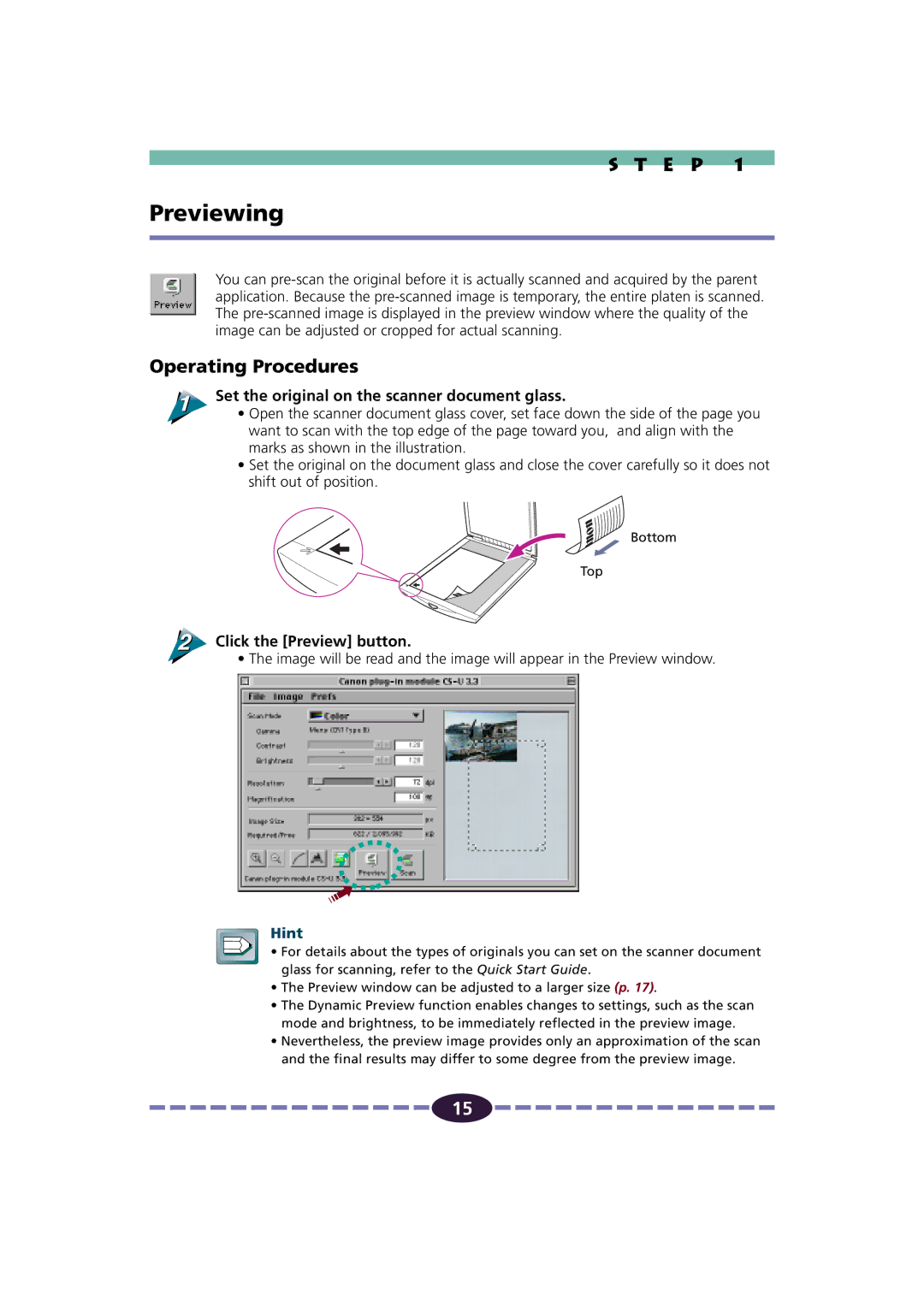S T E P 1
Previewing
You can
Operating Procedures
 Set the original on the scanner document glass.
Set the original on the scanner document glass.
• Open the scanner document glass cover, set face down the side of the page you want to scan with the top edge of the page toward you, and align with the marks as shown in the illustration.
•Set the original on the document glass and close the cover carefully so it does not shift out of position.
Bottom
Top
Click the [Preview] button.
• The image will be read and the image will appear in the Preview window.
Hint
• For details about the types of originals you can set on the scanner document glass for scanning, refer to the Quick Start Guide.
•The Preview window can be adjusted to a larger size (p. 17).
•The Dynamic Preview function enables changes to settings, such as the scan mode and brightness, to be immediately reflected in the preview image.
•Nevertheless, the preview image provides only an approximation of the scan and the final results may differ to some degree from the preview image.
![]()
![]()
![]()
![]()
![]()
![]()
![]()
![]()
![]()
![]()
![]()
![]()
![]()
![]()
![]() 15
15 ![]()
![]()
![]()
![]()
![]()
![]()
![]()
![]()
![]()
![]()
![]()
![]()
![]()
![]()
![]()