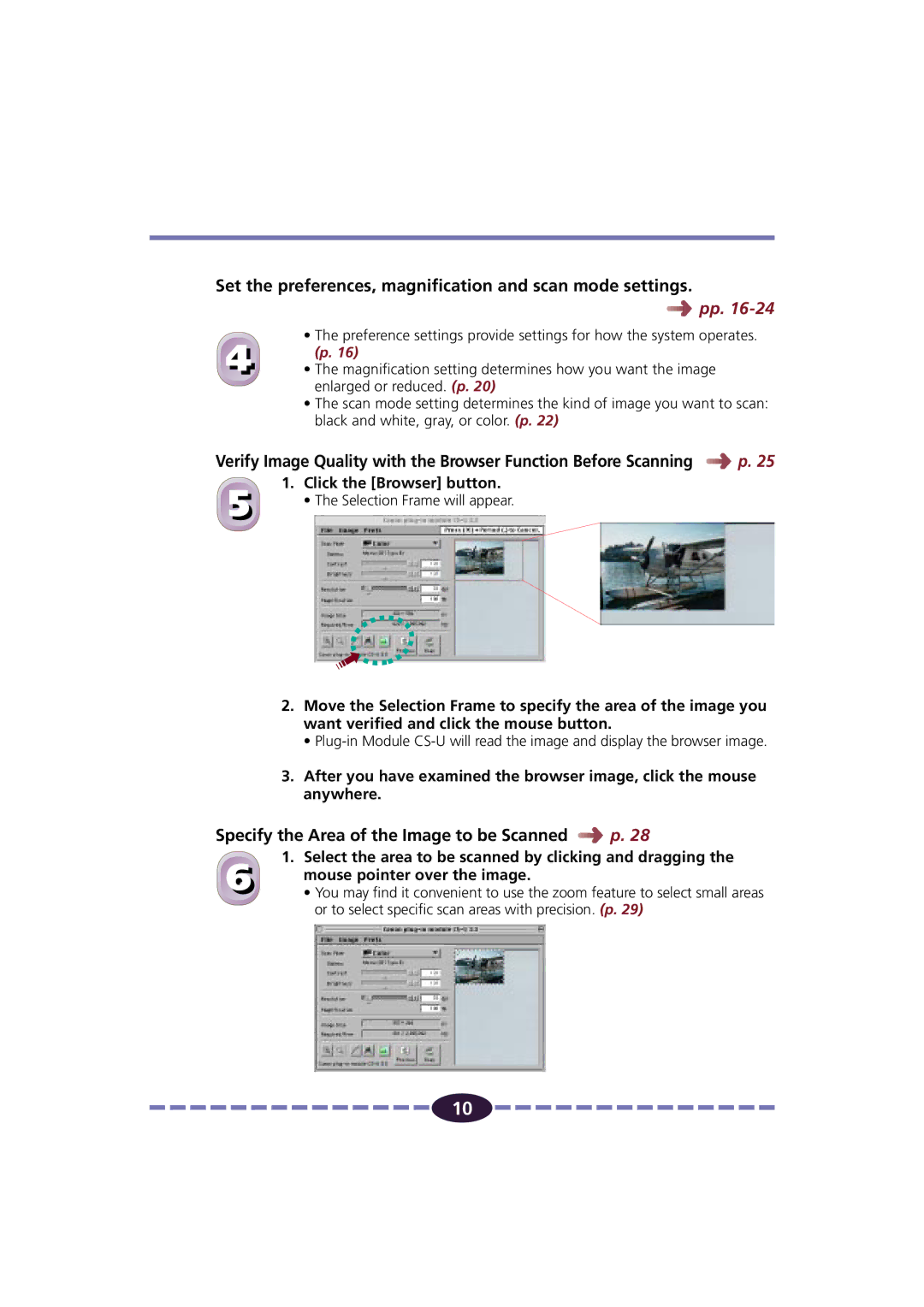Set the preferences, magnification and scan mode settings.
![]()
![]()
![]()
![]()
![]() pp.
pp.
• The preference settings provide settings for how the system operates.
4 (p. 16)
•The magnification setting determines how you want the image enlarged or reduced. (p. 20)
•The scan mode setting determines the kind of image you want to scan: black and white, gray, or color. (p. 22)
Verify Image Quality with the Browser Function Before Scanning ![]()
![]()
![]()
![]()
![]() p. 25
p. 25
1. Click the [Browser] button.
5 | • The Selection Frame will appear. |
|
2.Move the Selection Frame to specify the area of the image you want verified and click the mouse button.
•
3.After you have examined the browser image, click the mouse anywhere.
Specify the Area of the Image to be Scanned 


 p. 28
p. 28
6 | 1. Select the area to be scanned by clicking and dragging the |
mouse pointer over the image. | |
• You may find it convenient to use the zoom feature to select small areas |
or to select specific scan areas with precision. (p. 29)
![]()
![]()
![]()
![]()
![]()
![]()
![]()
![]()
![]()
![]()
![]()
![]()
![]()
![]()
![]() 10
10 ![]()
![]()
![]()
![]()
![]()
![]()
![]()
![]()
![]()
![]()
![]()
![]()
![]()
![]()
![]()