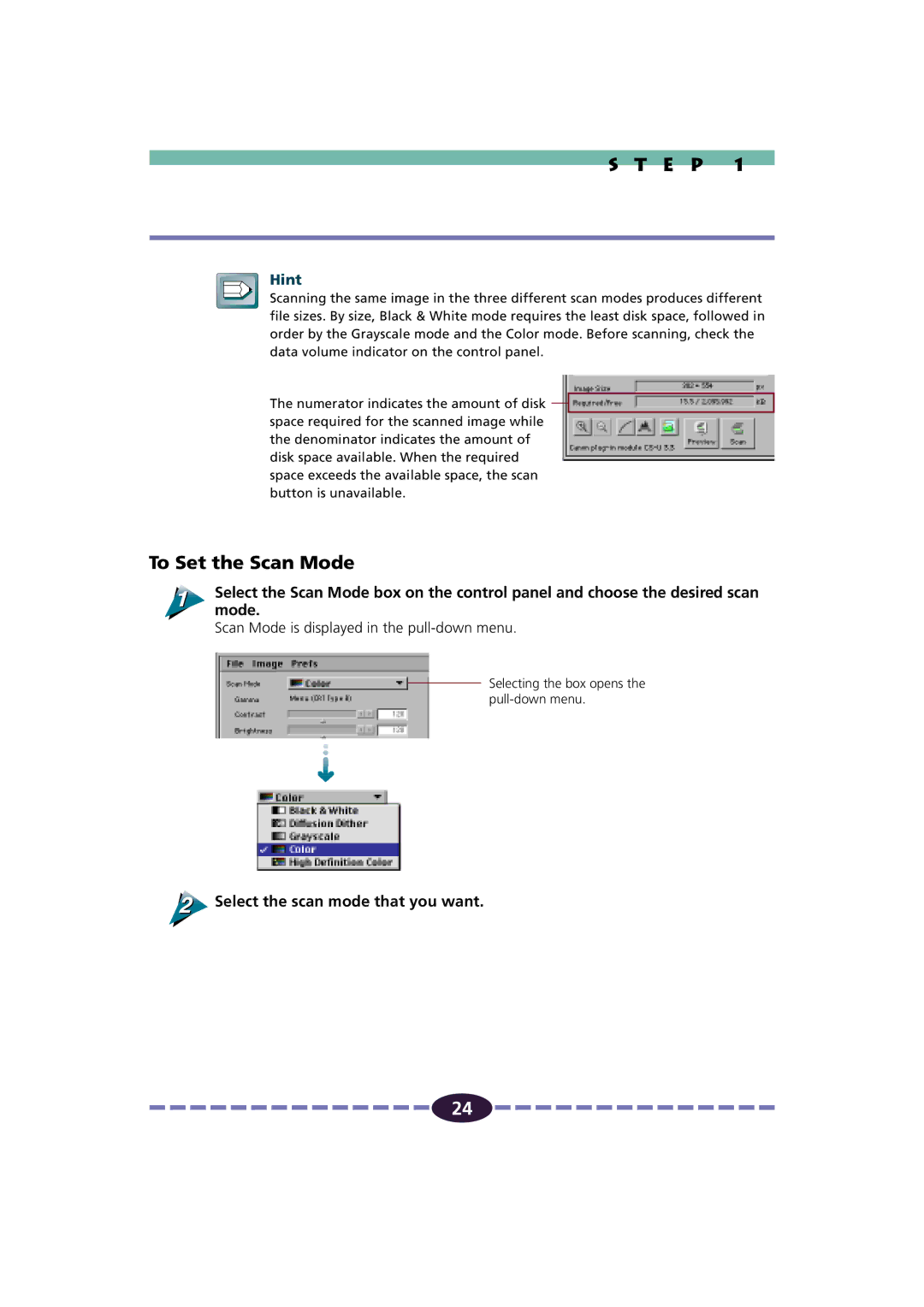S T E P 1
Hint
Scanning the same image in the three different scan modes produces different file sizes. By size, Black & White mode requires the least disk space, followed in order by the Grayscale mode and the Color mode. Before scanning, check the data volume indicator on the control panel.
The numerator indicates the amount of disk ![]() space required for the scanned image while the denominator indicates the amount of disk space available. When the required space exceeds the available space, the scan button is unavailable.
space required for the scanned image while the denominator indicates the amount of disk space available. When the required space exceeds the available space, the scan button is unavailable.
To Set the Scan Mode
Select the Scan Mode box on the control panel and choose the desired scan mode.
Scan Mode is displayed in the
Selecting the box opens the
 Select the scan mode that you want.
Select the scan mode that you want.
![]()
![]()
![]()
![]()
![]()
![]()
![]()
![]()
![]()
![]()
![]()
![]()
![]()
![]()
![]() 24
24 ![]()
![]()
![]()
![]()
![]()
![]()
![]()
![]()
![]()
![]()
![]()
![]()
![]()
![]()
![]()