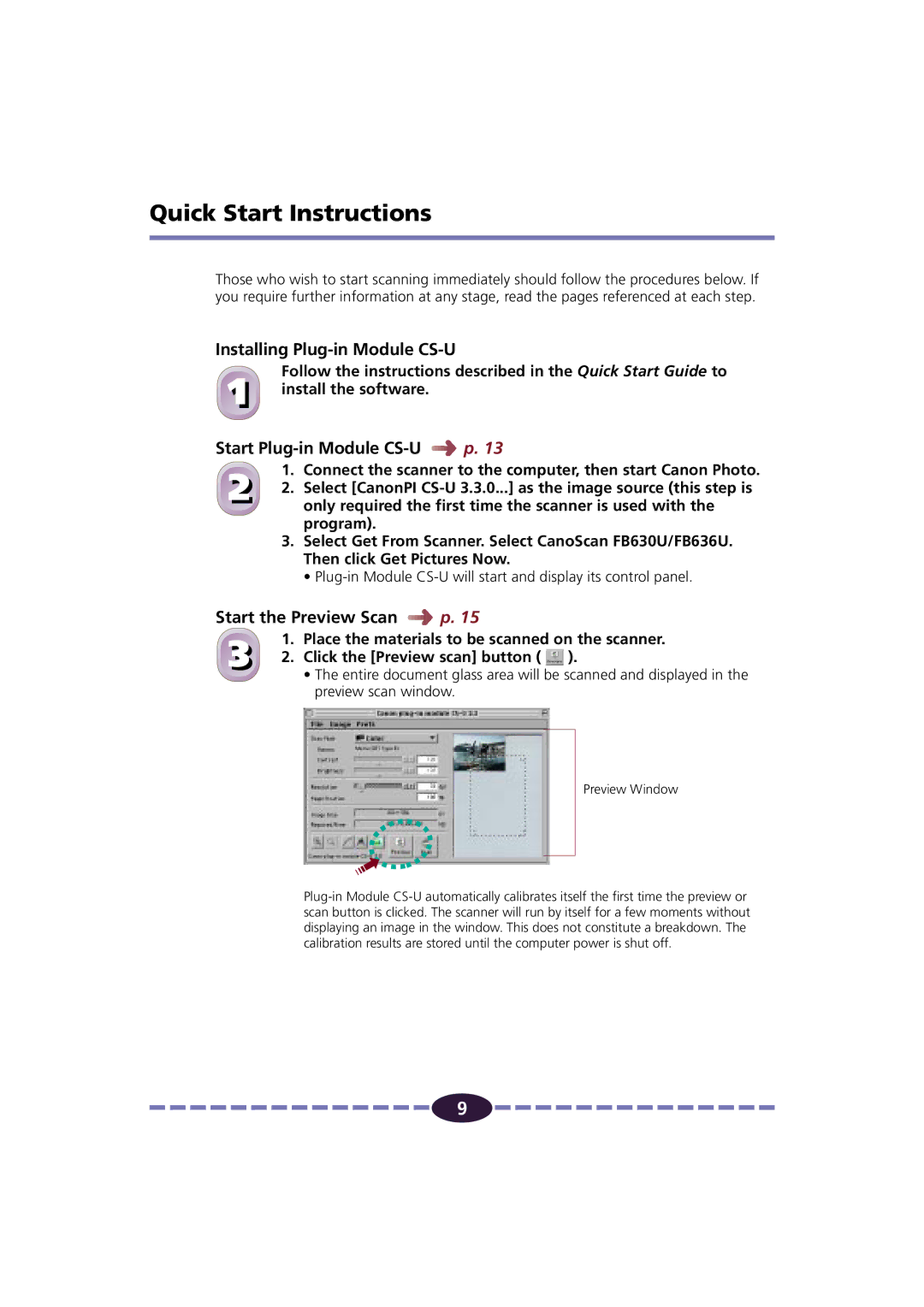Quick Start Instructions
Those who wish to start scanning immediately should follow the procedures below. If you require further information at any stage, read the pages referenced at each step.
Installing Plug-in Module CS-U
1 | Follow the instructions described in the Quick Start Guide to | |||
install the software. |
|
| ||
|
|
| ||
Start |
| p. 13 | ||
2 | 1. | Connect the scanner to the computer, then start Canon Photo. | ||
2. | Select [CanonPI | |||
|
| only required the first time the scanner is used with the | ||
program).
3.Select Get From Scanner. Select CanoScan FB630U/FB636U. Then click Get Pictures Now.
•
Start the Preview Scan |
| p. 15 | ||
3 | 1. | Place the materials to be scanned on the scanner. | ||
2. | Click the [Preview scan] button ( ). | |||
|
| • The entire document glass area will be scanned and displayed in the | ||
preview scan window.
Preview Window
![]()
![]()
![]()
![]()
![]()
![]()
![]()
![]()
![]()
![]()
![]()
![]()
![]()
![]()
![]() 9
9 ![]()
![]()
![]()
![]()
![]()
![]()
![]()
![]()
![]()
![]()
![]()
![]()
![]()
![]()
![]()