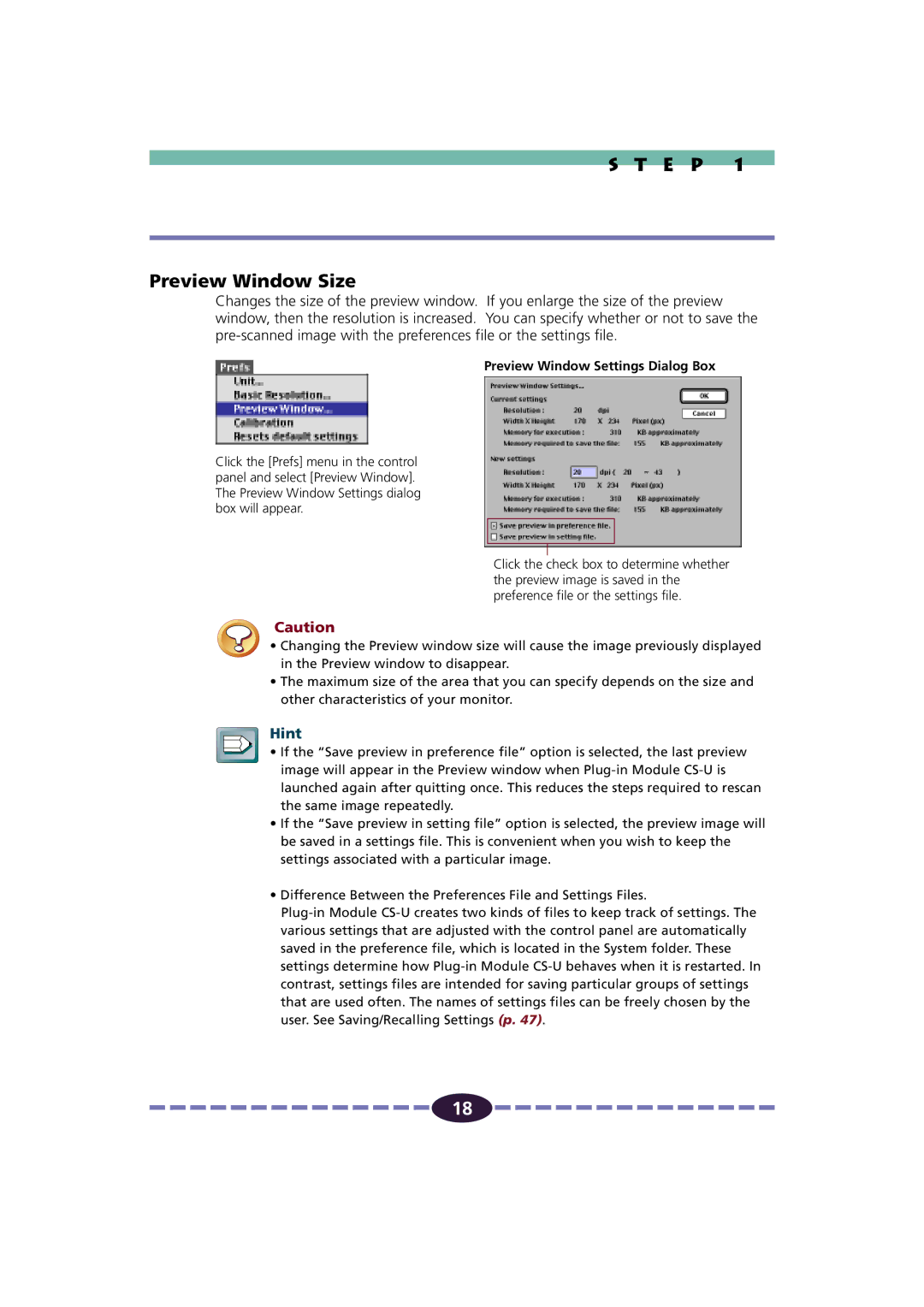S T E P 1
Preview Window Size
Changes the size of the preview window. If you enlarge the size of the preview window, then the resolution is increased. You can specify whether or not to save the
Click the [Prefs] menu in the control panel and select [Preview Window]. The Preview Window Settings dialog box will appear.
Preview Window Settings Dialog Box
Click the check box to determine whether the preview image is saved in the preference file or the settings file.
Caution
•Changing the Preview window size will cause the image previously displayed in the Preview window to disappear.
•The maximum size of the area that you can specify depends on the size and other characteristics of your monitor.
Hint
•If the “Save preview in preference file” option is selected, the last preview image will appear in the Preview window when
•If the “Save preview in setting file” option is selected, the preview image will be saved in a settings file. This is convenient when you wish to keep the settings associated with a particular image.
•Difference Between the Preferences File and Settings Files.
![]()
![]()
![]()
![]()
![]()
![]()
![]()
![]()
![]()
![]()
![]()
![]()
![]()
![]()
![]() 18
18 ![]()
![]()
![]()
![]()
![]()
![]()
![]()
![]()
![]()
![]()
![]()
![]()
![]()
![]()
![]()