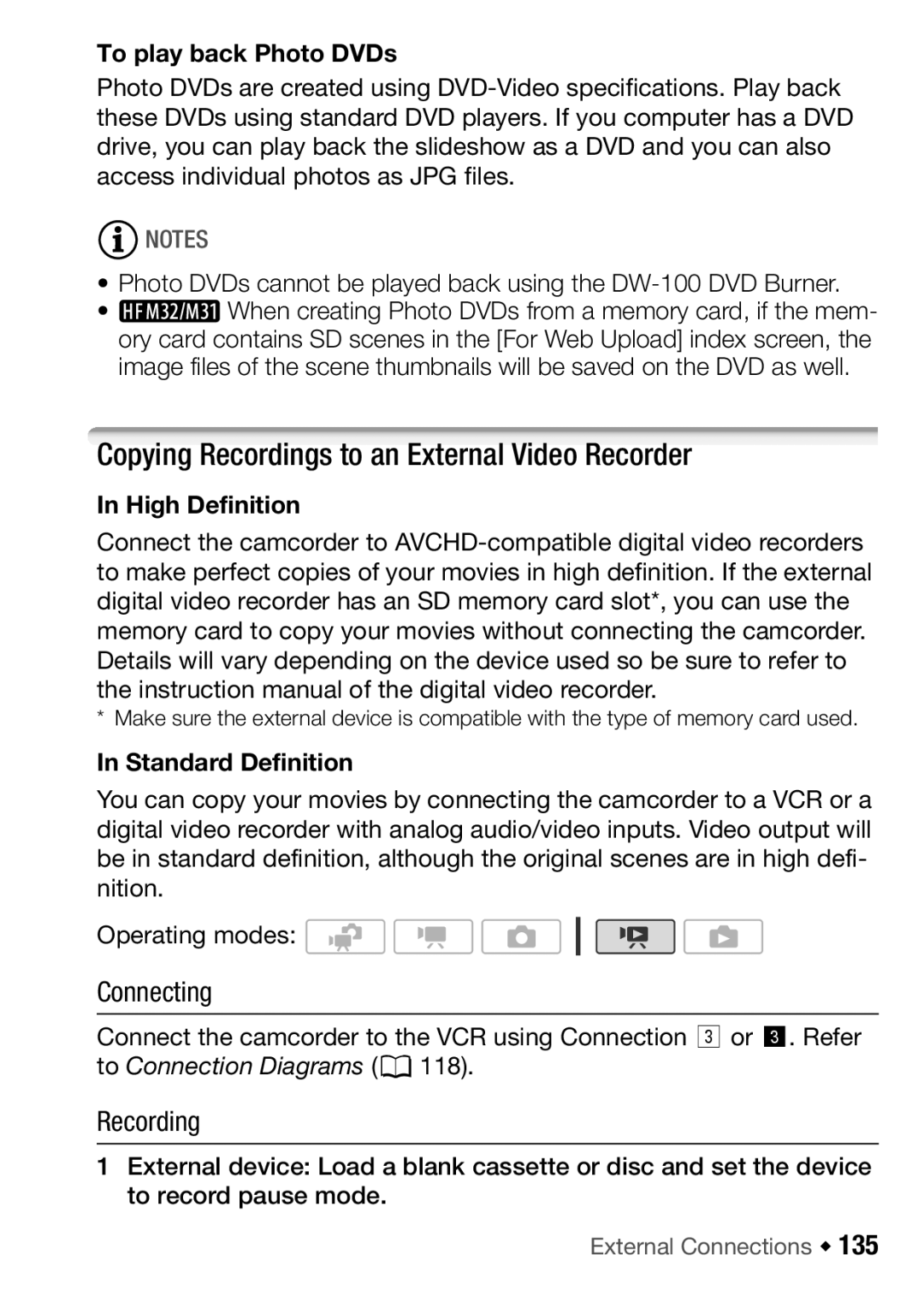To play back Photo DVDs
Photo DVDs are created using
![]() NOTES
NOTES
• | Photo DVDs cannot be played back using the |
• | When creating Photo DVDs from a memory card, if the mem- |
| ory card contains SD scenes in the [For Web Upload] index screen, the |
| image files of the scene thumbnails will be saved on the DVD as well. |
Copying Recordings to an External Video Recorder
In High Definition
Connect the camcorder to
* Make sure the external device is compatible with the type of memory card used.
In Standard Definition
You can copy your movies by connecting the camcorder to a VCR or a digital video recorder with analog audio/video inputs. Video output will be in standard definition, although the original scenes are in high defi- nition.
Operating modes: ![]()
![]()
![]()
Connecting
Connect the camcorder to the VCR using Connection C or c. Refer to Connection Diagrams (0118).
Recording
1External device: Load a blank cassette or disc and set the device to record pause mode.