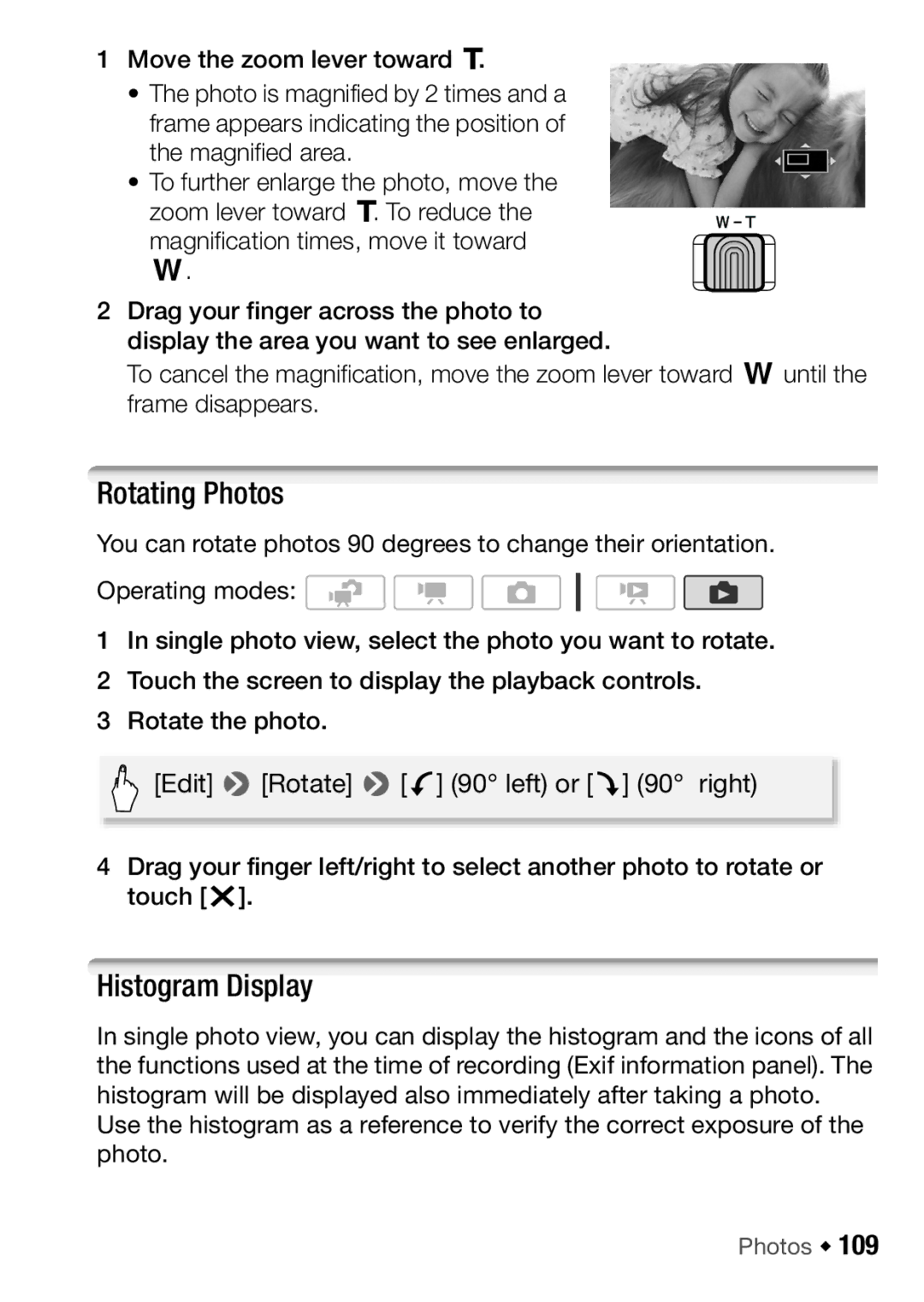1Move the zoom lever toward P.
•The photo is magnified by 2 times and a frame appears indicating the position of the magnified area.
•To further enlarge the photo, move the zoom lever toward P. To reduce the magnification times, move it toward
Q.
2Drag your finger across the photo to display the area you want to see enlarged.
To cancel the magnification, move the zoom lever toward Quntil the frame disappears.
Rotating Photos
You can rotate photos 90 degrees to change their orientation.
Operating modes: ![]()
![]()
![]()
1In single photo view, select the photo you want to rotate.
2 Touch the screen to display the playback controls.
3 Rotate the photo.
[Edit] 8[Rotate] 8[q] (90° left) or [r] (90° right)
4Drag your finger left/right to select another photo to rotate or touch [a].
Histogram Display
In single photo view, you can display the histogram and the icons of all the functions used at the time of recording (Exif information panel). The histogram will be displayed also immediately after taking a photo.
Use the histogram as a reference to verify the correct exposure of the photo.