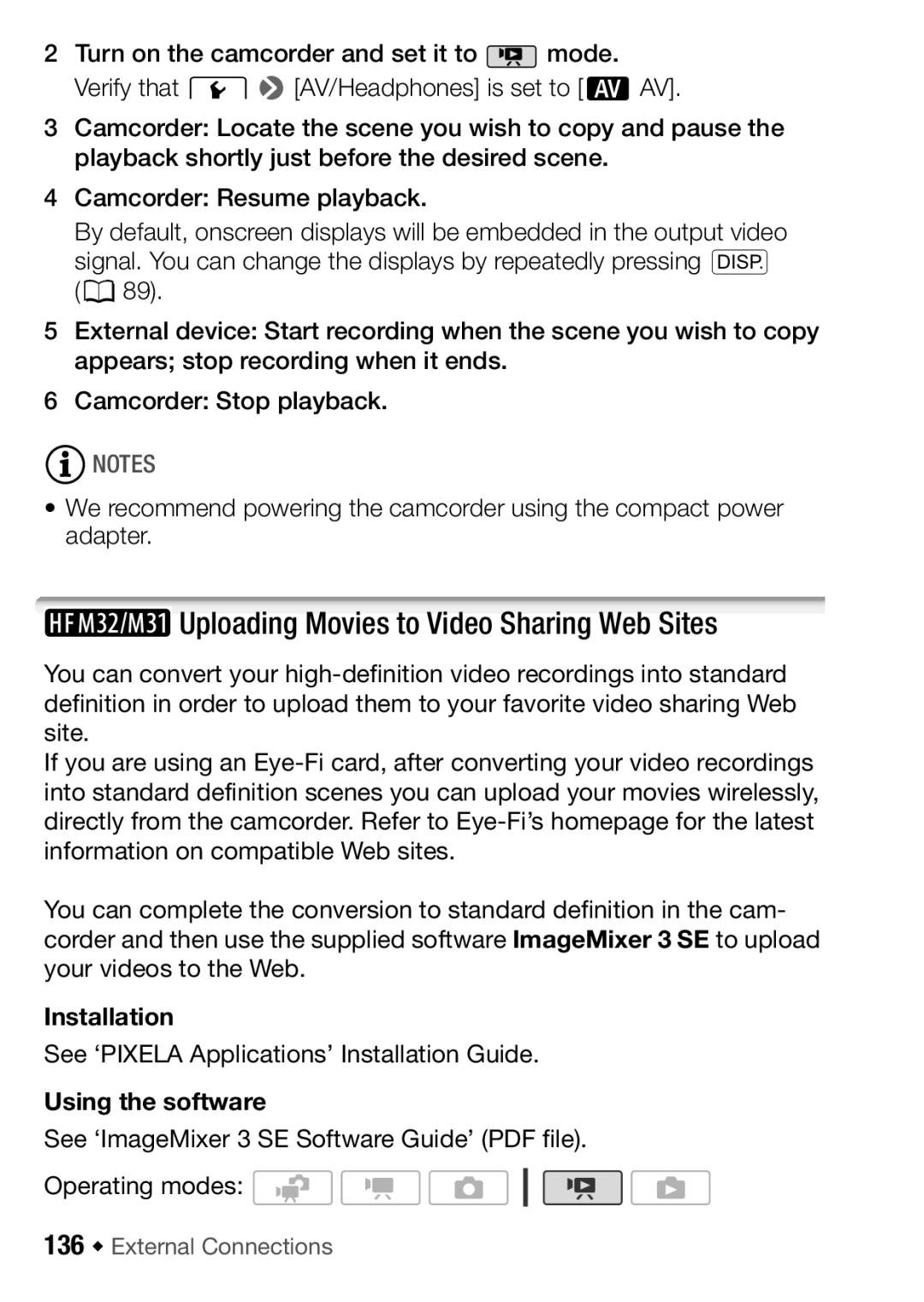2Turn on the camcorder and set it to ![]() mode. Verify that 68[AV/Headphones] is set to [HAV].
mode. Verify that 68[AV/Headphones] is set to [HAV].
3Camcorder: Locate the scene you wish to copy and pause the playback shortly just before the desired scene.
4Camcorder: Resume playback.
By default, onscreen displays will be embedded in the output video signal. You can change the displays by repeatedly pressing h (089).
5External device: Start recording when the scene you wish to copy appears; stop recording when it ends.
6 Camcorder: Stop playback.
![]() NOTES
NOTES
•We recommend powering the camcorder using the compact power adapter.
 Uploading Movies to Video Sharing Web Sites
Uploading Movies to Video Sharing Web Sites
You can convert your
If you are using an
You can complete the conversion to standard definition in the cam- corder and then use the supplied software ImageMixer 3 SE to upload your videos to the Web.
Installation
See ‘PIXELA Applications’ Installation Guide.
Using the software
See ‘ImageMixer 3 SE Software Guide’ (PDF file).
Operating modes: ![]()
![]()
![]()