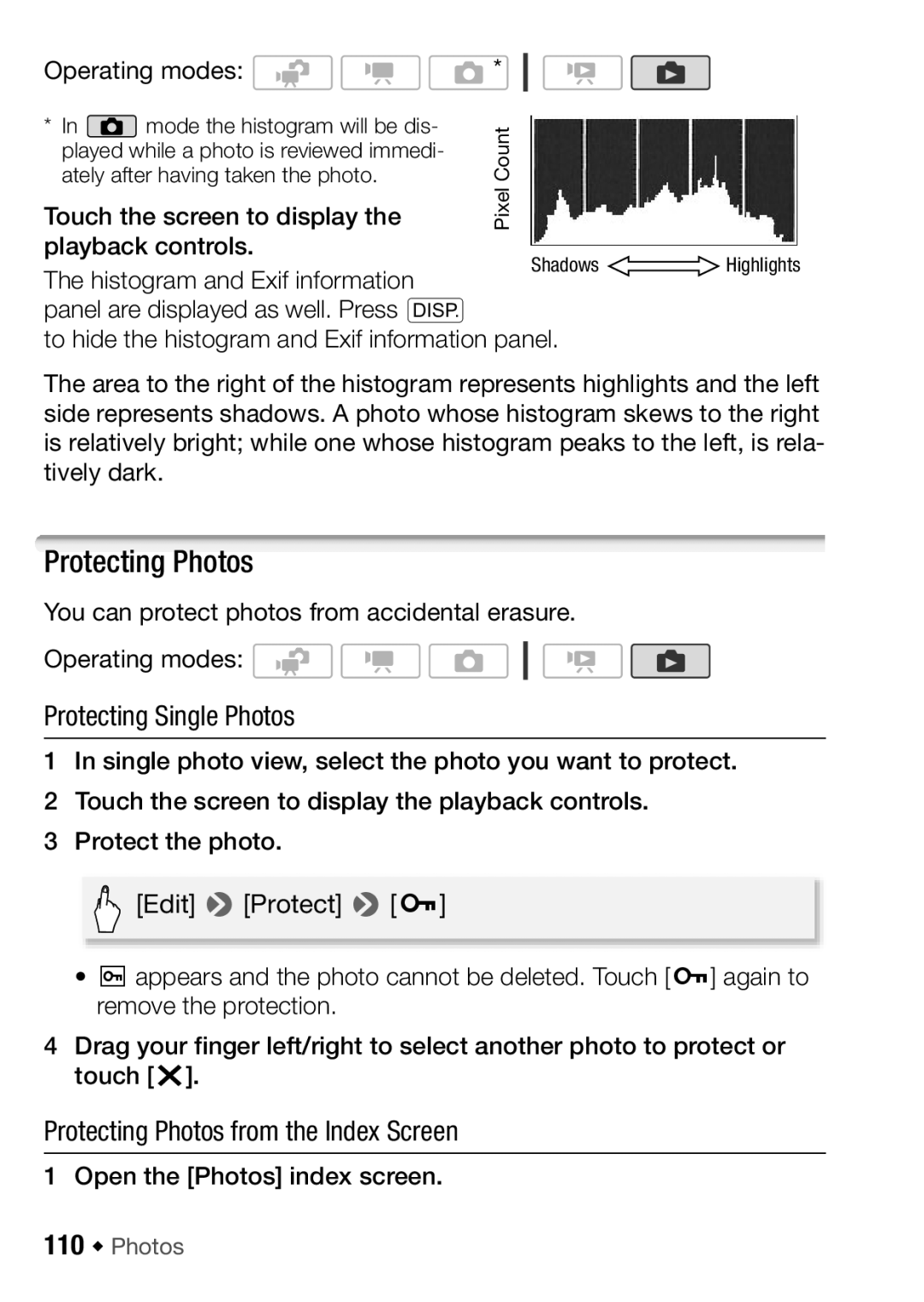Operating modes: | * |
|
| |
* In | mode the histogram will be dis- | Count |
| |
played while a photo is reviewed immedi- |
| |||
|
|
| ||
ately after having taken the photo. | Pixel |
| ||
Touch the screen to display the |
| |||
playback controls. |
| Shadows | Highlights | |
The histogram and Exif information |
| |||
|
|
| ||
panel are displayed as well. Press h
to hide the histogram and Exif information panel.
The area to the right of the histogram represents highlights and the left side represents shadows. A photo whose histogram skews to the right is relatively bright; while one whose histogram peaks to the left, is rela- tively dark.
Protecting Photos
You can protect photos from accidental erasure.
Operating modes: ![]()
![]()
![]()
Protecting Single Photos
1In single photo view, select the photo you want to protect.
2 Touch the screen to display the playback controls.
3 Protect the photo.
[Edit] 8[Protect] 8[B]
•A appears and the photo cannot be deleted. Touch [B] again to remove the protection.
4Drag your finger left/right to select another photo to protect or touch [a].
Protecting Photos from the Index Screen
1 Open the [Photos] index screen.