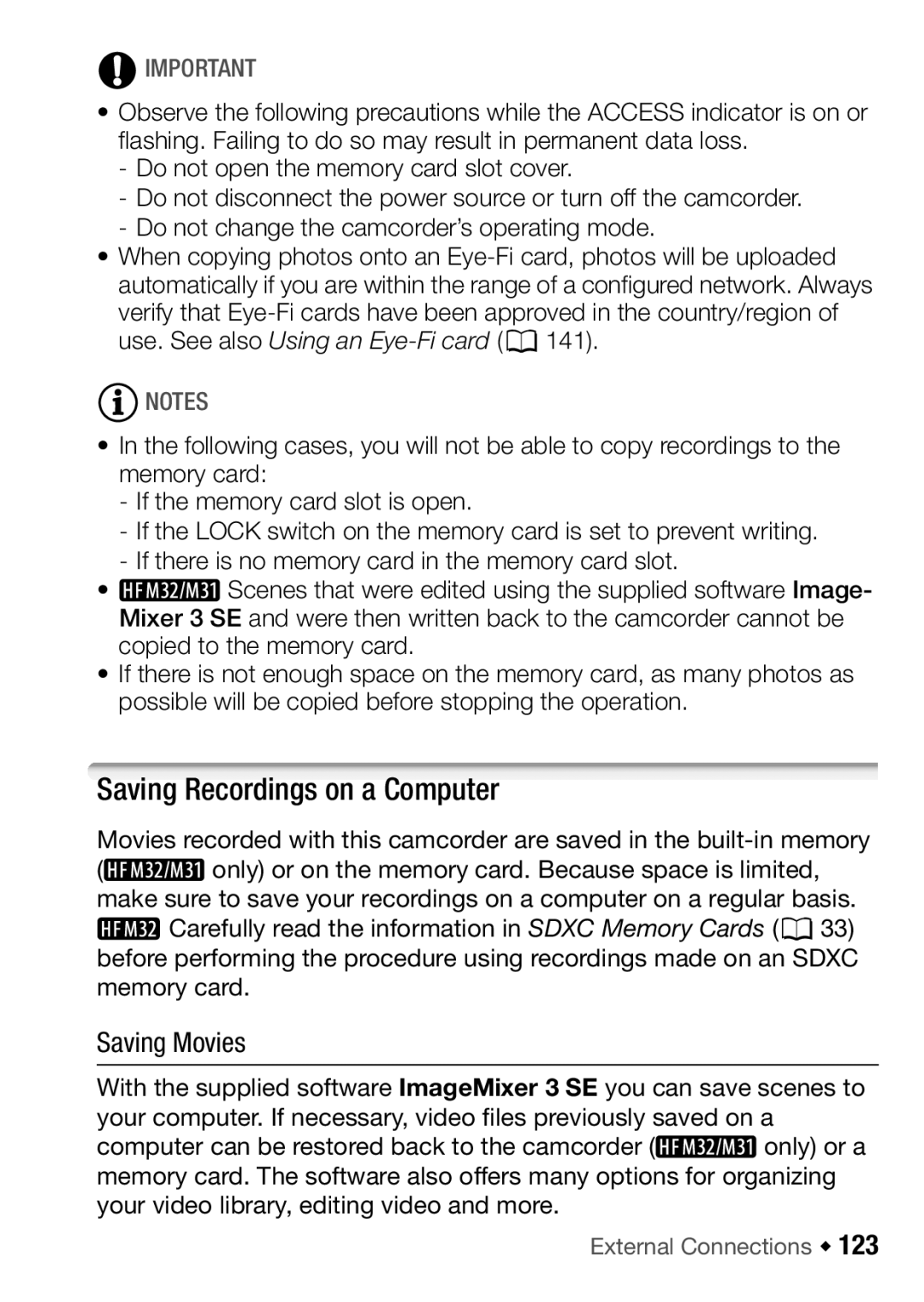![]() IMPORTANT
IMPORTANT
•Observe the following precautions while the ACCESS indicator is on or flashing. Failing to do so may result in permanent data loss.
-Do not open the memory card slot cover.
-Do not disconnect the power source or turn off the camcorder.
-Do not change the camcorder’s operating mode.
•When copying photos onto an
![]() NOTES
NOTES
•In the following cases, you will not be able to copy recordings to the memory card:
-If the memory card slot is open.
-If the LOCK switch on the memory card is set to prevent writing.
-If there is no memory card in the memory card slot.
• ![]() Scenes that were edited using the supplied software Image- Mixer 3 SE and were then written back to the camcorder cannot be copied to the memory card.
Scenes that were edited using the supplied software Image- Mixer 3 SE and were then written back to the camcorder cannot be copied to the memory card.
•If there is not enough space on the memory card, as many photos as possible will be copied before stopping the operation.
Saving Recordings on a Computer
Movies recorded with this camcorder are saved in the
(![]() only) or on the memory card. Because space is limited, make sure to save your recordings on a computer on a regular basis.
only) or on the memory card. Because space is limited, make sure to save your recordings on a computer on a regular basis.
![]() Carefully read the information in SDXC Memory Cards (033) before performing the procedure using recordings made on an SDXC memory card.
Carefully read the information in SDXC Memory Cards (033) before performing the procedure using recordings made on an SDXC memory card.
Saving Movies
With the supplied software ImageMixer 3 SE you can save scenes to your computer. If necessary, video files previously saved on a
computer can be restored back to the camcorder (![]() only) or a memory card. The software also offers many options for organizing your video library, editing video and more.
only) or a memory card. The software also offers many options for organizing your video library, editing video and more.