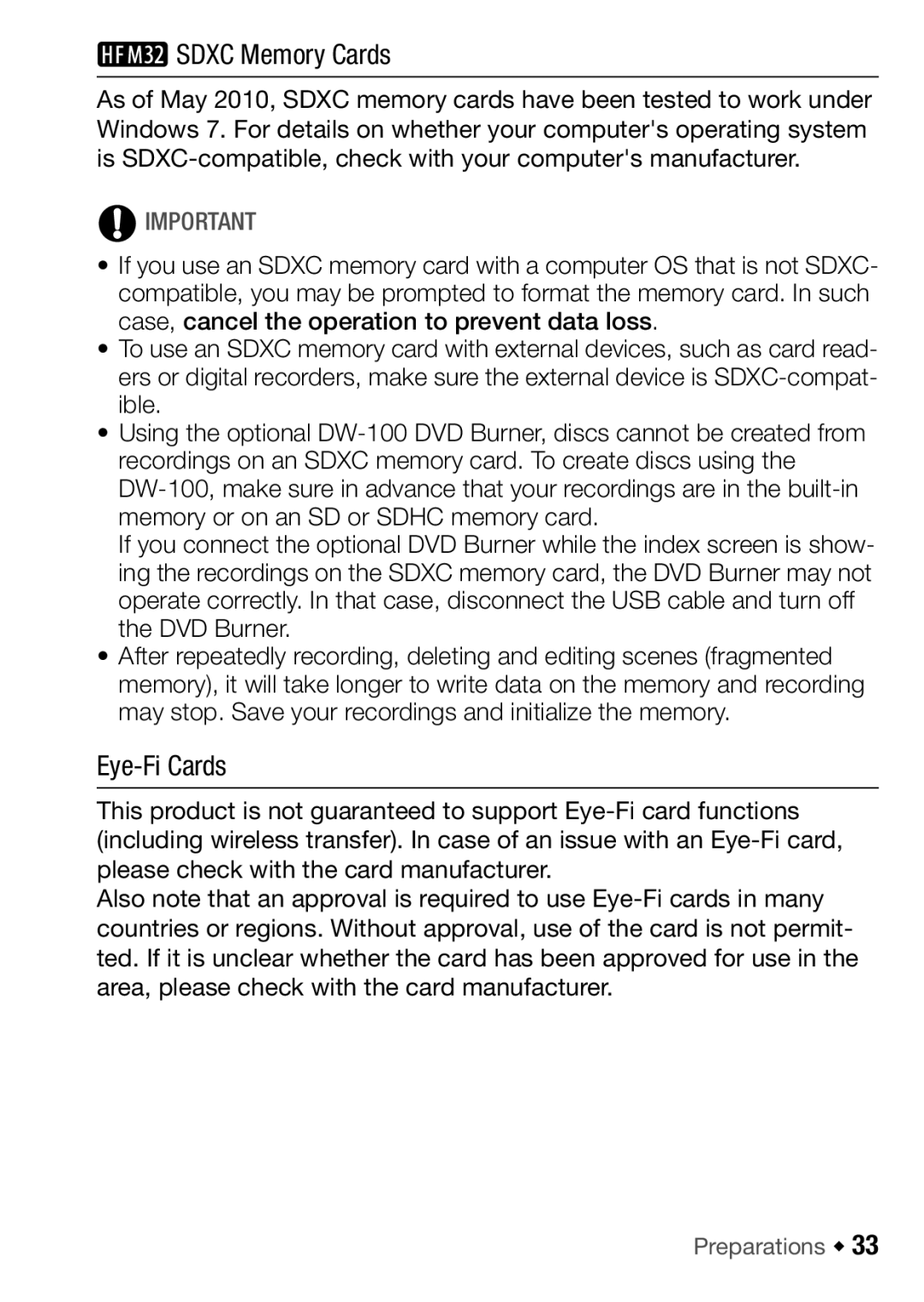SDXC Memory Cards
SDXC Memory Cards
As of May 2010, SDXC memory cards have been tested to work under Windows 7. For details on whether your computer's operating system is
IMPORTANT
•If you use an SDXC memory card with a computer OS that is not SDXC- compatible, you may be prompted to format the memory card. In such case, cancel the operation to prevent data loss.
•To use an SDXC memory card with external devices, such as card read- ers or digital recorders, make sure the external device is
•Using the optional
If you connect the optional DVD Burner while the index screen is show- ing the recordings on the SDXC memory card, the DVD Burner may not operate correctly. In that case, disconnect the USB cable and turn off the DVD Burner.
•After repeatedly recording, deleting and editing scenes (fragmented memory), it will take longer to write data on the memory and recording may stop. Save your recordings and initialize the memory.
Eye-Fi Cards
This product is not guaranteed to support
Also note that an approval is required to use