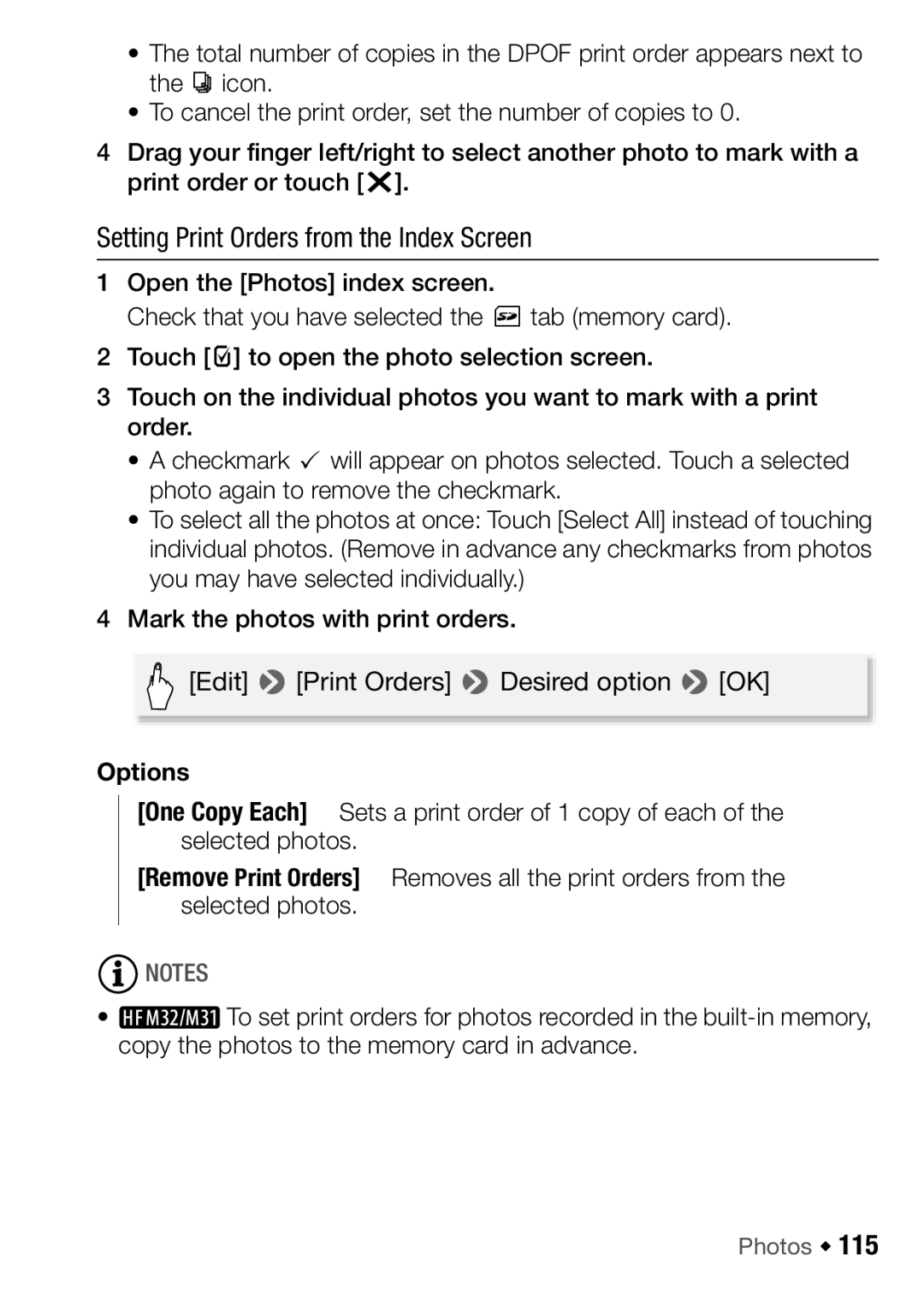•The total number of copies in the DPOF print order appears next to the H icon.
•To cancel the print order, set the number of copies to 0.
4Drag your finger left/right to select another photo to mark with a print order or touch [a].
Setting Print Orders from the Index Screen
1Open the [Photos] index screen.
Check that you have selected the g tab (memory card).
2 Touch [a] to open the photo selection screen.
3Touch on the individual photos you want to mark with a print order.
•A checkmark O will appear on photos selected. Touch a selected photo again to remove the checkmark.
•To select all the photos at once: Touch [Select All] instead of touching individual photos. (Remove in advance any checkmarks from photos you may have selected individually.)
4 Mark the photos with print orders.
[Edit] 8[Print Orders] 8Desired option 8[OK]
Options
[One Copy Each] Sets a print order of 1 copy of each of the selected photos.
[Remove Print Orders] Removes all the print orders from the selected photos.
![]() NOTES
NOTES
• ![]() To set print orders for photos recorded in the
To set print orders for photos recorded in the