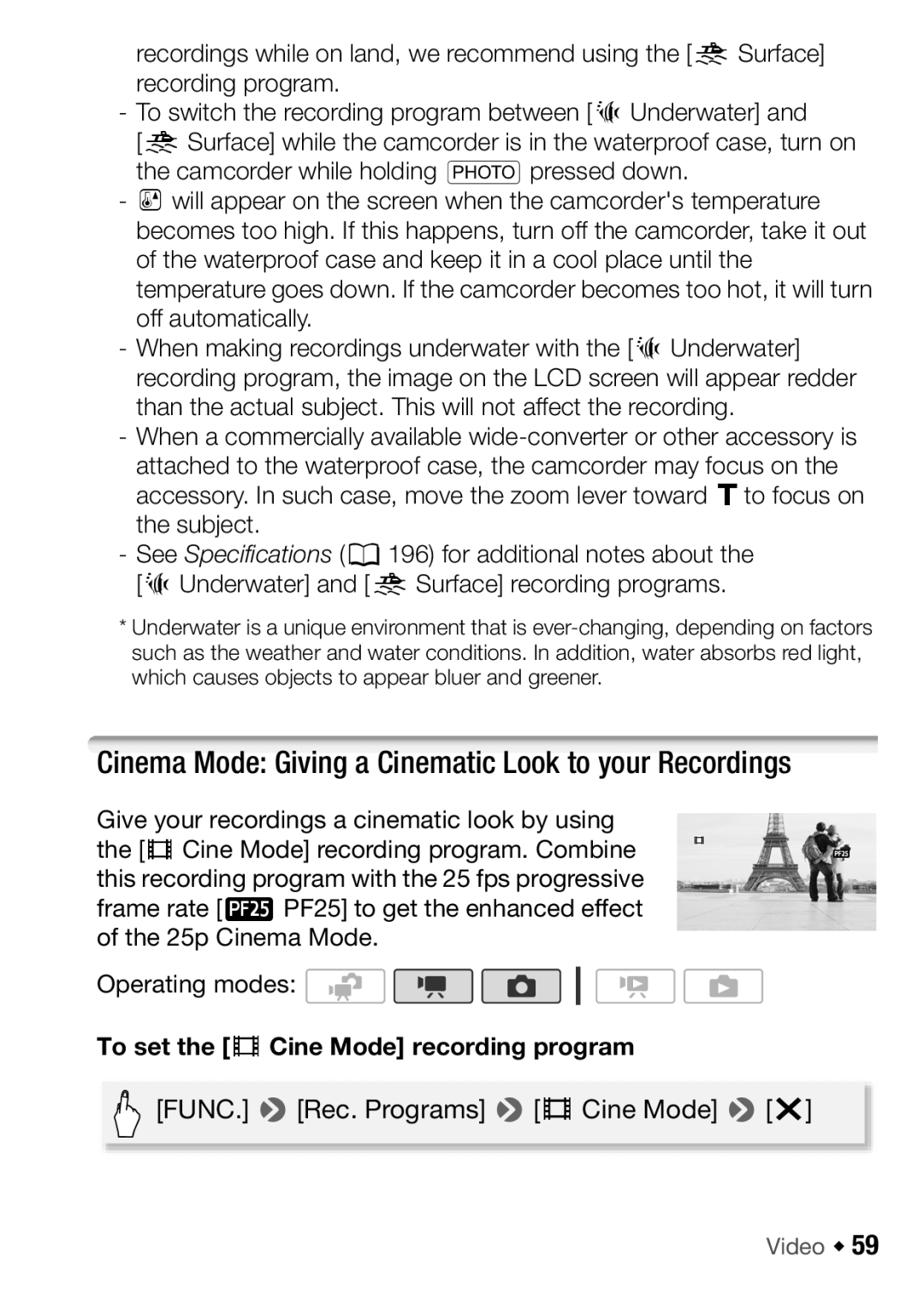recordings while on land, we recommend using the [s Surface] recording program.
-To switch the recording program between [rUnderwater] and
[sSurface] while the camcorder is in the waterproof case, turn on the camcorder while holding jpressed down.
-p will appear on the screen when the camcorder's temperature becomes too high. If this happens, turn off the camcorder, take it out of the waterproof case and keep it in a cool place until the temperature goes down. If the camcorder becomes too hot, it will turn off automatically.
-When making recordings underwater with the [r Underwater] recording program, the image on the LCD screen will appear redder than the actual subject. This will not affect the recording.
-When a commercially available
-See Specifications (0196) for additional notes about the [rUnderwater] and [s Surface] recording programs.
*Underwater is a unique environment that is
Cinema Mode: Giving a Cinematic Look to your Recordings
Give your recordings a cinematic look by using the [D Cine Mode] recording program. Combine this recording program with the 25 fps progressive frame rate [DPF25] to get the enhanced effect of the 25p Cinema Mode.
Operating modes: ![]()
![]()
![]()
To set the [D Cine Mode] recording program
[FUNC.] 8[Rec. Programs] 8[D Cine Mode] 8[a]