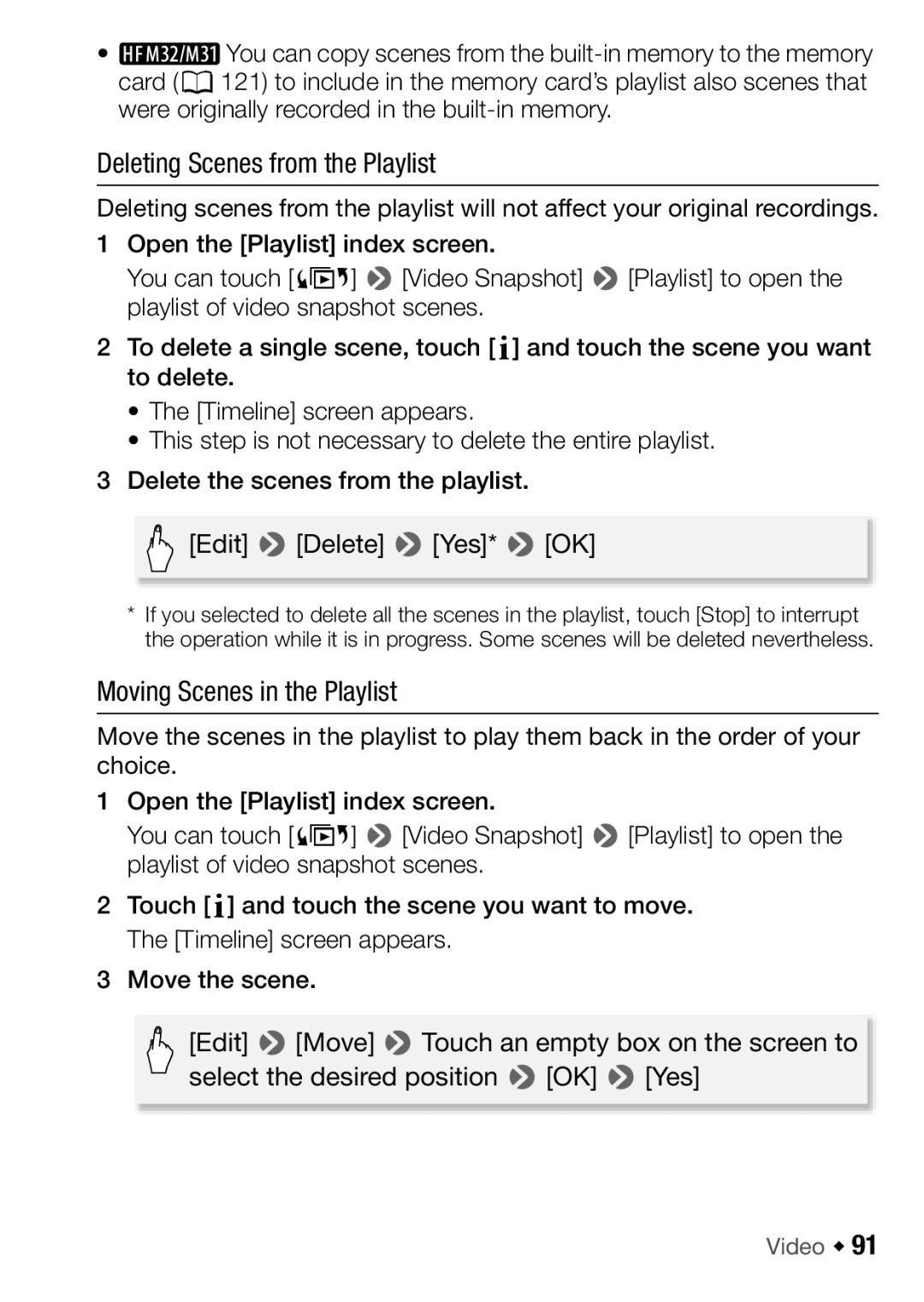• ![]() You can copy scenes from the
You can copy scenes from the
Deleting Scenes from the Playlist
Deleting scenes from the playlist will not affect your original recordings.
1Open the [Playlist] index screen.
You can touch [b] 8[Video Snapshot] 8[Playlist] to open the playlist of video snapshot scenes.
2To delete a single scene, touch [c] and touch the scene you want to delete.
•The [Timeline] screen appears.
•This step is not necessary to delete the entire playlist.
3 Delete the scenes from the playlist.
[Edit] 8[Delete] 8[Yes]* 8[OK]
*If you selected to delete all the scenes in the playlist, touch [Stop] to interrupt the operation while it is in progress. Some scenes will be deleted nevertheless.
Moving Scenes in the Playlist
Move the scenes in the playlist to play them back in the order of your choice.
1Open the [Playlist] index screen.
You can touch [b] 8[Video Snapshot] 8[Playlist] to open the playlist of video snapshot scenes.
2Touch [c] and touch the scene you want to move. The [Timeline] screen appears.
3 Move the scene.
[Edit] 8[Move] 8Touch an empty box on the screen to select the desired position 8[OK] 8[Yes]