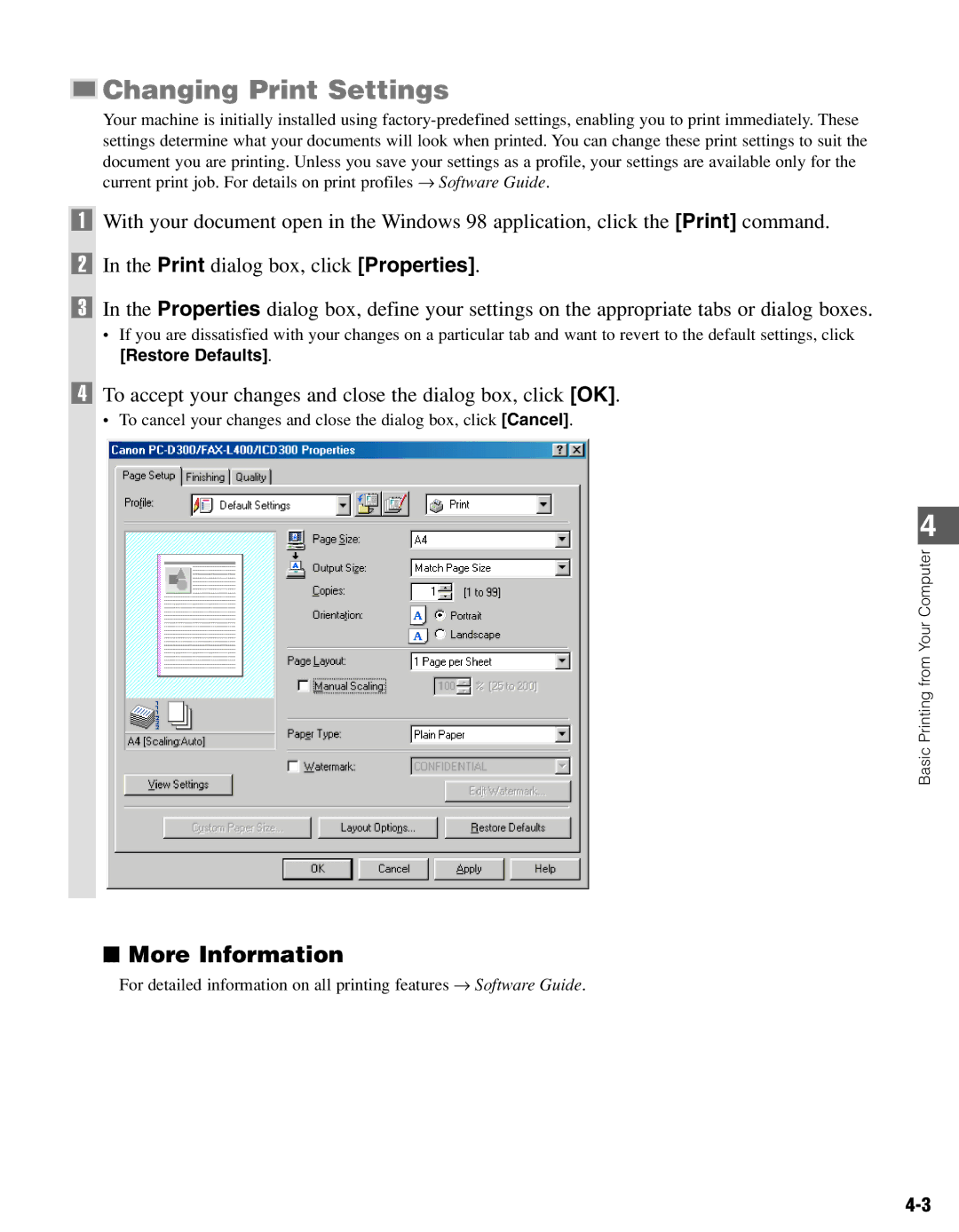Changing Print Settings
Changing Print Settings
Your machine is initially installed using
1With your document open in the Windows 98 application, click the [Print] command.
2In the Print dialog box, click [Properties].
3In the Properties dialog box, define your settings on the appropriate tabs or dialog boxes.
•If you are dissatisfied with your changes on a particular tab and want to revert to the default settings, click
[Restore Defaults].
4To accept your changes and close the dialog box, click [OK].
•To cancel your changes and close the dialog box, click [Cancel].
4
Basic Printing from Your Computer
■More Information
For detailed information on all printing features → Software Guide.