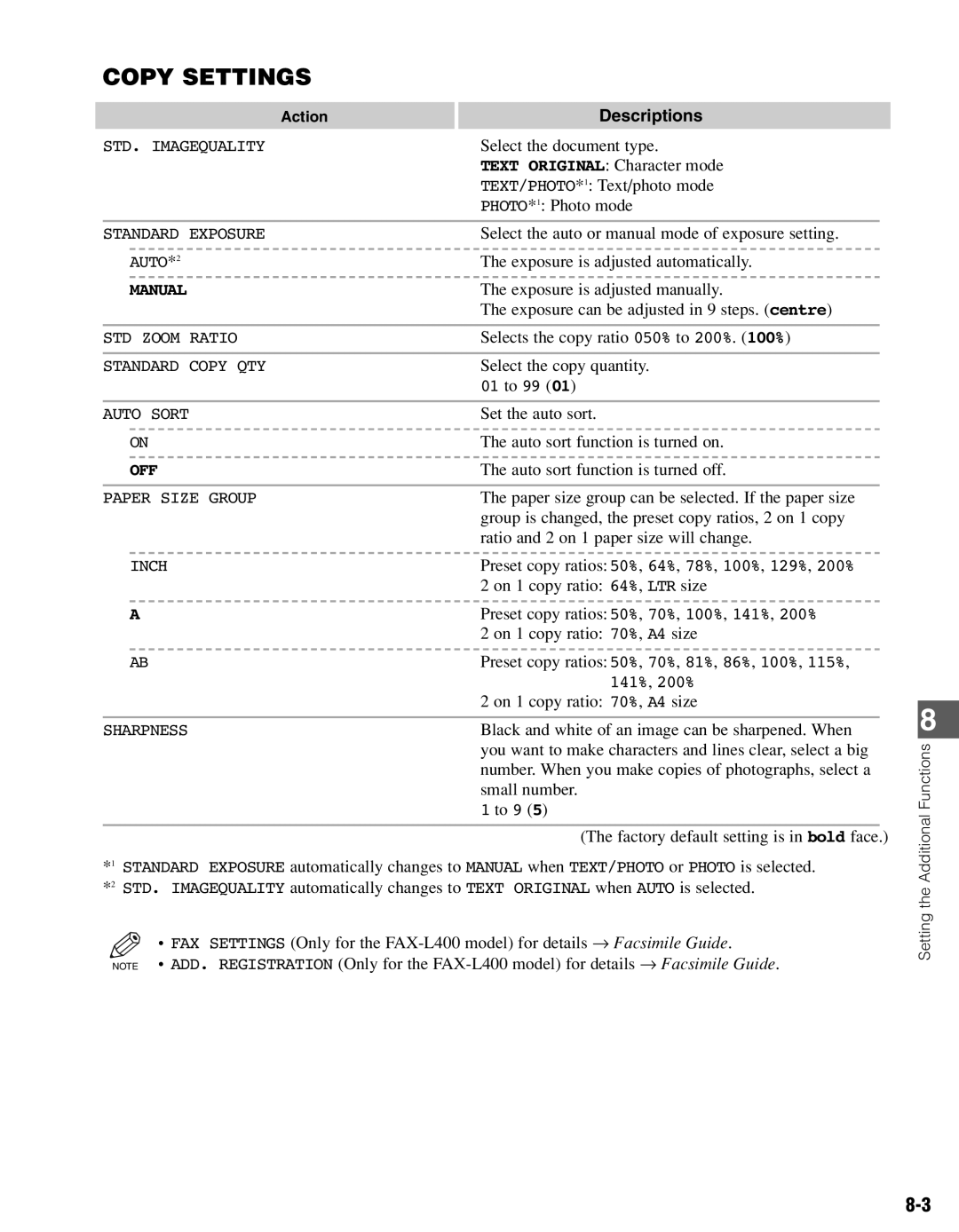COPY SETTINGS
| Action | Descriptions | |
| STD. IMAGEQUALITY | Select the document type. | |
|
| TEXT ORIGINAL: Character mode | |
|
| TEXT/PHOTO*1: Text/photo mode | |
|
| PHOTO*1: Photo mode | |
|
|
|
|
| STANDARD EXPOSURE | Select the auto or manual mode of exposure setting. | |
| AUTO*2 | The exposure is adjusted automatically. | |
| MANUAL | The exposure is adjusted manually. | |
|
| The exposure can be adjusted in 9 steps. (centre) | |
|
|
|
|
| STD ZOOM RATIO | Selects the copy ratio 050% to 200%. (100%) | |
|
|
|
|
| STANDARD COPY QTY | Select the copy quantity. | |
|
| 01 to 99 (01) | |
|
|
|
|
| AUTO SORT | Set the auto sort. | |
| ON | The auto sort function is turned on. | |
| OFF | The auto sort function is turned off. | |
|
|
|
|
| PAPER SIZE GROUP | The paper size group can be selected. If the paper size | |
|
| group is changed, the preset copy ratios, 2 on 1 copy | |
|
| ratio and 2 on 1 paper size will change. | |
| INCH | Preset copy ratios: 50%, 64%, 78%, 100%, 129%, 200% | |
|
| 2 on 1 copy ratio: 64%, LTR size | |
| A | Preset copy ratios: 50%, 70%, 100%, 141%, 200% | |
|
| 2 on 1 copy ratio: 70%, A4 size | |
| AB | Preset copy ratios: 50%, 70%, 81%, 86%, 100%, 115%, | |
|
| 141%, 200% |
|
|
| 2 on 1 copy ratio: 70%, A4 size | |
|
|
|
|
| SHARPNESS | Black and white of an image can be sharpened. When | |
|
| you want to make characters and lines clear, select a big | |
|
| number. When you make copies of photographs, select a | |
|
| small number. | |
|
| 1 to 9 (5) | |
|
|
|
|
|
| (The factory default setting is in bold face.) | |
*1 STANDARD EXPOSURE automatically changes to MANUAL when TEXT/PHOTO or PHOTO is selected. *2 STD. IMAGEQUALITY automatically changes to TEXT ORIGINAL when AUTO is selected.
• FAX SETTINGS (Only for the
NOTE • ADD. REGISTRATION (Only for the
8
Setting the Additional Functions