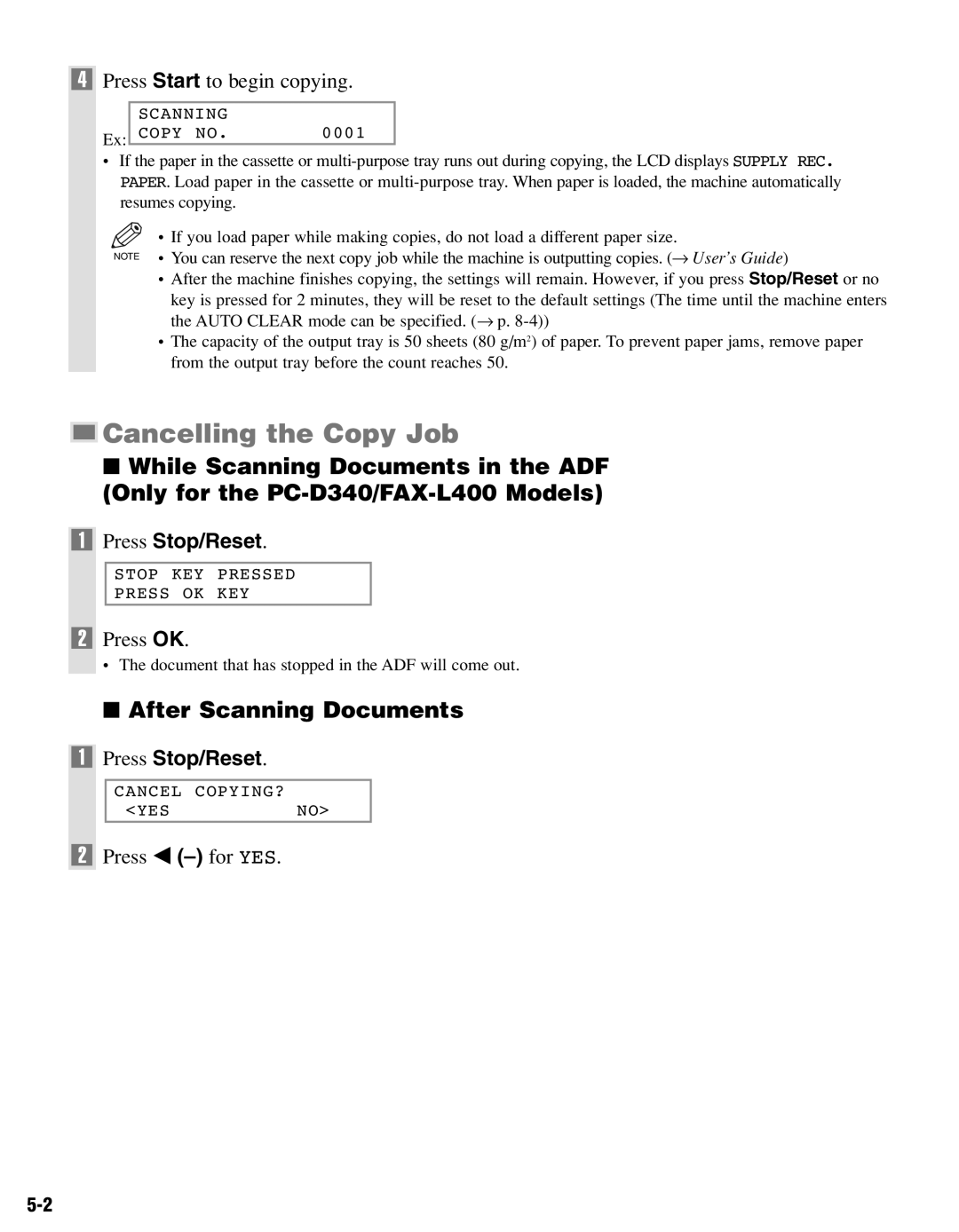4Press Start to begin copying.
SCANNING |
|
Ex: COPY NO. | 0001 |
•If the paper in the cassette or
| • If you load paper while making copies, do not load a different paper size. |
NOTE | • You can reserve the next copy job while the machine is outputting copies. (→ User’s Guide) |
|
•After the machine finishes copying, the settings will remain. However, if you press Stop/Reset or no
key is pressed for 2 minutes, they will be reset to the default settings (The time until the machine enters the AUTO CLEAR mode can be specified. (→ p.
•The capacity of the output tray is 50 sheets (80 g/m2) of paper. To prevent paper jams, remove paper from the output tray before the count reaches 50.

 Cancelling the Copy Job
Cancelling the Copy Job
■ While Scanning Documents in the ADF (Only for the
1 Press Stop/Reset.
STOP KEY PRESSED
PRESS OK KEY
2Press OK.
• The document that has stopped in the ADF will come out.
■ After Scanning Documents
1 Press Stop/Reset.
CANCEL COPYING?
<YESNO>