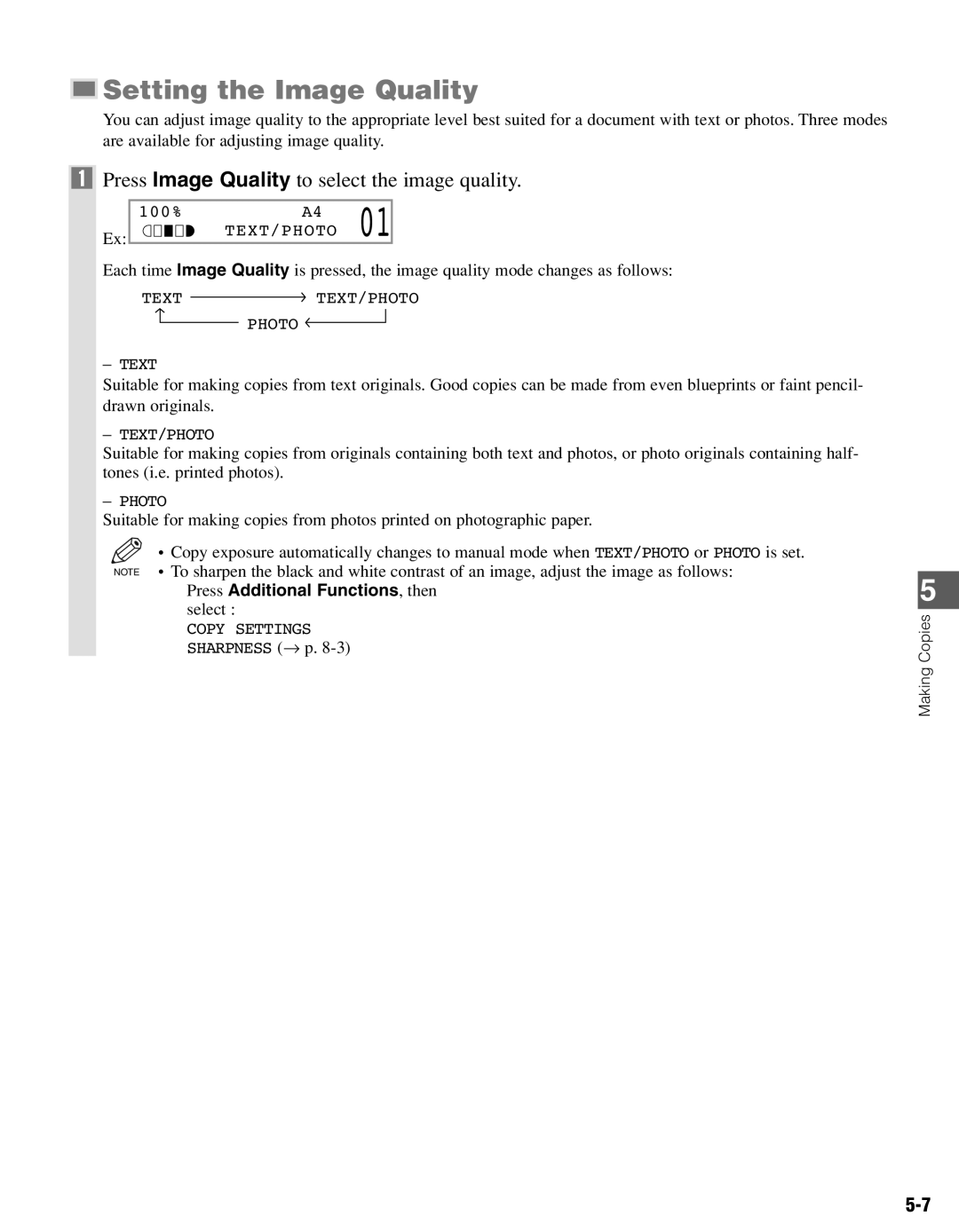Setting the Image Quality
Setting the Image Quality
You can adjust image quality to the appropriate level best suited for a document with text or photos. Three modes are available for adjusting image quality.
1Press Image Quality to select the image quality.
100% | A4 | 01 |
Ex: | TEXT/PHOTO |
Each time Image Quality is pressed, the image quality mode changes as follows:
TEXT ![]()
![]() TEXT/PHOTO
TEXT/PHOTO
PHOTO
–TEXT
Suitable for making copies from text originals. Good copies can be made from even blueprints or faint pencil- drawn originals.
–TEXT/PHOTO
Suitable for making copies from originals containing both text and photos, or photo originals containing half- tones (i.e. printed photos).
–PHOTO
Suitable for making copies from photos printed on photographic paper.
• Copy exposure automatically changes to manual mode when TEXT/PHOTO or PHOTO is set. NOTE • To sharpen the black and white contrast of an image, adjust the image as follows:
Press Additional Functions, then select :
COPY SETTINGS
SHARPNESS (→ p.
5
Making Copies