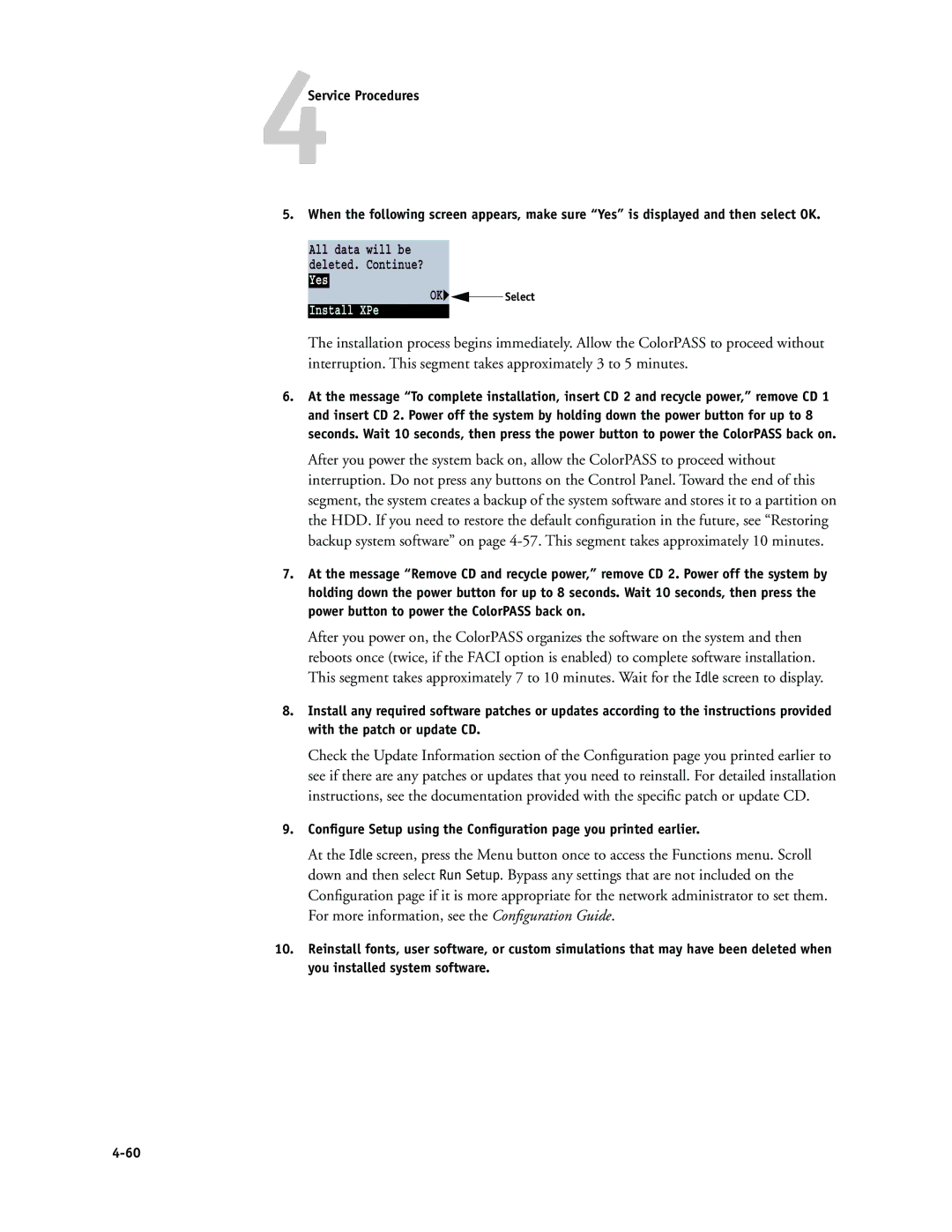PS-NX6000 specifications
The Canon PS-NX6000 is a cutting-edge digital camera designed for photography enthusiasts and professionals alike. Combining advanced features with user-friendly controls, the PS-NX6000 stands out in the crowded market of digital imaging devices.At the heart of the PS-NX6000 is its impressive 24.1-megapixel APS-C sensor. This large sensor size allows for exceptional image quality, producing sharp and vibrant photographs even in low-light conditions. The camera employs Canon’s DIGIC 8 image processor, which not only enhances image processing speed but also improves overall performance. This combination results in stunning detail and color accuracy, making the PS-NX6000 suitable for various photography styles, from landscapes to portraits.
One of the key features of the Canon PS-NX6000 is its versatile autofocus system. With 45 autofocus points, including dual pixel technology, the camera ensures precise focusing on moving subjects. This is particularly beneficial for sports and wildlife photography, allowing photographers to capture dynamic scenes with ease.
The PS-NX6000 also boasts a robust ISO range of 100 to 25,600, enabling users to shoot in various lighting conditions without sacrificing image quality. The camera's ability to maintain low noise levels at higher ISO settings makes it a reliable choice for low-light shoots.
Furthermore, the PS-NX6000 supports 4K video recording, allowing users to create high-resolution videos with stunning clarity. The camera features advanced video technologies, including HDR video and time-lapse recording, catering to creators looking to expand their visual storytelling toolkit.
Ergonomics play a significant role in the design of the PS-NX6000. It features a vari-angle touchscreen LCD, enabling users to shoot from different angles and perspectives effortlessly. The intuitive menu system and customizable controls ensure a smooth user experience, allowing photographers to focus on capturing the perfect shot.
In terms of connectivity, the Canon PS-NX6000 offers built-in Wi-Fi and Bluetooth, enabling seamless transfer of images to smartphones and tablets. With the Canon Camera Connect app, users can take control of their camera remotely, enhancing the shooting experience.
Overall, the Canon PS-NX6000 is a powerful and versatile camera that meets the needs of both novice and experienced photographers. With its impressive image quality, advanced autofocus system, and robust video capabilities, it's an excellent choice for anyone looking to elevate their photography skills.