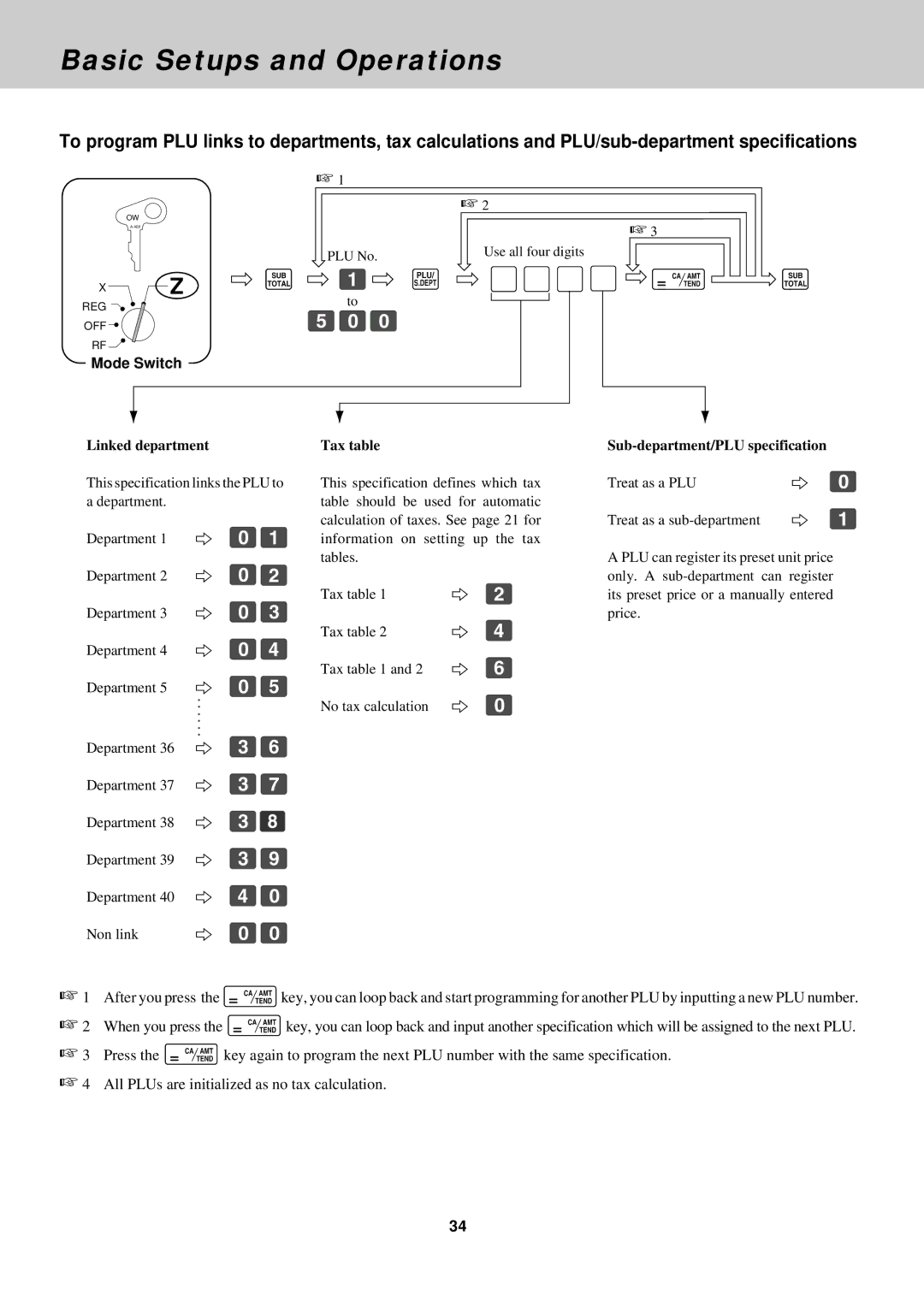Basic Setups and Operations
To program PLU links to departments, tax calculations and
☞ 1
|
| ☞ 2 |
OW |
|
|
|
| |
| PLU No. | Use all four digits |
|
| |
XZ | s Ú p |
|
REG | to |
|
Þââ |
| |
OFF |
| |
RF |
|
|
Mode Switch
☞3
cs
Linked department
This specification links the PLU to a department.
Department 1 | 2 | âÚ |
Department 2 | 2 | âÛ |
Department 3 | 2 | âÜ |
Department 4 | 2 | âÝ |
Department 5 | 2 | âÞ |
| : |
|
| : |
|
Department 36 | : | Üß |
2 | ||
Department 37 | 2 | Üà |
Department 38 | 2 | Ü¡ |
Department 39 | 2 | Üá |
Department 40 | 2 | Ýâ |
Non link | 2 | ââ |
Tax table
This specification defines which tax table should be used for automatic calculation of taxes. See page 21 for information on setting up the tax tables.
Tax table 1 | 2 | Û |
Tax table 2 | 2 | Ý |
Tax table 1 and 2 | 2 | ß |
No tax calculation | 2 | â |
Sub-department/PLU specification
Treat as a PLU | 2 | â |
Treat as a | 2 | Ú |
A PLU can register its preset unit price only. A
☞1 After you press the ckey, you can loop back and start programming for another PLU by inputting a new PLU number.
☞2 When you press the ckey, you can loop back and input another specification which will be assigned to the next PLU.
☞3 Press the ckey again to program the next PLU number with the same specification.
☞4 All PLUs are initialized as no tax calculation.
34