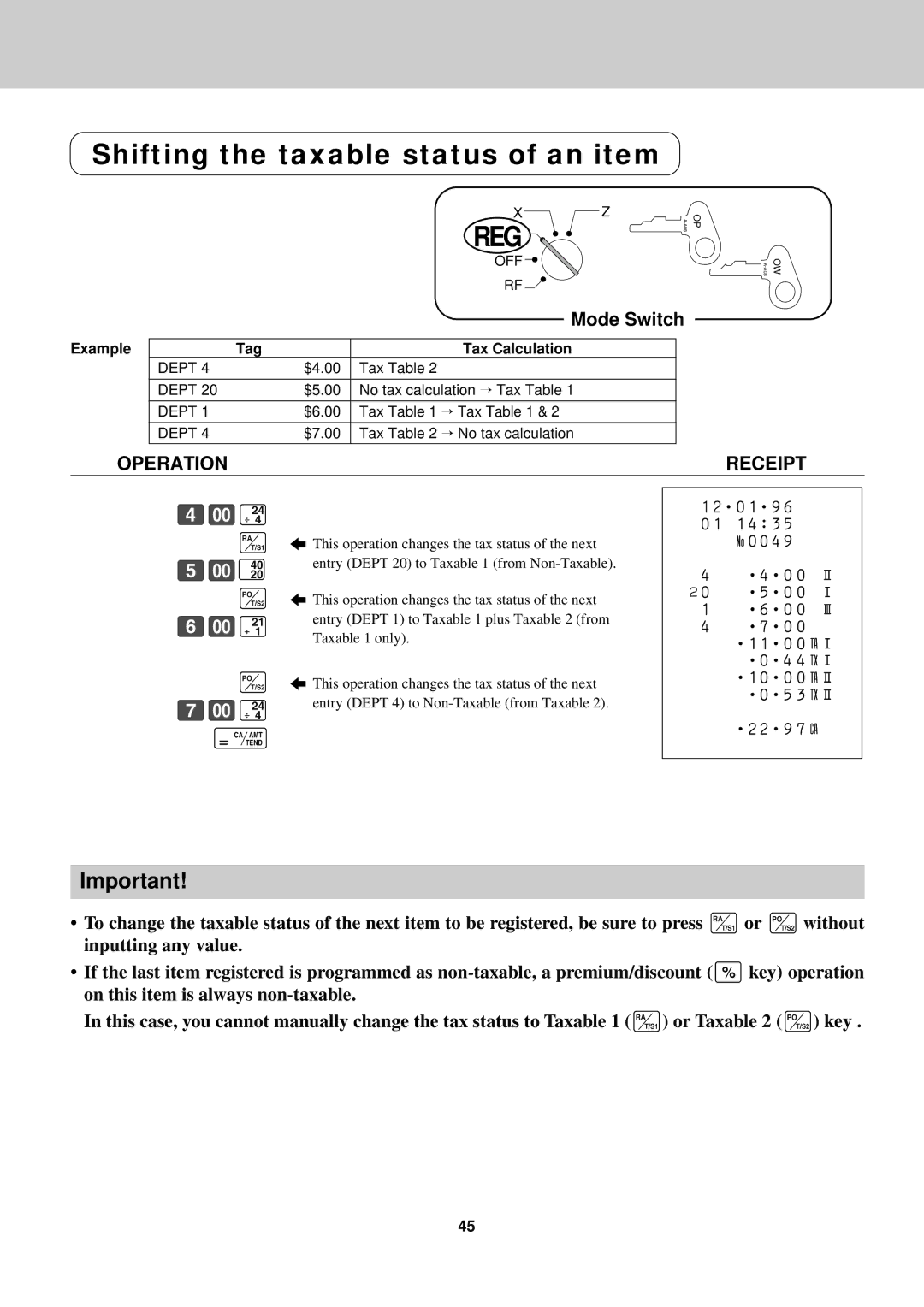Shifting the taxable status of an item
|
|
|
| X | Z | OP | |
|
|
|
| REG |
| ||
|
|
|
|
|
|
| |
|
|
|
| OFF |
|
|
|
|
|
|
| RF |
|
|
|
|
|
|
| Mode Switch |
| ||
|
|
|
|
|
|
|
|
Example | Tag |
| Tax Calculation |
|
|
| |
|
| DEPT 4 | $4.00 | Tax Table 2 |
|
|
|
|
|
|
|
|
|
|
|
|
| DEPT 20 | $5.00 | No tax calculation → Tax Table 1 |
|
|
|
|
|
|
|
|
|
|
|
|
| DEPT 1 | $6.00 | Tax Table 1 → Tax Table 1 & 2 |
|
|
|
|
|
|
|
|
|
|
|
|
| DEPT 4 | $7.00 | Tax Table 2 → No tax calculation |
|
|
|
OPERATION
OW |
RECEIPT
ÝÑ¢ r ÞÑ° q ßÑÁ
q àÑ¢ c
5This operation changes the tax status of the next entry (DEPT 20) to Taxable 1 (from
5This operation changes the tax status of the next entry (DEPT 1) to Taxable 1 plus Taxable 2 (from Taxable 1 only).
5This operation changes the tax status of the next entry (DEPT 4) to
12¥01¥96
0114:35
n0049
4¥4¥00 ª Û0 ¥5¥00 Á 1 ¥6¥00 £
4¥7¥00
¥11¥00tÁ ¥0¥44xÁ ¥10¥00tª ¥0¥53xª
¥22¥97C
Important!
•To change the taxable status of the next item to be registered, be sure to press ror qwithout inputting any value.
•If the last item registered is programmed as
In this case, you cannot manually change the tax status to Taxable 1 (r) or Taxable 2 (q) key .
45