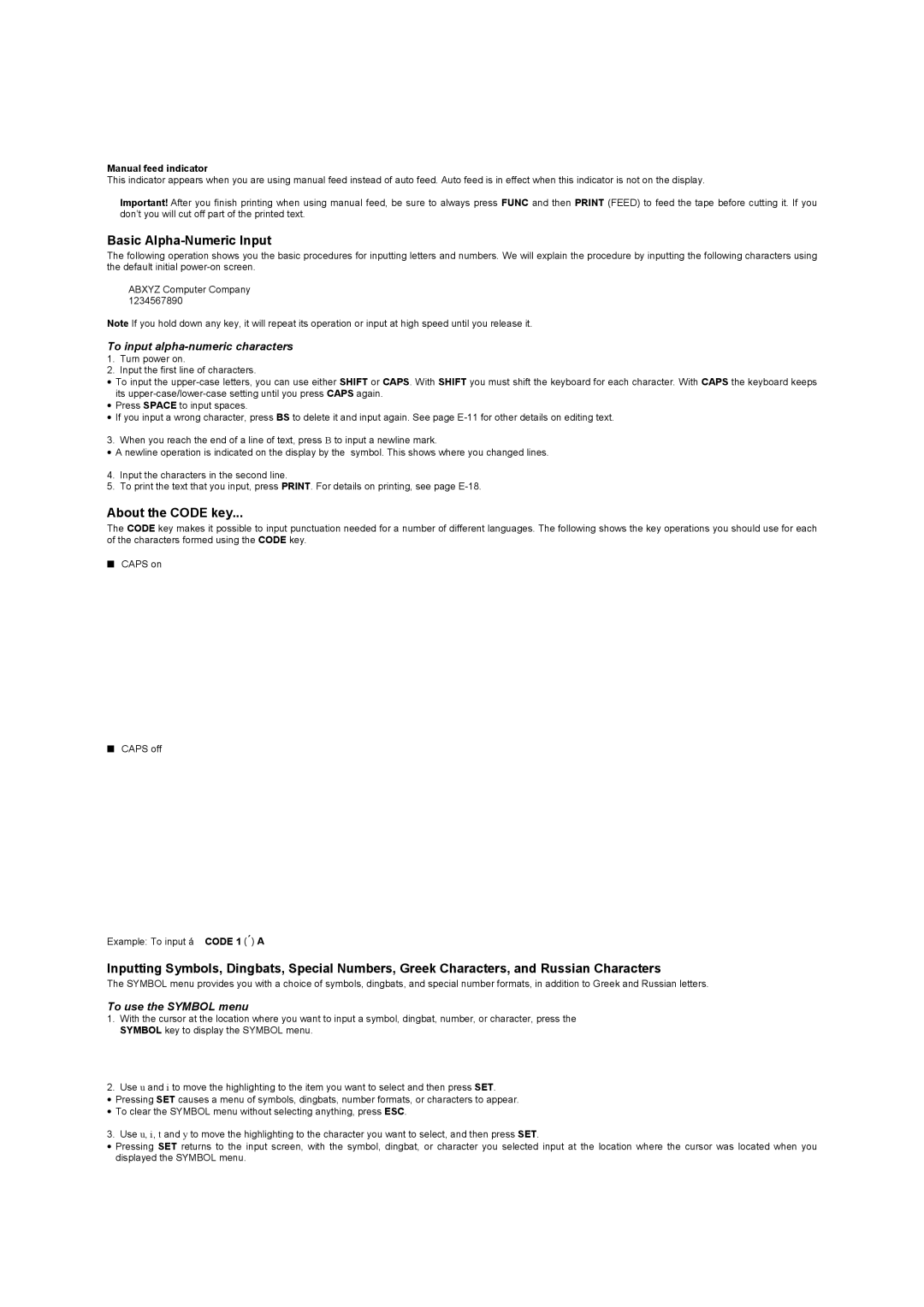Manual feed indicator
This indicator appears when you are using manual feed instead of auto feed. Auto feed is in effect when this indicator is not on the display.
Important! After you finish printing when using manual feed, be sure to always press FUNC and then PRINT (FEED) to feed the tape before cutting it. If you don’t you will cut off part of the printed text.
Basic Alpha-Numeric Input
The following operation shows you the basic procedures for inputting letters and numbers. We will explain the procedure by inputting the following characters using the default initial
ABXYZ Computer Company 1234567890
Note If you hold down any key, it will repeat its operation or input at high speed until you release it.
To input alpha-numeric characters
1.Turn power on.
2.Input the first line of characters.
•To input the
•Press SPACE to input spaces.
•If you input a wrong character, press BS to delete it and input again. See page
3. When you reach the end of a line of text, press B to input a newline mark.
•A newline operation is indicated on the display by the symbol. This shows where you changed lines.
4.Input the characters in the second line.
5.To print the text that you input, press PRINT. For details on printing, see page
About the CODE key...
The CODE key makes it possible to input punctuation needed for a number of different languages. The following shows the key operations you should use for each of the characters formed using the CODE key.
■CAPS on
■CAPS off
Example: To input á CODE 1 (´) A
Inputting Symbols, Dingbats, Special Numbers, Greek Characters, and Russian Characters
The SYMBOL menu provides you with a choice of symbols, dingbats, and special number formats, in addition to Greek and Russian letters.
To use the SYMBOL menu
1.With the cursor at the location where you want to input a symbol, dingbat, number, or character, press the SYMBOL key to display the SYMBOL menu.
2.Use u and i to move the highlighting to the item you want to select and then press SET.
•Pressing SET causes a menu of symbols, dingbats, number formats, or characters to appear.
•To clear the SYMBOL menu without selecting anything, press ESC.
3. Use u, i, t and y to move the highlighting to the character you want to select, and then press SET.
•Pressing SET returns to the input screen, with the symbol, dingbat, or character you selected input at the location where the cursor was located when you displayed the SYMBOL menu.